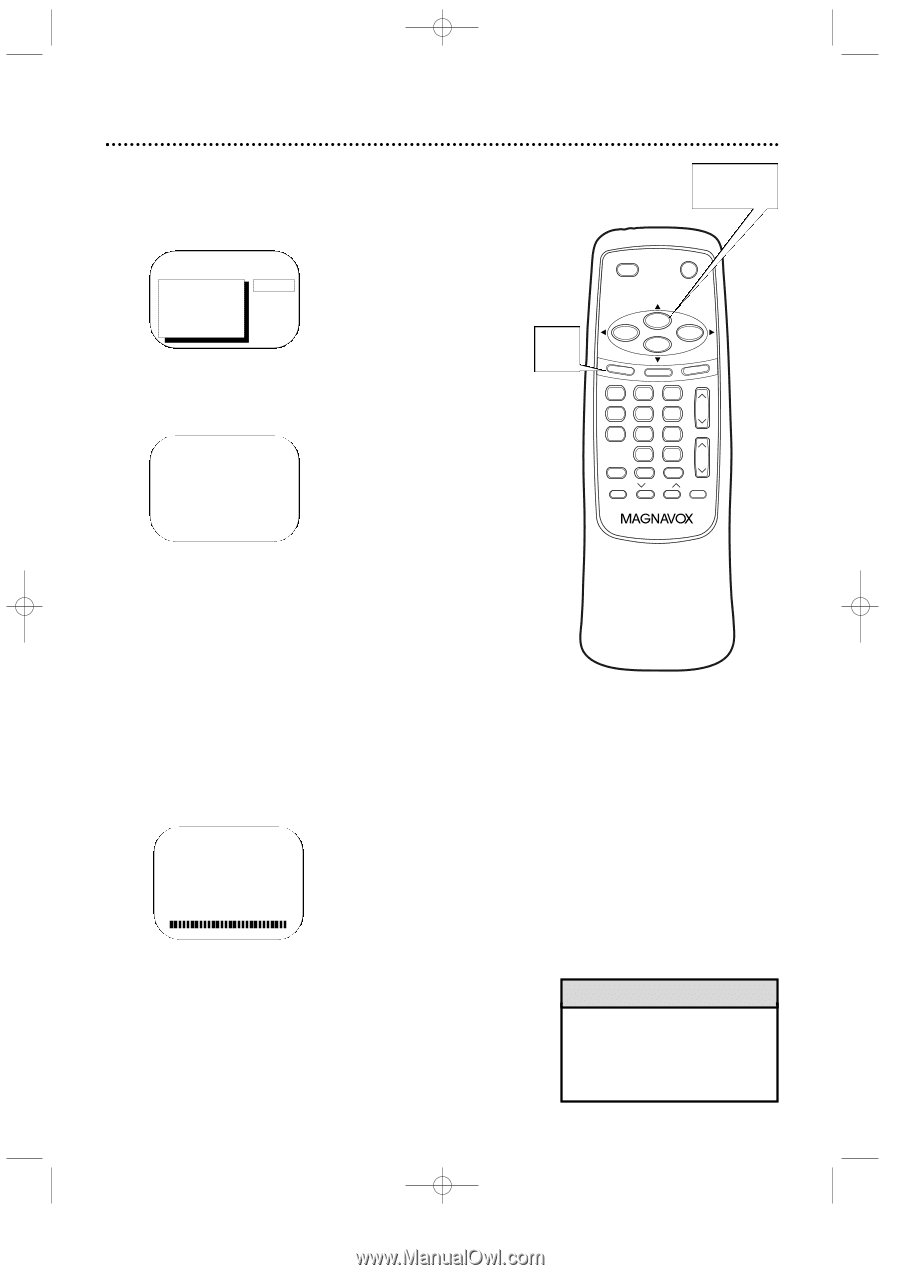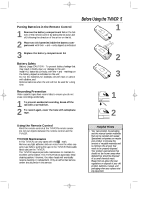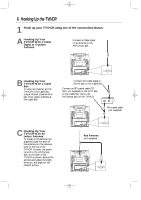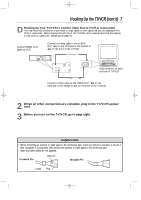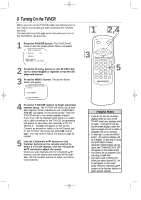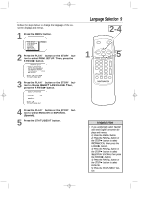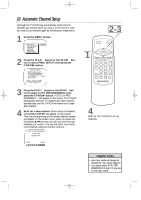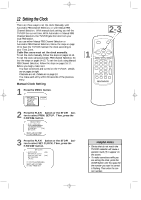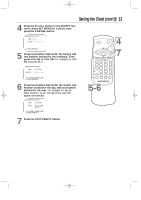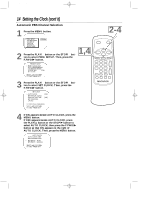Magnavox MC132DMG User manual, English (US) - Page 10
Automatic Channel Setup
 |
View all Magnavox MC132DMG manuals
Add to My Manuals
Save this manual to your list of manuals |
Page 10 highlights
MC132DMG/MC192DMG 3/22/02 1:21 PM Page 10 10 Automatic Channel Setup Although the TV/VCR may automatically memorize the channels you receive when you turn it on for the first time, you may set up channels again by following the steps below. 1 Press the MENU button. > PRIM. SETUP VCR PROGRAM VCR SETUP CAPTION REMINDER BRIGHTNESS PRESS B 2 Press the PLAY/v button or the STOP/w button to select PRIM. SETUP, then press the F.FWD/B button. PRIMARY SETUP SELECT LANGUAGE > AUTO PROGRAMMING CH MEMORY REVIEW VOLUME BAR [ON] SET CLOCK SELECT KL CHOOSE B TO END PRESS EXIT 3 Press the PLAY/v button or the STOP/w button to select AUTO PROGRAMMING, then press the F.FWD/B button. AUTO CH PROGRAMMING ... will appear on the screen. The TV/VCR distinguishes between TV channels and cable channels automatically, and the TV/VCR will memorize its available channels. 4 Wait for a few minutes. When setup is complete, CHANNELS ARE SET will appear on the screen. Then the programming of the lowest channel number will appear on the screen. Now, when you press the CH(annel) o/p buttons, you will scan only through channels you receive. You can still select non-memorized channels using the Number buttons. AUTO CH PROGRAMMING IN PROCESS PLEASE WAIT START FINISH 2-3 POWER SLEEP/WAKE UP 1 REW PLAY STOP F.FWD MENU STATUS/EXIT CLEAR 123 CH. 456 789 SPEED 0 MEMORY ALT.CH PAUSE/STILL VOL. REC/OTR TRACKING MUTE 4 Wait for the TV/VCR to set up channels. Helpful Hints • Line Input mode will always be channel 00. You cannot delete it. • You cannot select AUTO PROGRAMMING at step 3 if you are in Line Input mode.