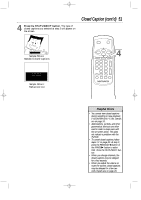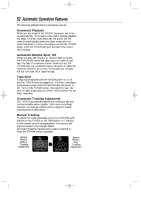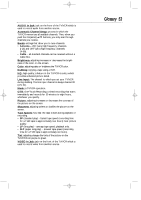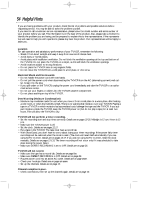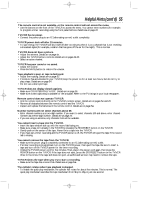Magnavox MC132DMG User manual, English (US) - Page 50
Closed Caption
 |
View all Magnavox MC132DMG manuals
Add to My Manuals
Save this manual to your list of manuals |
Page 50 highlights
MC132DMG/MC192DMG 3/22/02 1:21 PM Page 50 50 Closed Caption When you watch a program that has closed captions, you can access on-screen boxes containing the program's dialogue (for example, what a character is saying), dialogue in a foreign language, or information (such as a channel guide, schedule, or announcements). Follow the steps below to select closed captions. Not all TV programs and commercials have closed captions. Similarly, all types of closed captions (second language, halfscreen text, etc.) are not always broadcast. If closed captioning is not broadcast, you cannot receive it. This does not indicate a problem with the TV/VCR. Refer to your area's TV program listings for shows with closed captions. 1 Press the MENU button. > PRIM. SETUP VCR PROGRAM VCR SETUP CAPTION REMINDER BRIGHTNESS PRESS B 2 Press the PLAY/v button or the STOP/w button to select CAPTION. TO ADJUST PRESS { / B > CAPTION OFF REMINDER BRIGHTNESS PICTURE COLOR TINT 3 Press the REW(ind)/{ button or the F.FWD/B button to select your desired closed caption mode. The selected closed caption mode will appear beside CAPTION on the screen. q CAPTION1 displays standard closed captions (what a character is saying). q CAPTION2 displays foreign language closed captions (foreign language words showing what a character is saying). q TEXT1 and TEXT2 display half-screen text (such as a channel guide, schedule, or announcement). q OFF turns off closed captions. Captions will not appear on the screen. TO ADJUST PRESS { / B > CAPTION REMINDER BRIGHTNESS PICTURE COLOR TINT CAPTION1 Example: CAPTION1 Menu Screen 2-3 POWER SLEEP/WAKE UP 1 REW PLAY STOP F.FWD MENU STATUS/EXIT CLEAR 123 CH. 456 789 SPEED 0 MEMORY ALT.CH PAUSE/STILL VOL. REC/OTR TRACKING MUTE