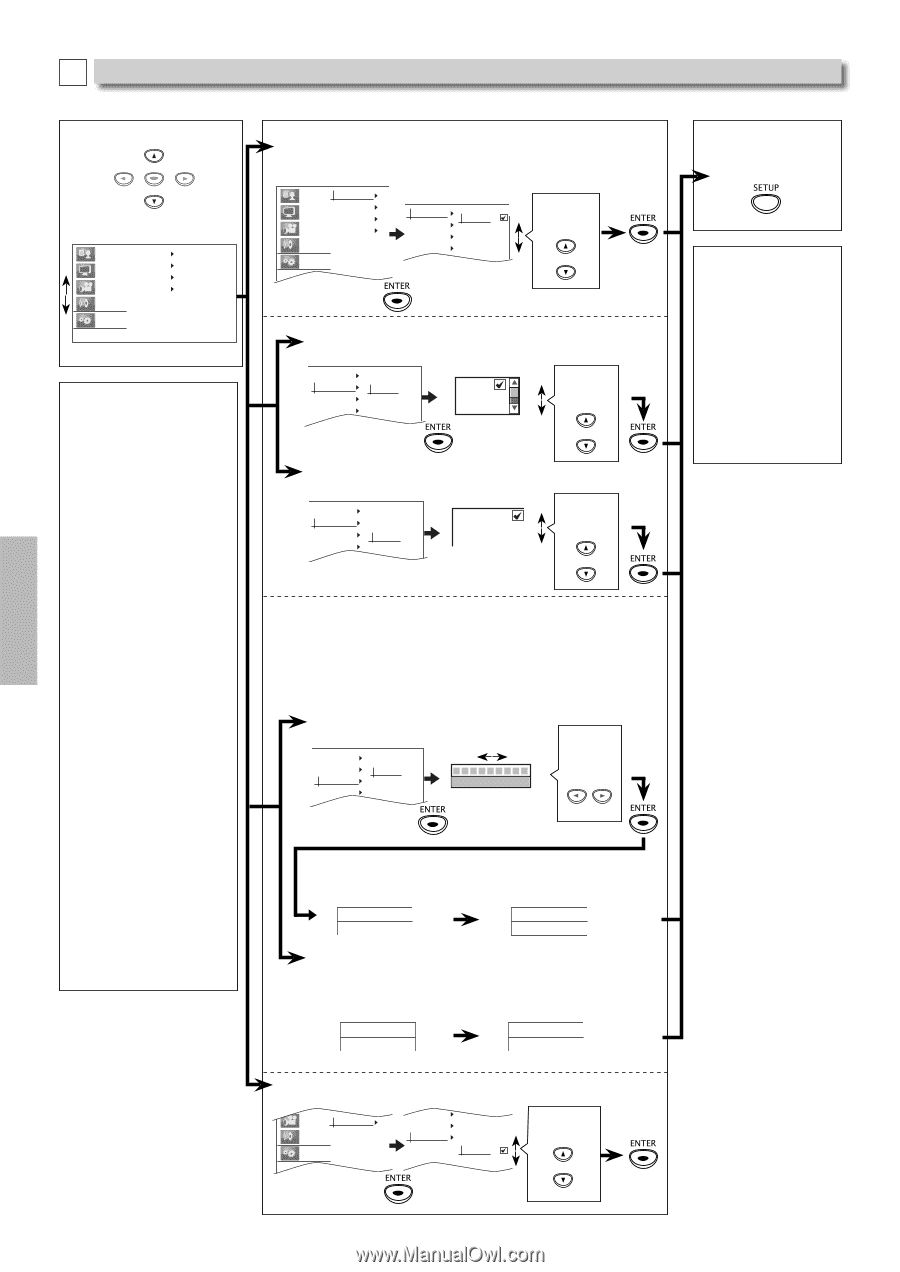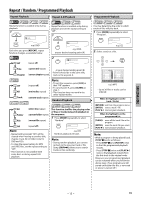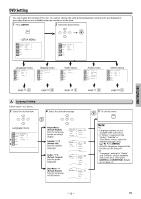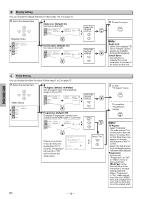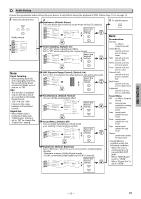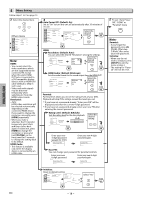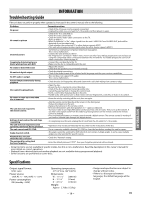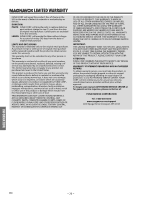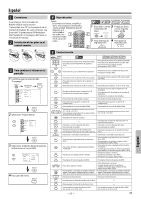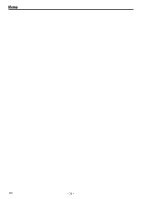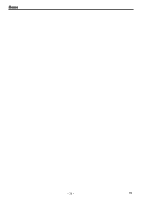Magnavox MDV3110 User manual, English (US) - Page 18
Others Setting, Auto Power Off: Default:
 |
View all Magnavox MDV3110 manuals
Add to My Manuals
Save this manual to your list of manuals |
Page 18 highlights
DVD FUNCTIONS E Others Setting Follow steps 1 to 2 on page 15. 3 Select the desired item. ENTER Others menu Language Display Video Auto Power Off HDMI Parental Initialize Audio Others Note: HDMI: • You cannot select the video resolutions which are not supported by the connected TV, except when this unit's HDMI OUT jack is connected to a DVI compatible display devices with an HDMI-DVI cable (default is 480p in such case). • Video and audio signals may be distorted temporarily when switching to / from the HDMI output mode. Resolution: • Auto: HDMI video resolution will be selected automatically depending on the connected HDMI device. If you want to change the resolution manually, press [HDMI] repeatedly. • When you make a selection, the TV monitor temporarily goes blank and then comes back again. If it does not, press [HDMI] to change the resolution or press and hold [PLAY B] on the front panel for 5 seconds to change the setting back to its default. HDMI Audio: • This feature is available only when the display device is connected by an HDMI cable. 4 Auto Power Off : (Default: On) Set to "On" to turn this unit off automatically after 30 minutes of no use. Language Display Video Auto Power Off HDMI Parental Initialize Audio Others Auto Power Off On HDMI Off Parental Initialize Select the desired setting. HDMI: Resolution: (Default: Auto) You can select the desired "Resolution" among the settings. Auto Power Off HDMI Parental Initialize Resolutionɹ HDMI Audio Auto 480p 720p Select the desired setting. HDMI Audio: (Default: Bitstream) Sets the audio format for the sound output from the HDMI OUT. Auto Power Off HDMI Parental Initialize Resolutionɹ HDMI Audio Bitstream LPCM Off Select the desired setting. Parental: Parental level allows you to set the rating levels of your DVD. Playback will stop if the ratings exceed the levels you set. *1 If you have set a password already, "Enter your PIN" will be displayed and enter the current 4-digit password. *2 If you have set a password already, enter your new PIN after entering the current password. Rating Level: (Default: 8[Adult]) Sets the rating level for the disc playback. Auto Power Off HDMI Parental Initialize Rating Level New PINɹ 8[Adult] Select the desired setting. Enter your new 4-digit password (except for 4737). *1 Enter New PIN ---- Enter your new 4-digit password again. Confirm PIN ---- New PIN: You can change your password for parental controls. Enter your new 4-digit password. *1,2 Enter New PIN ---- Enter your new 4-digit password again. Confirm PIN ---- Initialize: Resetptoy default setting. Parental HDMI Video Initialize Parental Audio Initialize Yes Others No Select "Yes" 5 To exit "Auto Power Off", "HDMI" or "Parental" menu Note: Parental: • If you forget the password, press [4], [7], [3], [7] at step 3 above, then enter your new password. Initialize: • When you do not wish to initialize, press [SETUP] to exit the menu at step 4. • The setting for "Parental" will not be reset. EN - 18 -