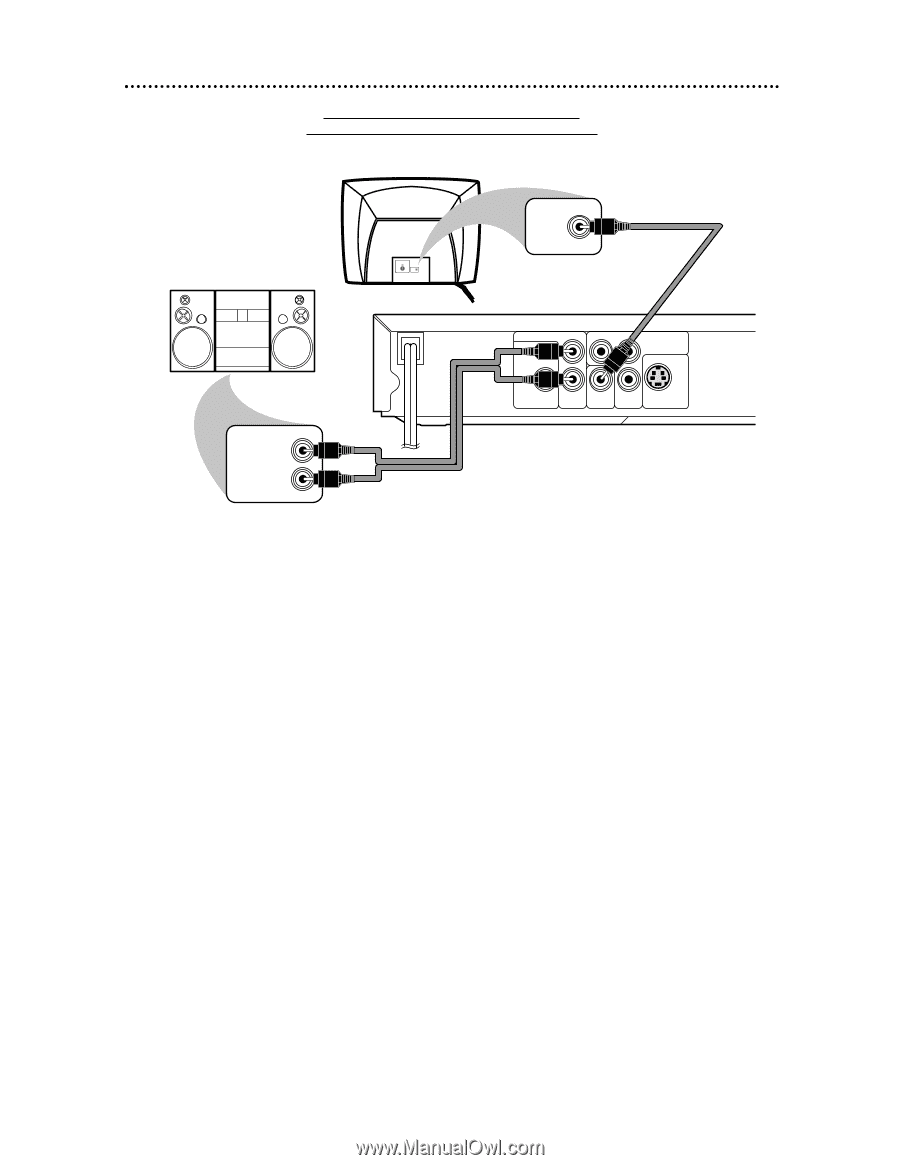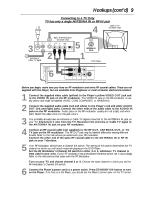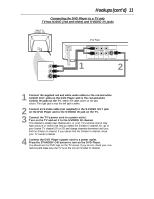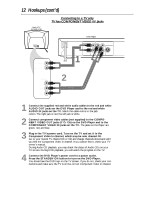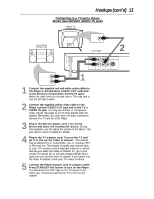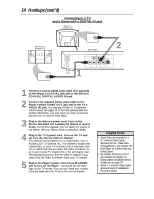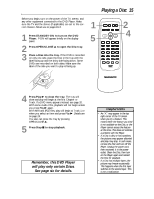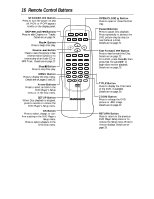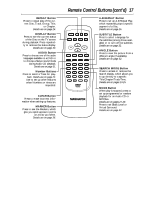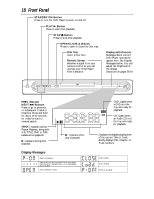Magnavox MDV443 User manual, English (US) - Page 13
Connecting to a TV and a Stereo, Stereo has red/white AUDIO IN jacks
 |
View all Magnavox MDV443 manuals
Add to My Manuals
Save this manual to your list of manuals |
Page 13 highlights
Hookups (cont'd) 13 Connecting to a TV and a Stereo Stereo has red/white AUDIO IN jacks Back of TV (example only) VIDEO IN Back of Stereo (example only) VIDEO IN 2 DVD Player AUDIO OUT L Y Cr COMPONENT DIGITAL AUDIO VIDEO OUT OUT PCM / BITSTREAM COAXIAL R VIDEO OUT Cb S-VIDEO OUT LEFT AUDIO IN RIGHT AUDIO IN 1 1 Connect the supplied red and white audio cables to the Player's red and white AUDIO OUT jacks and to the Stereo's red and white AUDIO IN jacks. Match the cable colors to the jack colors. The right jack is red; the left jack is white. 2 Connect the supplied yellow video cable to the Player's yellow VIDEO OUT jack and to the TV's VIDEO IN jack. You may use S-Video or Component Video instead. See pages 11-12 for these optional video connections. Remember, you only need one video connection between the TV and the DVD Player. 3 Plug in the Stereo's power cord. Turn on the Stereo and select the Auxiliary IN station. During Disc playback, you will adjust the volume at the Stereo. See your Stereo owner's manual for details. 4 Plug in the TV's power cord. Turn on the TV and set it to the correct Video In channel. This channel may be labeled A/V or Audio/Video, Aux or Auxiliary, EXT or External, etc. This channel is usually near channel zero, or your TV's remote control may have a button or switch that lets you select the Video In channel. Or, go to your lowest TV channel (01 or 02) and change channels downward until you find the Video In channel. If you cannot find the Video In channel, check your TV owner's manual. 5 Connect the Player's power cord to a power outlet. Press STANDBY-ON button to turn on the Player. You should see the DVD logo on the TV screen. If not, check your connections and set the TV to the correct channel.