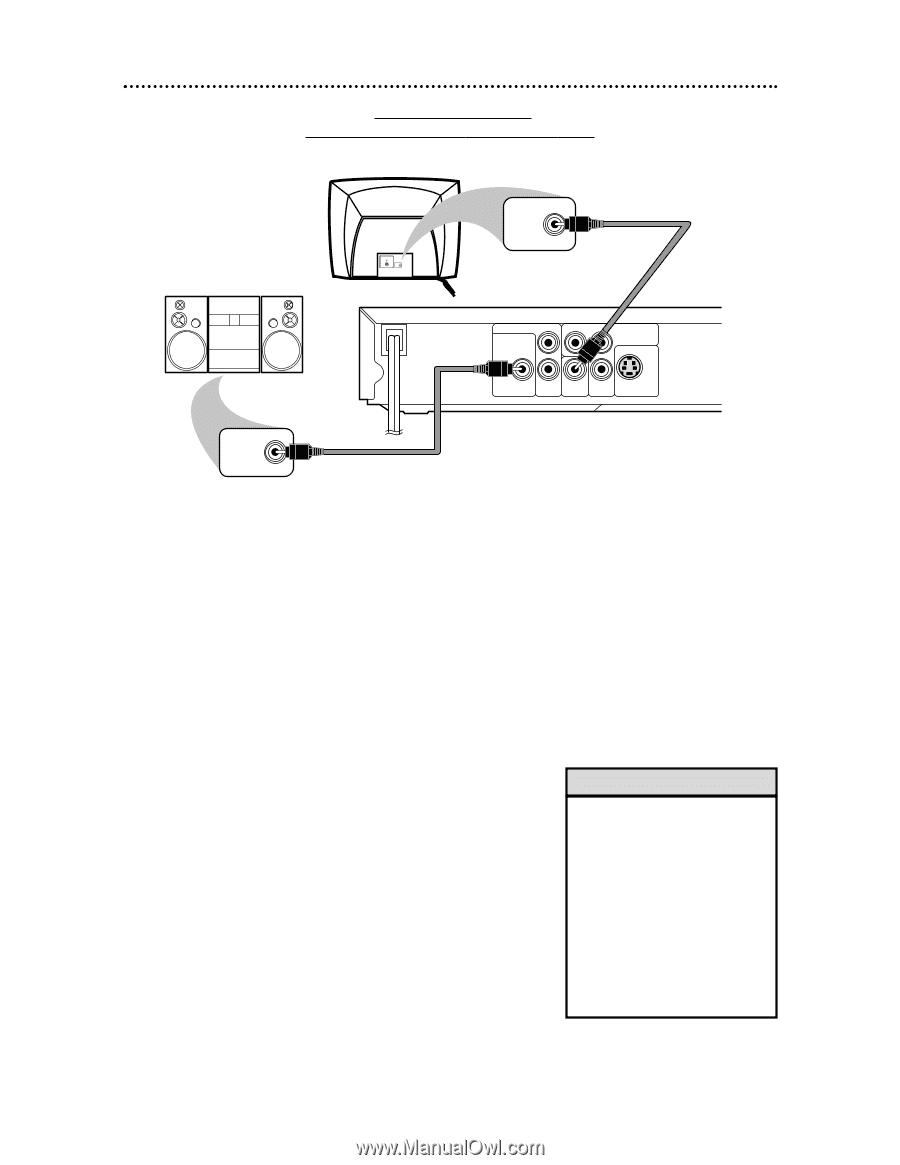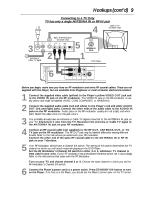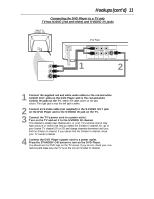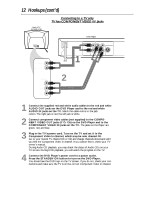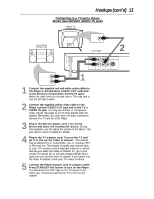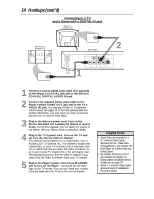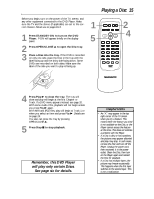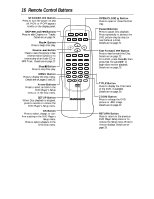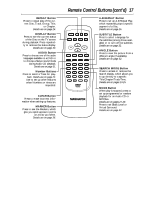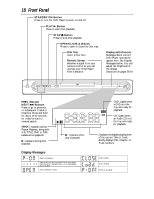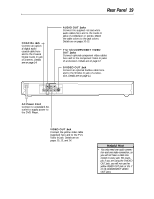Magnavox MDV443 User manual, English (US) - Page 14
Connecting to a TV, and a Stereo with a, DIGITAL IN, Helpful Hints
 |
View all Magnavox MDV443 manuals
Add to My Manuals
Save this manual to your list of manuals |
Page 14 highlights
14 Hookups (cont'd) Connecting to a TV and a Stereo with a DIGITAL IN jack Back of TV (example only) Back of Stereo (example only) COAXIAL DIGITAL AUDIO IN VIDEO IN VIDEO IN 2 DVD Player AUDIO OUT L DIGITAL AUDIO OUT PCM / BITSTREAM Y Cr COMPONENT VIDEO OUT 1 COAXIAL R VIDEO OUT Cb S-VIDEO OUT 1 Connect a coaxial digital audio cable (not supplied) to the Player's COAXIAL jack and to the Stereo's COAXIAL DIGITAL AUDIO IN jack. 2 Connect the supplied yellow video cable to the Player's yellow VIDEO OUT jack and to the TV's VIDEO IN jack. You may use S-Video or Component Video instead. See pages 11-12 for these optional video connections. Remember, you only need one video connection between the TV and the DVD Player. 3 Plug in the Stereo's power cord. Turn on the Stereo and select the Auxiliary IN station or source mode. During Disc playback, you will adjust the volume at the Stereo. See your Stereo owner's manual for details. 4 Plug in the TV's power cord. Turn on the TV and set it to the correct Video In channel. This channel may be labeled A/V or Audio/Video, Aux or Auxiliary, EXT or External, etc. This channel is usually near channel zero, or your TV's remote control may have a button or switch that lets you select the Video In channel. Or, go to your lowest TV channel (01 or 02) and change channels downward until you find the Video In channel. If you cannot find the Video In channel, check your TV manual. 5 Plug in the Player's power cord. Press STANDBYON to turn on the Player. You should see the DVD logo on the TV screen. If you do not, check your connections and make sure the TV is on the correct channel. Helpful Hints • Some Discs are recorded in a 5.1 channel Dolby Digital Surround format. These Discs will sound best if you connect the DVD Player to a Stereo that has Dolby Digital. • Set DOLBY DIGITAL to ON if you connect the Player to a Dolby Digital-compatible Stereo. Details are on page 37. • Select 5.1 channel Dolby Digital Surround sound if available in the DVD's menu.