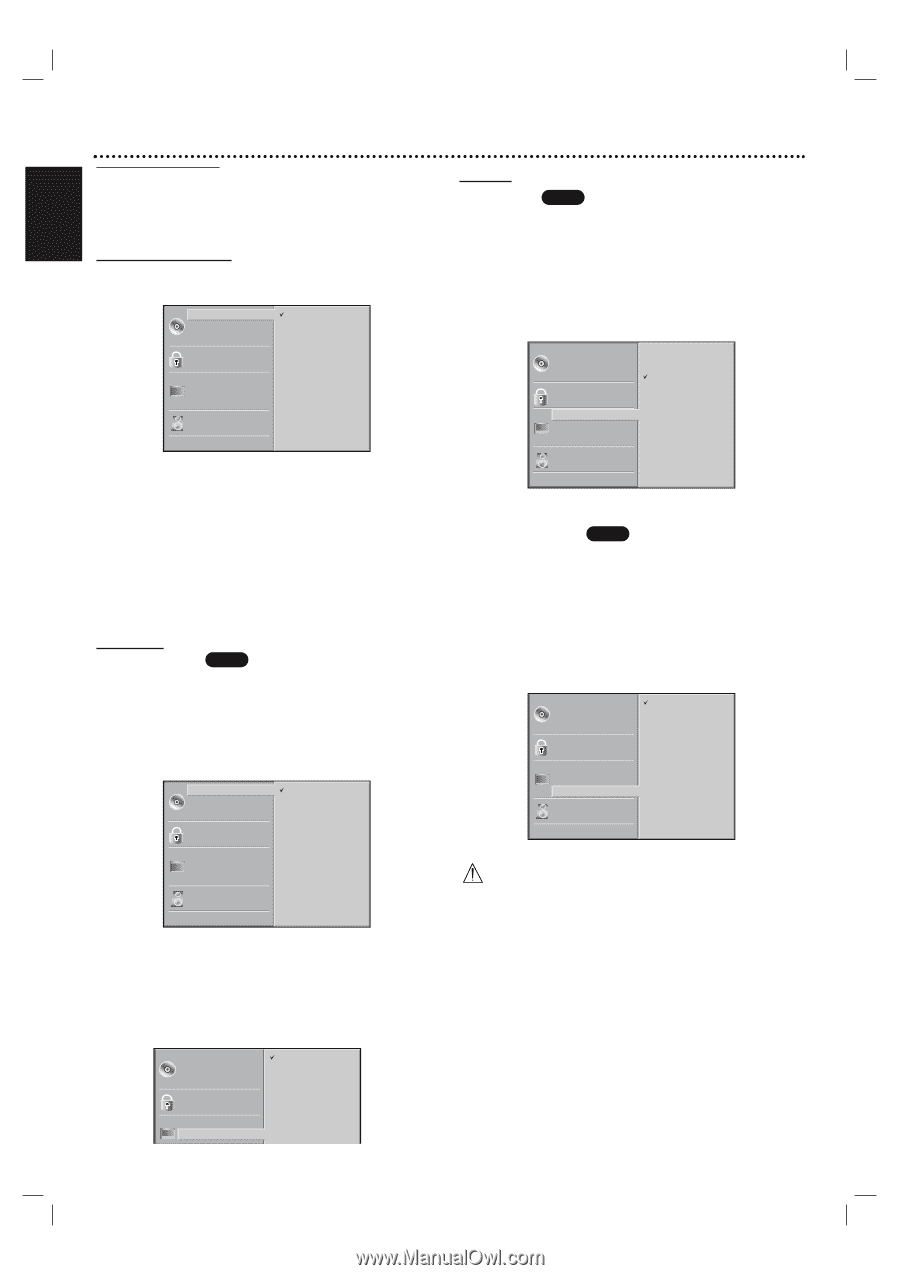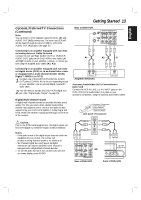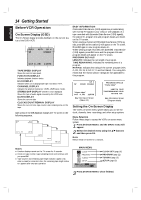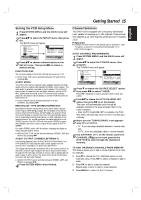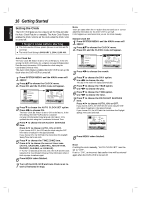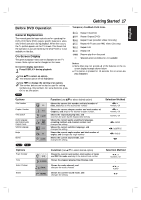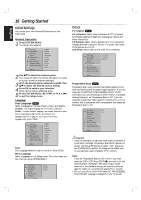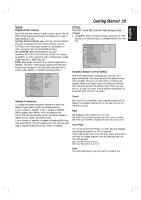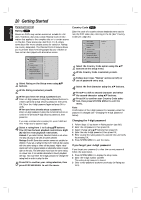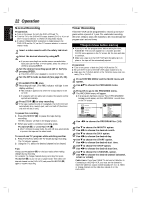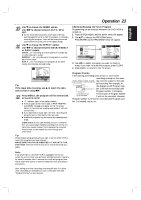Magnavox MDV560VR User manual, English (US) - Page 18
Initial Settings - reset
 |
View all Magnavox MDV560VR manuals
Add to My Manuals
Save this manual to your list of manuals |
Page 18 highlights
English 18 Getting Started Initial Settings You can set your own Personal Preferences on the DVD+VCR. General Operation 1 Press SYSTEM MENU. The setup menu appears. Disc Audio Disc Subtitle Disc Menu Rating Country Code TV Aspect Menu Language Progressive Scan Digital Audio Output 5.1 Speaker Setup Others Original English Spanish Portuguese French German Italian Chinese Polish Other - - - - 2 Use v/V to select the desired option. The screen will show the current setting for the selected option, as well as alternate setting(s). 3 With the desired option selected, press B, then v/V to select the desired control setting. 4 Press OK to confirm your selection. Some options require additional steps. 5 Press SYSTEM MENU, RETURN, or PLAY (N) to exit the setup menu. Language Disc Language DVD Select a language for the disc's Menu, Audio, and Subtitle. Original : The original language set for the disc is selected. Other : To select another language, use number buttons to enter the corresponding 4-digit number according to the language code list on page 37. If you enter the wrong language code, press CLEAR. Disc Audio Disc Subtitle Disc Menu Rating Country Code TV Aspect Menu Language Progressive Scan Digital Audio Output 5.1 Speaker Setup Others Original English Spanish Portuguese French German Italian Chinese Polish Other - - - - Note Disc Language selection may not work for some DVDs. Menu Language Select a language for the Setup menu. This is the menu you see when you press SYSTEM MENU. Disc Audio Disc Subtitle Disc Menu Rating Country Code TV Aspect Menu Language P iS English Spanish French Picture TV Aspect DVD 4:3 Letterbox: Select when a standard 4:3 TV is connected. Displays playback images with masking bars above and below the picture. 4:3 Panscan: Select when a standard 4:3 TV is connected. Displays pictures cropped to fill your TV screen. Both sides of the picture are cut off. 16:9 Wide: Select when a 16:9 wide TV is connected. Disc Audio Disc Subtitle Disc Menu Rating Country Code TV Aspect Menu Language Progressive Scan Digital Audio Output 5.1 Speaker Setup Others 4:3 Letterbox 4:3 Panscan 16:9 Wide Progressive Scan DVD Progressive Scan Video provides the highest quality picture with less flickering and increased image resolution. If you are using the COMPONENT/PROGRESSIVE SCAN VIDEO OUT jacks, but are connecting the DVD+VCR to a standard (analog) television, set Progressive Scan to Off. If you are using the Component Video jacks for connection to a TV or monitor that is compatible with a progressive scan signal, set Progressive Scan to On. Disc Audio Off Disc Subtitle On Disc Menu Rating Country Code TV Aspect Menu Language Progressive Scan Digital Audio Output 5.1 Speaker Setup Others Caution • Once the setting for progressive scan output is entered, a confirmation message 'Progressive Scan Mode' appears on screen. Use the 3/4 buttons to select "ON" and press the SYSTEM MENU button. An image will be visible only on a progressive scan compatible TV or monitor. Note If you set Progressive Scan to ON in error, you must reset the DVD+VCR. Press STOP (x) and hold it for five seconds before releasing it. The video output will be restored to the standard setting, and a picture will once again be visible on a conventional analog TV or monitor. • Do not turn off the DVD+VCR while the "PROGRESSIVE SCAN MODE" message is displayed on the TV screen.