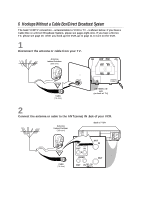Magnavox VRC602MG User manual, English (US) - Page 11
Turning on Your VCR
 |
View all Magnavox VRC602MG manuals
Add to My Manuals
Save this manual to your list of manuals |
Page 11 highlights
Turning on Your VCR 11 Before turning on your VCR, make sure batteries are in the remote control and you have connected the VCR and TV correctly. Details are on pages five-10. q You can not program channels if you are using a Cable Box or a Direct Broadcast System. q When the VCR clock is not set, - : - - will appear on the display panel. 1 Press the VCR button, then press the POWER button. The VCR light and the PWR.(power) light will appear on the VCR display panel. 2 Turn on the TV. Set it to the same channel as the CH3/CH4 switch on the back of the VCR. The display shown below will appear on the TV screen. (If the display does not appear, check your hookups, then follow the steps on page 12 to set up channels and page 17 to select a language.) SELECT op → ENGLISH ON ESPAÑOL MAKE SELECTION OR PUSH MENU TO CONTINUE 3 Within 60 seconds, press the PLAY/o button or the STOP/p button to select English or Spanish on-screen displays and menus. 4 Press the MENU button. The display shown below will appear. CONNECT ANTENNA OR CABLE TO VCR THEN . . . PUSH CH UP KEY OR . . . FOR PLAY ONLY - PUSH STOP 5 Within 60 seconds, press the CH(annel) o button to begin automatic channel programming. AUTO CH PROGRAMMING IN PROCESS PLEASE WAIT will appear on the TV screen. Channel numbers will appear on the VCR display panel as they are scanned. The VCR will memorize all available channels. When all channels are memorized, CHANNELS ARE SET will appear on the TV screen briefly, then TV programming will appear. Now, when you press the CH(annel) o/p buttons, you'll only scan through channels that you receive. You can still select other channel numbers using the Number buttons. 2 Turn on the TV. 4 3 5 EJECT MENU POWER STATUS/EXIT CLEAR 1 2 3 4 5 6 7 8 9 MEMORY ALT.CH 0 REC PAUSE /OTR /STILL PLAY REW F.FWD STOP CH. VCR VOL. MUTE TV CBL/DBS VCR/TV SPEED TIME SEARCH ENTER SLOW 1 Helpful Hints • To skip this feature and play a tape immediately, insert a tape with its record tab removed. Or, to skip step 3, press the MENU button. All onscreen displays will be in English. To skip step 5, press the STOP/p button. Channels will not be programmed, and CHANNELS NOT SET will appear on the screen. • If you try to program channels when there is no antenna or cable connected to the VCR, programming will appear to take place, but eventually a NO TV SIGNALS message will appear. Connect an antenna or cable to the VCR's ANT(enna) IN Jack and press the CH(annel) o button again. You may need to follow the steps on page 12. • You may need to repeat the steps on this page if a power failure occurs.