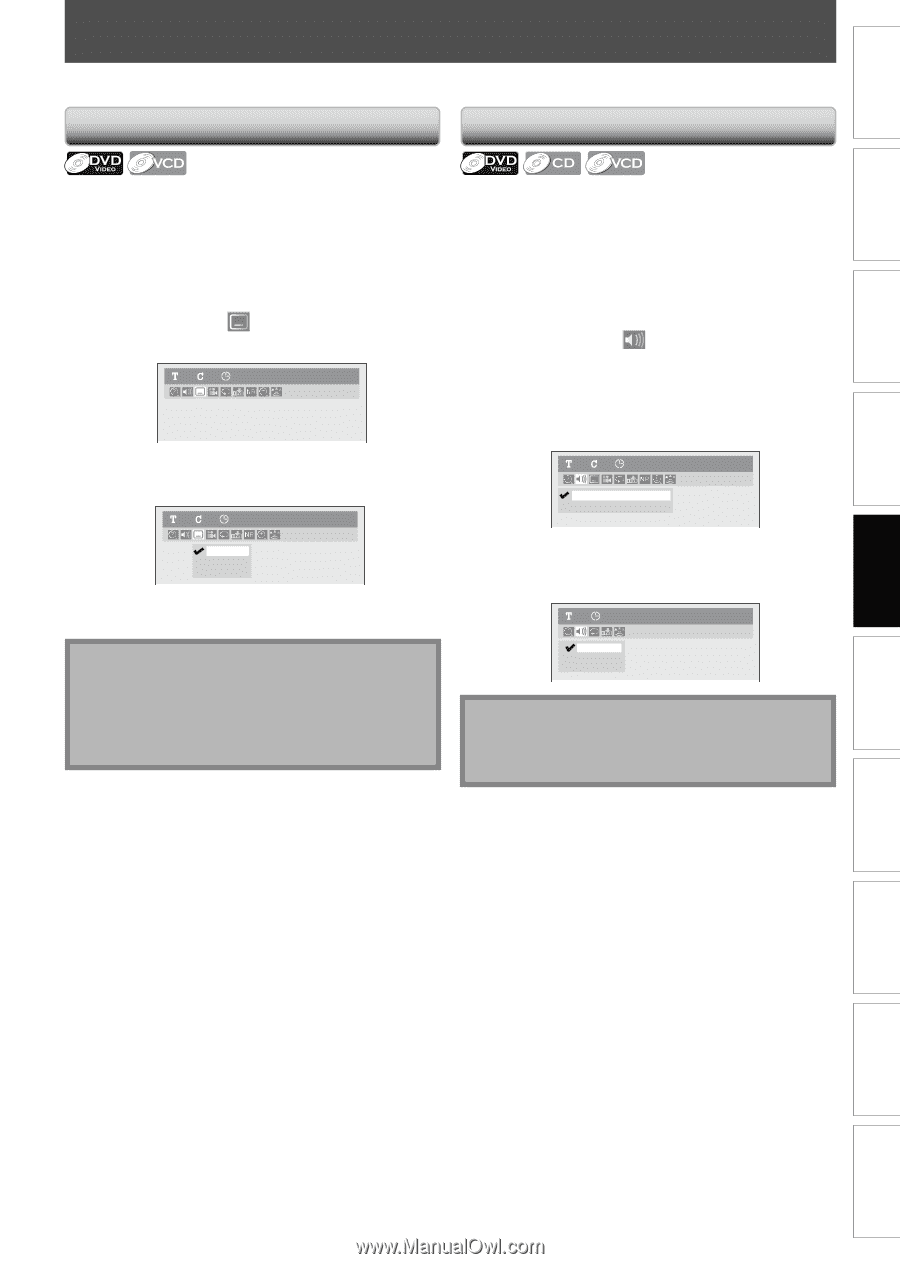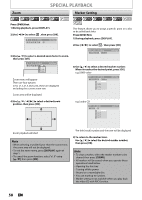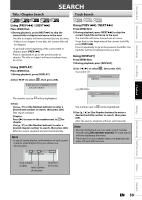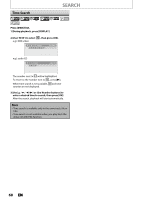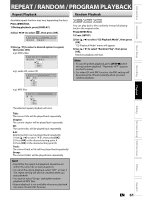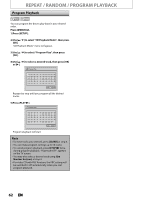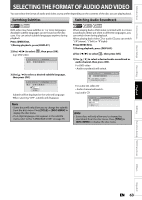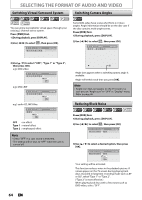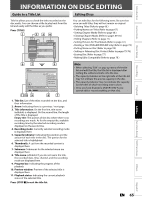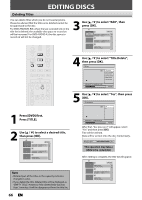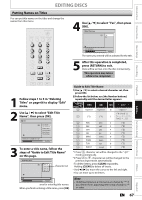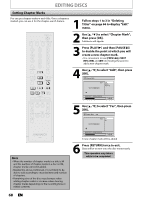Magnavox ZV450MW8 Owners Manual - Page 63
Selecting The Format Of Audio And Video
 |
UPC - 961613075208
View all Magnavox ZV450MW8 manuals
Add to My Manuals
Save this manual to your list of manuals |
Page 63 highlights
Introduction Connections Basic Setup SELECTING THE FORMAT OF AUDIO AND VIDEO You can select the format of audio and video as you prefer depending on the contents of the disc you are playing back. Switching Subtitles Switching Audio Soundtrack DVD-video may have subtitles in 1 or more languages. Available subtitle languages can be found on the disc case. You can switch subtitle languages anytime during playback. Press [DVD] first. 1) During playback, press [DISPLAY]. 2) Use [{ / B] to select , then press [OK]. e.g.) DVD-video 11 0:00:00 DVD-Video 3) Use [K / L] to select a desired subtitle language, then press [OK]. 11 0:00:00 DVD-Video OFF 1.English 2.French Subtitle will be displayed in the selected language. When selecting "OFF", subtitle will disappear. Note • Some discs will only allow you to change the subtitle from the disc menu. Press [TITLE] or [DISC MENU] to display the disc menu. • If a 4-digit language code appears in the subtitle menu, refer to the "LANGUAGE CODE" on page 95. When playing back a DVD-video recorded with 2 or more soundtracks (these are often in different languages), you can switch them during playback. When playing back video CD or audio CD, you can switch "L/R"(stereo), "L"(left) or "R"(right). Press [DVD] first. 1) During playback, press [DISPLAY]. 2) Use [{ / B] to select , then press [OK]. 3) Use [K / L] to select a desired audio soundtrack or audio channel, then press [OK]. For DVD-video • Audio soundtrack will switch. 11 0:00:00 DVD-Video 1.Dolby Digital 5.1ch English 2.Dolby Digital 2ch French For audio CD, video CD • Audio channel will switch. e.g.) audio CD 1 0:00:00 Audio CD 1. L/R 2. L 3. R Note • Some discs will only allow you to change the soundtrack from the disc menu. Press [TITLE] or [DISC MENU] to display the disc menu. Recording Playback Editing Function Setup VCR Functions Others Español EN 63