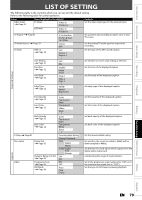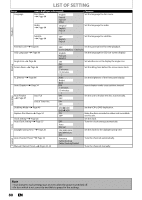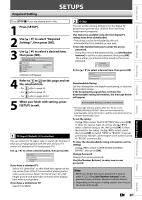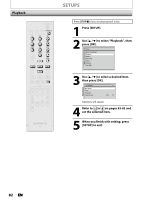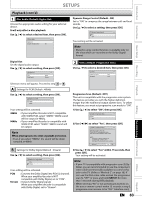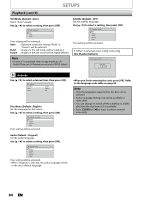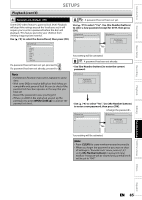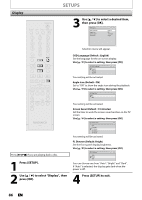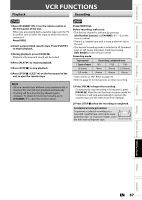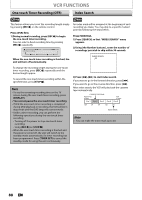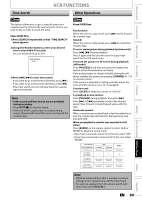Magnavox ZV450MW8 Owners Manual - Page 84
Disc Menu Default : English - support
 |
UPC - 961613075208
View all Magnavox ZV450MW8 manuals
Add to My Manuals
Save this manual to your list of manuals |
Page 84 highlights
SETUPS Playback (cont'd) Still Mode (Default : Auto) Select "Auto" usually. Use [K / L] to select a setting, then press [OK]. Video - Still Mode Auto Field Frame DVD Your setting will be activated. Auto : Optimum resolution setting ("Field" or "Frame") will be selected. Field : Images in the still mode will be stabilized. Frame : Images in the still mode will be highly defined. Note • Frame is 1 completed video image made up of 2 fields (There are 30 frames per second of NTSC video). Subtitle (Default : OFF) Set the subtitle language. Use [K / L] to select a setting, then press [OK]. Language - Subtitle OFF English French Spanish Other DVD Your setting will be activated. If "Other" is selected, press 4-digit code using [the Number buttons]. Language - Subtitle DVD Code Input ---- 3 Language Use [K / L] to select a desired item, then press [OK]. Language Disc Menu Audio Subtitle DVD English Original OFF Disc Menu (Default : English) Set the language for disc menu. Use [K / L] to select a setting, then press [OK]. Language - Disc Menu English French Spanish Other DVD Your setting will be activated. Audio (Default : Original) Set the audio language. Use [K / L] to select a setting, then press [OK]. Language - Audio DVD Original English French Spanish Other Your setting will be activated. • When "Original" is selected, the audio language will be in the disc's default language. • When you finish entering the code, press [OK]. Refer to the language code table on page 95. Note • Only the languages supported by the disc can be selected. • Audio language setting may not be available to some discs. • You can change or switch off the subtitles on a DVD also from the disc menu if it is available. • Press [CLEAR] or [s] to erase numbers entered incorrectly. 84 EN