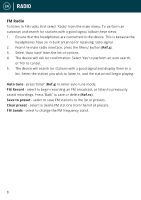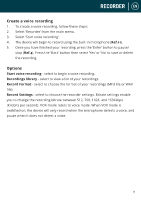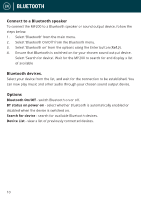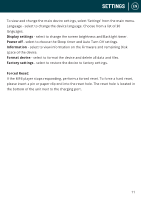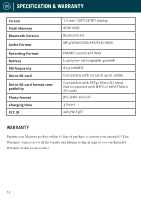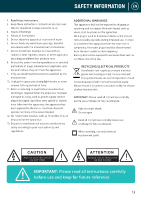Majority MP100 English User Manual - Page 10
Bluetooth
 |
View all Majority MP100 manuals
Add to My Manuals
Save this manual to your list of manuals |
Page 10 highlights
EN BLUETOOTH Connect to a Bluetooth speaker To connect the MP200 to a Bluetooth speaker or sound output device, follow the steps below: 1. Select 'Bluetooth' from the main menu. 2. Select 'Bluetooth On/Off' from the Bluetooth menu. 3. Select 'Bluetooth on' from the options using the Enter button (Ref.7). 4. Ensure that Bluetooth is switched on for your chosen sound output device. Select 'Search for device'. Wait for the MP200 to search for and display a list of available Bluetooth devices. Select your device from the list, and wait for the connection to be established. You can now play music and other audio through your chosen sound output device. Options Bluetooth On/Off - switch Bluetooth on or off. BT status on power-on - select whether Bluetooth is automatically enabled or disabled when the device is switched on. Search for device - search for available Bluetooth devices. Device List - view a list of previously connected devices. 10