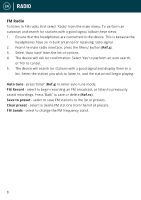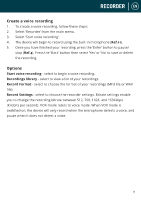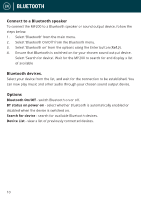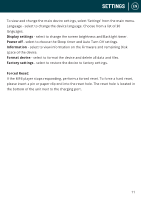Majority MP100 English User Manual - Page 6
Music
 |
View all Majority MP100 manuals
Add to My Manuals
Save this manual to your list of manuals |
Page 6 highlights
EN MUSIC Play your music/adding music To play music, select 'Music' from the main menu. To do this, navigate to 'Music' on the main menu screen, then press the enter button (Ref.7). Select 'Playlists' from the main menu, then choose between 'All songs', 'Artists', 'Albums', and 'Genres'. For how to add music, please see page 3. Skip track To skip to the previous/next track, press the Previous/Next button (Ref. 6, Ref. 9). Fast forward/Rewind track To rewind, press and hold down the 'Back' button (Ref.6). Release to resume. To fast forward, press and hold the 'Next' button (Ref.9). Release to resume. Create a playlist Please note: A maximum of 3 playlists can be created. To create a playlist, first select 'Playlists' from the main Music menu: Method 1 1. Select 'Create a playlist'. Wait for the device to load the available songs. 2. Scroll through the list of available songs. Select a song to add to a playlist by pressing the 'Enter' button when the song is selected (Ref.7). The song will begin to play. While the song is playing, press the 'Main Menu' button (Ref.4). 3. Select 'Add to playlist' from the menu options, then select the playlist you would like the song to be added to. The device will ask for confirmation. To add the song, select 'Yes'. To cancel, select 'No', or press the 'back' button (Ref.10). Repeat the above steps to add more songs. Method 2 1. Play a song by selecting it from the list. 2. Press the 'Menu' button (Ref.4). 3. Select 'Add to playlist', then choose the playlist you would like the song to be added to. 6