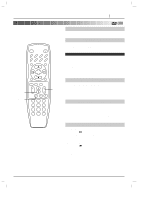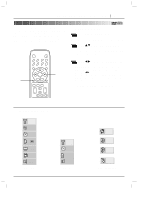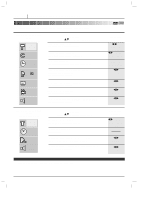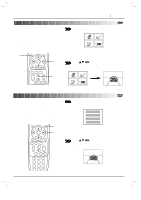Marantz DV3100 DV3100 USER'S MANUAL - Page 24
Changing subtitle language, Changing audio soundtrack language
 |
View all Marantz DV3100 manuals
Add to My Manuals
Save this manual to your list of manuals |
Page 24 highlights
PAGE 24 ADVANCED OPERATION Changing subtitle language It is possible to change the subtitle language to a different language from the one selected at the initial settings. (See page 31 for further info.) This operation works only with discs on which multiple subtitle languages are recorded. 1, 2 SETUP REPEAT A-B RANDOM AUDIO SUBTITLE ANGLE SURR. TOP MENU MENU Notes ❍ In some cases, the subtitle language is not changed to the selected one immediately. ❍ When a disc supporting the closed caption is played, the subtitle and the closed caption may overlap each other on the TV screen. In this case, turn the subtitle off. ❍ When the desired language is not selected even after pressing the button several times, it means that the language is not available on the disc. ❍ When the power is turned on or the disc is removed, subtitles appears in the language selected at the initial settings. If this language is not recorded on the disc, the disc's priority language appears. 1 Press SUBTITLE during playback. When no subtitles are recorded, "OFF" will be displayed instead of the language number. OFF 2 Press repeatedly SUBTITLE until the desired language is selected. Number of the subtitle language being played back. 1 ENG To eliminate the On Screen Subtitles. Press SUBTITLE repeatedly to select OFF at step 2. Changing audio soundtrack language It is possible to change the audio soundtrack language to a different language from the one selected at the initial settings in case of DVD disc. (See page 31 for further info.) This operation works only with discs on which multiple audio soundtrack languages are recorded. And it is possible to change the audio channel in case of audio CD. 1, 2 SETUP REPEAT A-B RANDOM AUDIO SUBTITLE ANGLE SURR. TOP MENU MENU • DVD 1 Press AUDIO during play. Number of the audio soundtrack language being played back. 1 ENG D 6 CH 2 Press AUDIO repeatedly until the desired language is selected. 2 FRE D 6 CH Notes ❍ When the desired language is not selected even after pressing the button several times, it means that the language is not available on the disc. ❍ When the power is turned on or the disc is removed, the language heard is the one selected at the initial settings. If this language is not recorded on the disc, only the available language on the disc will be heard. ❍ Some discs may not respond to Audio feature. • CD 1 Press AUDIO during play. STER. 2 Press AUDIO repeatedly until the desired sound is selected. LEFT