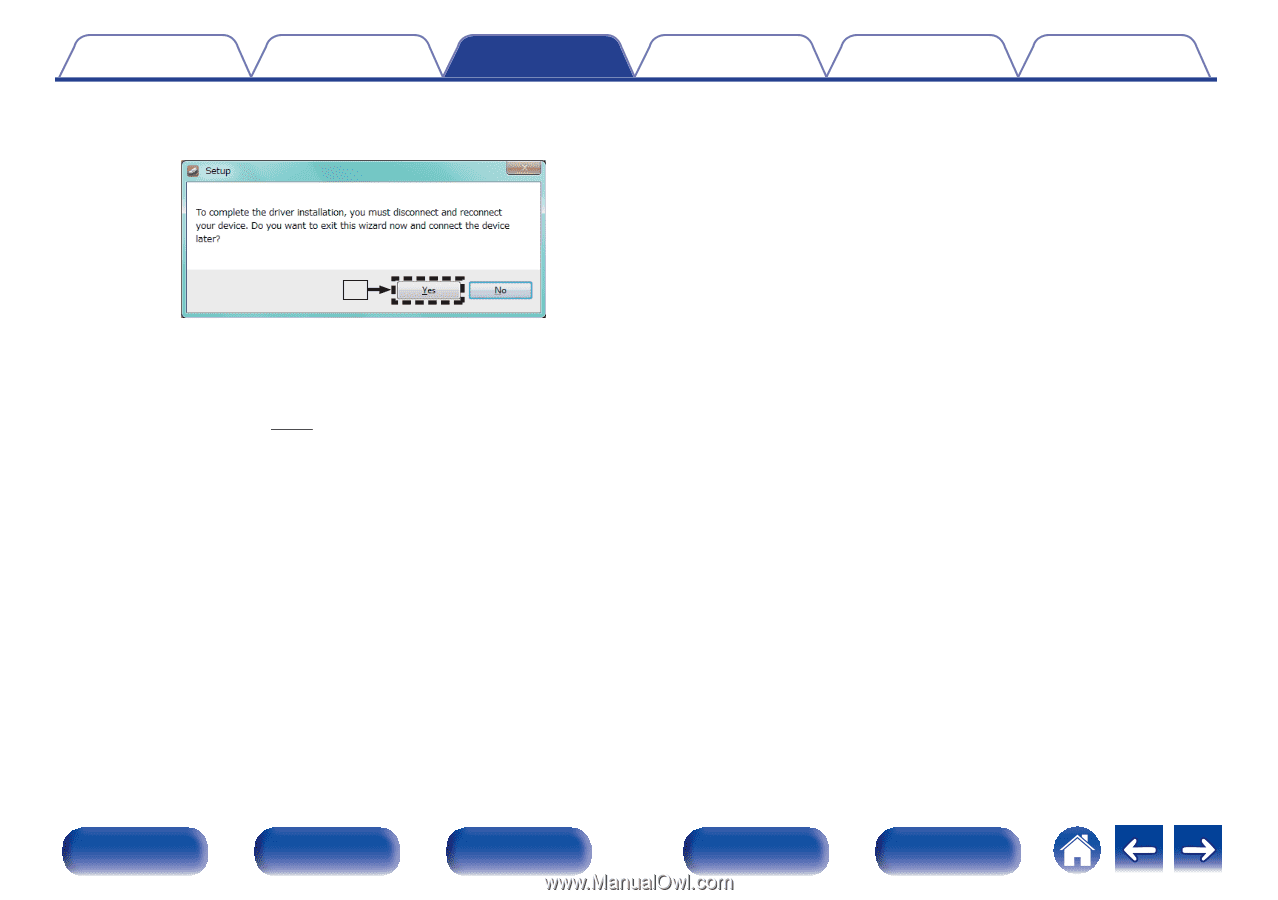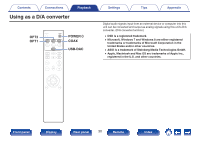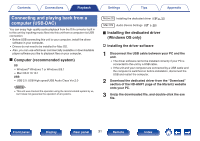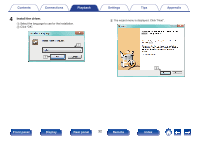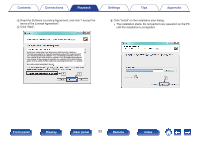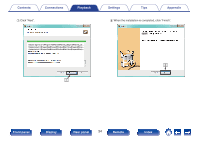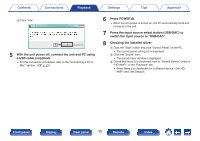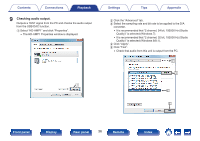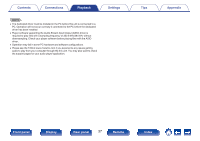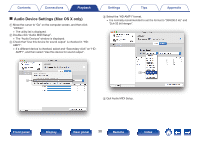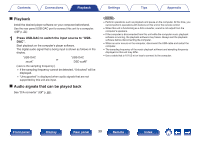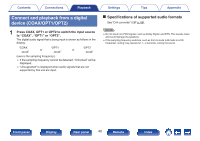Marantz HD-AMP1 Owner s Manual in English - Page 35
Press POWER
 |
View all Marantz HD-AMP1 manuals
Add to My Manuals
Save this manual to your list of manuals |
Page 35 highlights
Contents Connections Playback Settings Tips Appendix . I Click "Yes". o 5 With the unit power off, connect the unit and PC using a USB cable (supplied). 0 For the connection procedure, refer to the "Connecting a PC or Mac" section. (v p. 21) 6 Press POWER X. 0 When the unit power is turned on, the PC automatically finds and connects to the unit. 7 Press the input source select button (USB-DAC) to switch the input source to "USB-DAC". 8 Checking the installed driver. A Click the "Start" button and click "Control Panel" on the PC. 0 The control panel setting list is displayed. B Click the "Sound" icon. 0 The sound menu window is displayed. C Check that there is a checkmark next to "Default Device" under in "HD-AMP1" of the "Playback" tab. 0 When there is a checkmark for a different device, click HDAMP1 and "Set Default". Front panel Display Rear panel 35 Remote Index