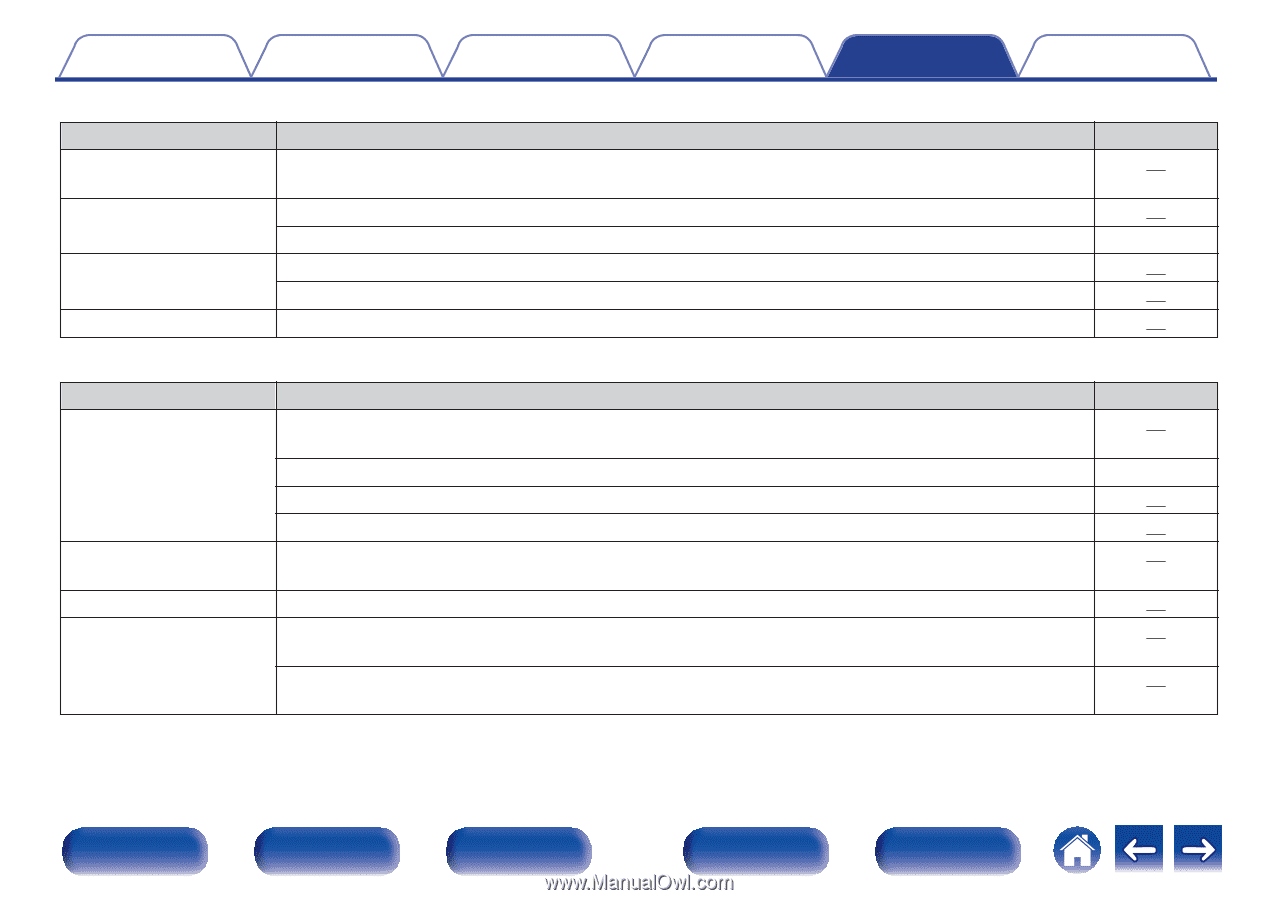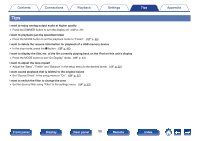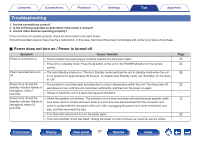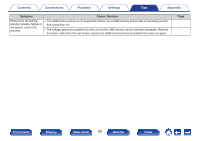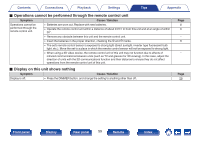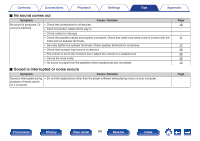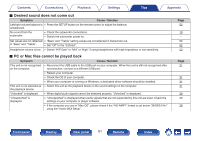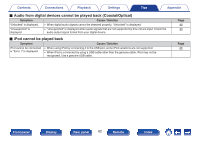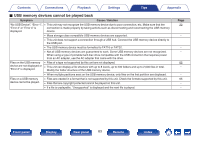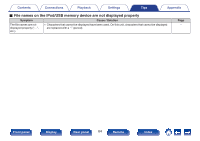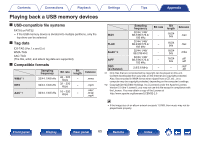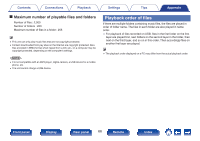Marantz HD-AMP1 Owner s Manual in English - Page 61
Desired sound does not come out, PC or Mac files cannot be played back
 |
View all Marantz HD-AMP1 manuals
Add to My Manuals
Save this manual to your list of manuals |
Page 61 highlights
Contents Connections Playback Settings Tips Appendix o Desired sound does not come out Symptom Cause / Solution Left/right volume balance is 0 Press the SETUP button on the remote control to adjust the balance. unbalanced. No sound from the subwoofer. 0 Check the subwoofer connections. 0 Switch the subwoofer power on. Set values are not reflected 0 "Bass" and "Treble" setting values are not reflected in Subwoofer out. in "Bass" and "Treble". 0 Set "Off" to the "S.Direct". Headphone volume is low. 0 Switch "H/P Gain" to "Mid" or "High" if using headphones with high impedance or low sensitivity. o PC or Mac files cannot be played back Symptom Cause / Solution This unit is not recognized 0 Reconnect the USB cable to the USB port on your computer. When this unit is still not recognized after on the computer. reconnection, connect to a different USB port. 0 Restart your computer. 0 Check the OS of your computer. 0 When your computer is running on Windows, a dedicated driver software should be installed. This unit is not selected as 0 Select this unit as the playback device in the sound settings on the computer. the playback device. "Unlocked" is displayed. 0 When digital audio signals cannot be detected properly, "Unlocked" is displayed. "Unsupported" is displayed. 0 "Unsupported" is displayed when audio signals that are not supported by this unit are input. Check the settings on your computer or player software. 0 If the computer you use is "Mac OS", please check if the "HD-AMP1" format is set below "384000.0 Hz" using the "Audio MIDI Setup". Page 52 19 - 52 52 53 Page 21 - 31 31 31 39 39 38 Front panel Display Rear panel 61 Remote Index