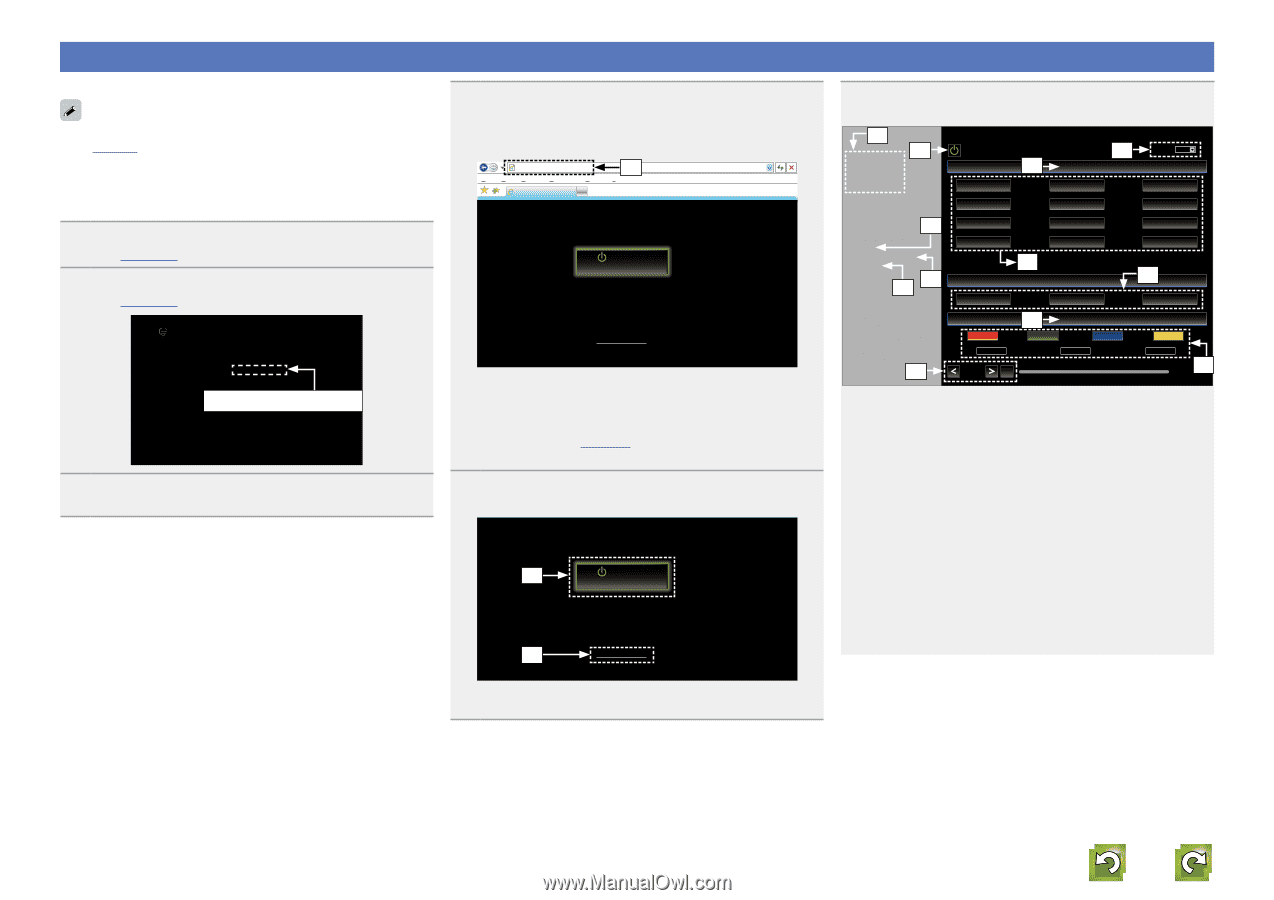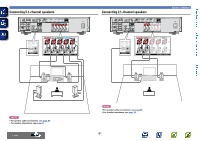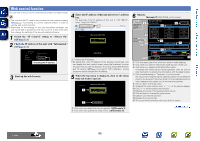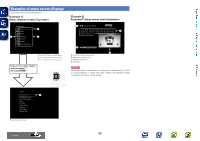Marantz NR1504 Owner's Manual in English - Page 88
Web control function, Switch the IP Control setting to Always
 |
View all Marantz NR1504 manuals
Add to My Manuals
Save this manual to your list of manuals |
Page 88 highlights
Basic instructions Advanced instructions Web control function You can control this unit from a web control screen on a web browser. • This unit and the PC need to be connected to the network properly (vpage 21 "Connecting to a home network (LAN)") in order to use the web control function. • Depending on the settings of your security-related software, you may not be able to access this unit from your PC. If this is the case, then change the settings of the security-related software. 1 Switch the "IP Control" setting to "Always On" (vpage 111). 2 Check the IP address of this unit with "Information" (vpage 111). 4 Enter the IP address of this unit in browser's address box. For example, if the IP address of this unit is "192.168.0.2", enter "http://192.168.0.2". http://192.168.0.2 q File Edit View Favorites Tools Help INDEX Web Controller Marantz NR1504 CBL/SAT MAIN ZONE 40.0 Information Friendly name DHCP IP Address MAC Address Marantz NR1504 On 192.168.0.2 000678-000000 Checking the IP address. 3 Start up the web browser. Setup Menu q Entering the IP address. • By adding this unit's IP address to the browser's bookmark, you can display the web control screen using the bookmark function the next time you use the browser. If you are using a DHCP server and "IP Control" (vpage 111) is set to "Off In Standby", turning the power on/off changes the IP address. 5 Whenhtttph:/e/19t2o.1p68.m0.2enu is displayed, click on the menu File Edit View Favorites Tools Help item yINoDuEX want to operate. Web Controller w Marantz NR1504 CBL/SAT MAIN ZONE 40.0 e Setup Menu w Click when you select the zone to operate. (vGExample 1H) e Click when you operate the setup menu. (vGExample 2H) 6 Operate. GExample 1H MAIN ZONE control screen r Marantz NR1504 ZONE CONTROL NETWORK t MAIN ZONE Q0 Q1 CBL/SAT SLEEP iPod/USB Tuner CBL/SAT GAME Blu-ray/DVD y RELOAD Add To Your Favorite Top Menu i u o MEDIA PLAYER TV AUDIO NETWORK 1 MOVIE AUTO AUX M-XPort iPod/USB Q2 FAVORITE STATION 2 Q4 STEREO MUSIC GAME SOUND 40.0 TUNER CD Internet Radio Q3 3 PURE STEREO Q5 r Click the menu item from which you want to make settings. t Click when you perform the power on/off function of the unit. y Click when you update to the latest information. If changes are made during normal operation, then be sure to click this button to refresh the information with the latest status. u Click to add a setting to "Favorites" in your browser. We recommend registering the setting screens for the different zones in the browser's favorites so as not to accidentally perform menu operations for zones you do not intend to operate. i Click to return to the top menu. o To adjust the main volume, click "", or the volume display. Q0 Click "v" to set the sleep timer function. Q1 Displays the name of the selected input source. Q2 Click a button to change the input source. Q3 Callback your favorite content. Q4 Displays the sound mode. Q5 The sound mode switches when you click the button. v See overleaf Information 85 DVD