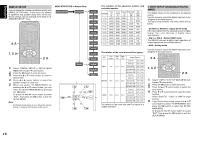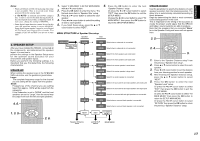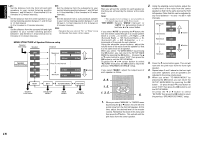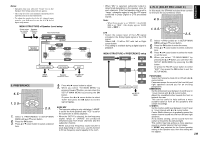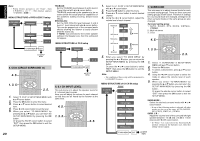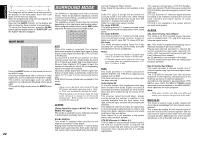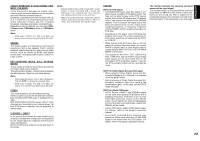Marantz SR4400 User Guide - Page 20
English
 |
View all Marantz SR4400 manuals
Add to My Manuals
Save this manual to your list of manuals |
Page 20 highlights
ENGLISH L&R : Set the distance from the front left and right speakers to your normal listening position between 1 and 30 feet in 1.0 foot interval (0.3 to 9 meters in 0.3-meter intervals). C : Set the distance from the center speaker to your normal listening position between 1 and 30 feet in 1.0 foot interval (0.3 to 9 meters in 0.3-meter intervals). SLR: Set the distance from the surround left and right speaker to your normal listening position between 1 and 30 feet in 1.0 foot interval (0.3 to 9 meters in 0.3-meter intervals). SW : Set the distance from the subwoofer to your normal listening position between 1 and 30 feet in 1.0-foot intervals (0.3 to 9 meters in 0.3-meter intervals). SB: Set the distance from a surround back speaker to your normal listening position between 1 and 30 feet in 1.0-foot intervals (0.3 to 9 meters in 0.3-meter intervals). Note • Speakers that you selected "No" or "None" for in the Speaker Size menu will not appear. MENU STRUCTURE of Speaker Distance setup Speaker Size setup Speaker Distance L&R Maximum 30 feet Speaker Distance setup C SLR 29 feet 1 foot (0.3 m) interval (3.0m) (2.7m) button SPEAKERS LEVEL Here you will set the volume for each speaker so that they are all heard by the listener at the same level. Note: • The speaker level settings is not available in 6.1channel input mode and S-Direct mode. TEST MODE : Selects "MANU (manual)" or "AUTO" for generating mode of test tone or cursor button. If you select "AUTO" by pressing the button, the test tone will be cycled through in a circular pattern which is L (Left) → C (Center) → R (Right) → SR (Surround Right) → SB (Surround Back) → SL (Surround Left) → SW (Subwoofer → L →.. increments of 2 seconds for each channel. Using the and cursor buttons, adjust the volume level of the noise from the speaker so that it is the same level for all speaker. When you select "TO MAIN MENU" by pressing the OK button, you can return the SETUP MAIN MENU by pressing the OK button . Or press the or cursor button to select "EXIT" then press the OK button to exit the SETUP MENU. Or press the or cursor button to select "RETURN" then press the OK button to return the previous "SPEAKER DISTANCE" setup. SW 2 feet (0.6m) button SB Minimum 1 feet (0.3m) NEXT EXIT TO MAIN MENU RETURN Speaker Level setup exit SETUP MENU MAIN MENU Speaker Size setup If you select "MANU", adjust the output level of each speaker as follow. 2. 5. AUX TV VOL. SLEEP AMP MUTE MAIN VOL. 1. 5. OSD MENU OK 1. 3. 5. SETUP/ T.TONE S-DIRECT AUTO 1 MENU OFF DTS 2 3 5. NIGHT CSII EX/ES DSP 1. 4 5 6 When you select "MANUAL" in T.MODE menu by pressing the or button, this unit will emit a pink noise from the front left speaker. At this time, adjust the desired level of the master volume. Remember the level of this noise and then press the button. This unit will emit the pink noise from the center speaker. 2. Using the and cursor buttons, adjust the volume level of the noise from the center speaker so that it is the same level as the front left speaker (Note that this can be adjusted to any level between -10 and +10 dB in 1dB intervals). Maximum +10dB 1 dB interval Reference 1 dB interval +9dB 0dB -9dB button button Minimum -10dB (SW -15 dB) 3. Press the cursor button again. This unit will now emit the pink noise from the front right speaker. 4. Repeat steps 2 and 3 above for the front right and other speakers until all speakers are adjusted to the same volume level. 5. When you select "TO MAIN MENU" by pressing the OK button, you can return the SETUP MAIN MENU by pressing the OK button . Or press the or cursor button to select "EXIT" then press the OK button to exit the SETUP MENU. Or press the or button to select "RETURN" then press the OK button to return the previous "SPEAKER DISTANCE" setup. 18