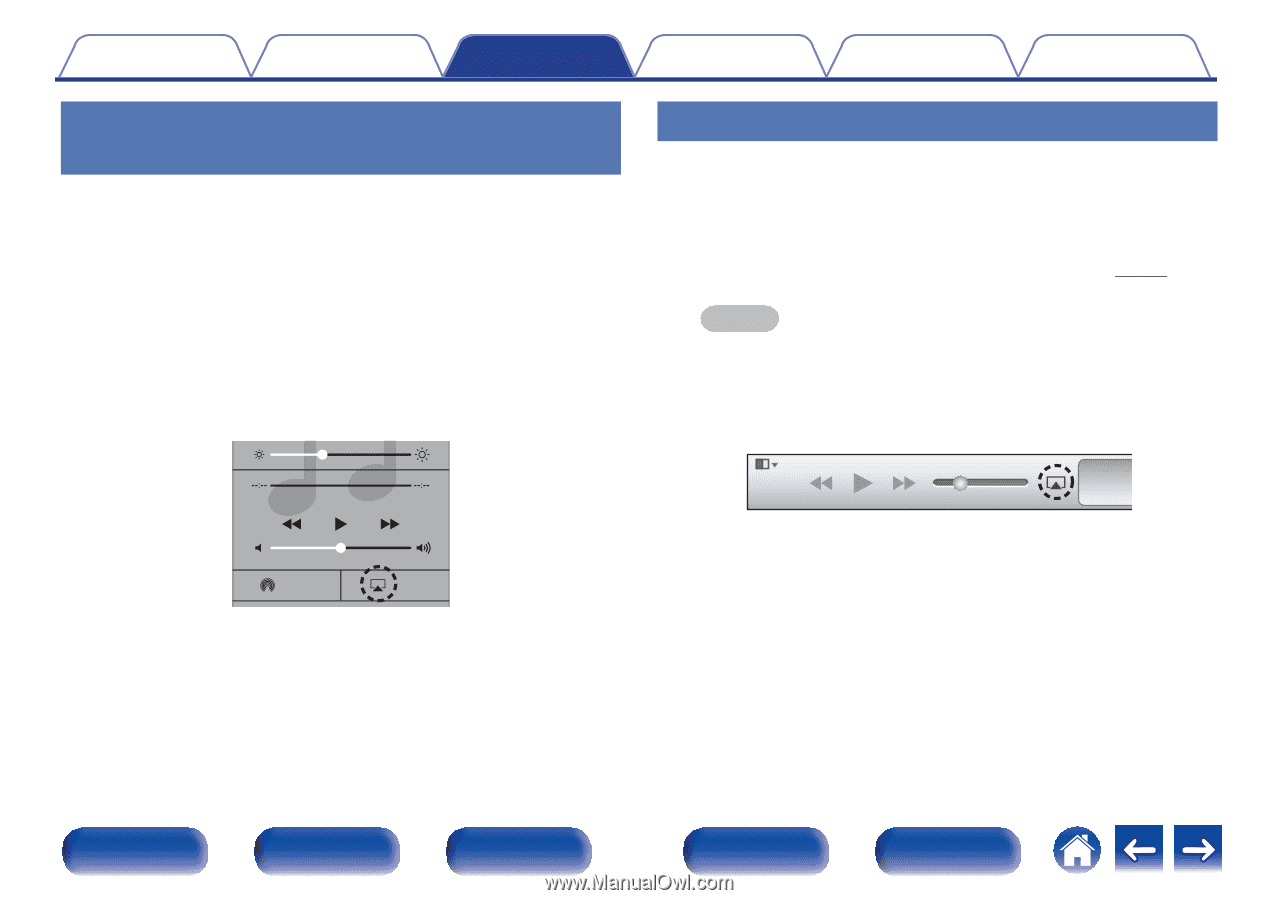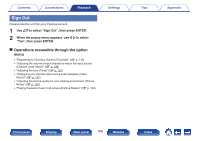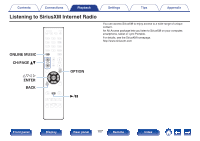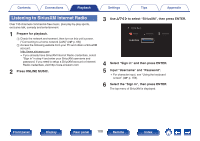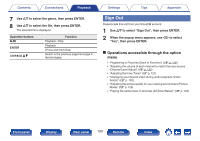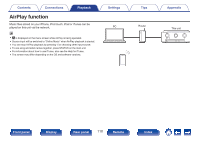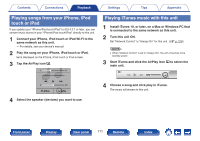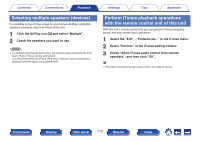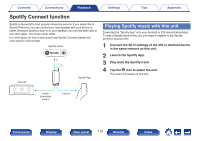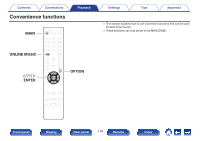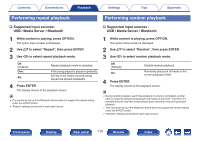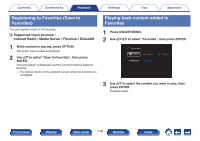Marantz SR5011 Owner s Manual In English - Page 111
Playing songs from your iPhone, iPod, touch or iPad, Playing iTunes music with this unit
 |
View all Marantz SR5011 manuals
Add to My Manuals
Save this manual to your list of manuals |
Page 111 highlights
Contents Connections Playback Settings Tips Appendix Playing songs from your iPhone, iPod touch or iPad If you update your "iPhone/iPod touch/iPad" to iOS 4.2.1 or later, you can stream music stored in your "iPhone/iPod touch/iPad" directly to this unit. 1 Connect your iPhone, iPod touch or iPad Wi-Fi to the same network as this unit. 0 For details, see your device's manual. 2 Play the song on your iPhone, iPod touch or iPad. ' is displayed on the iPhone, iPod touch or iPad screen. 3 Tap the AirPlay icon '. Playing iTunes music with this unit 1 Install iTunes 10, or later, on a Mac or Windows PC that is connected to the same network as this unit. 2 Turn this unit ON. Set "Network Control" to "Always On" for this unit. (v p. 216) NOTE 0 When "Network Control" is set to "Always On", the unit consumes more standby power. 3 Start iTunes and click the AirPlay icon ' to select the main unit. .. AirDrop AirPlay 4 Select the speaker (devices) you want to use. 4 Choose a song and click play in iTunes. The music will stream to this unit. Front panel Display Rear panel 111 Remote Index