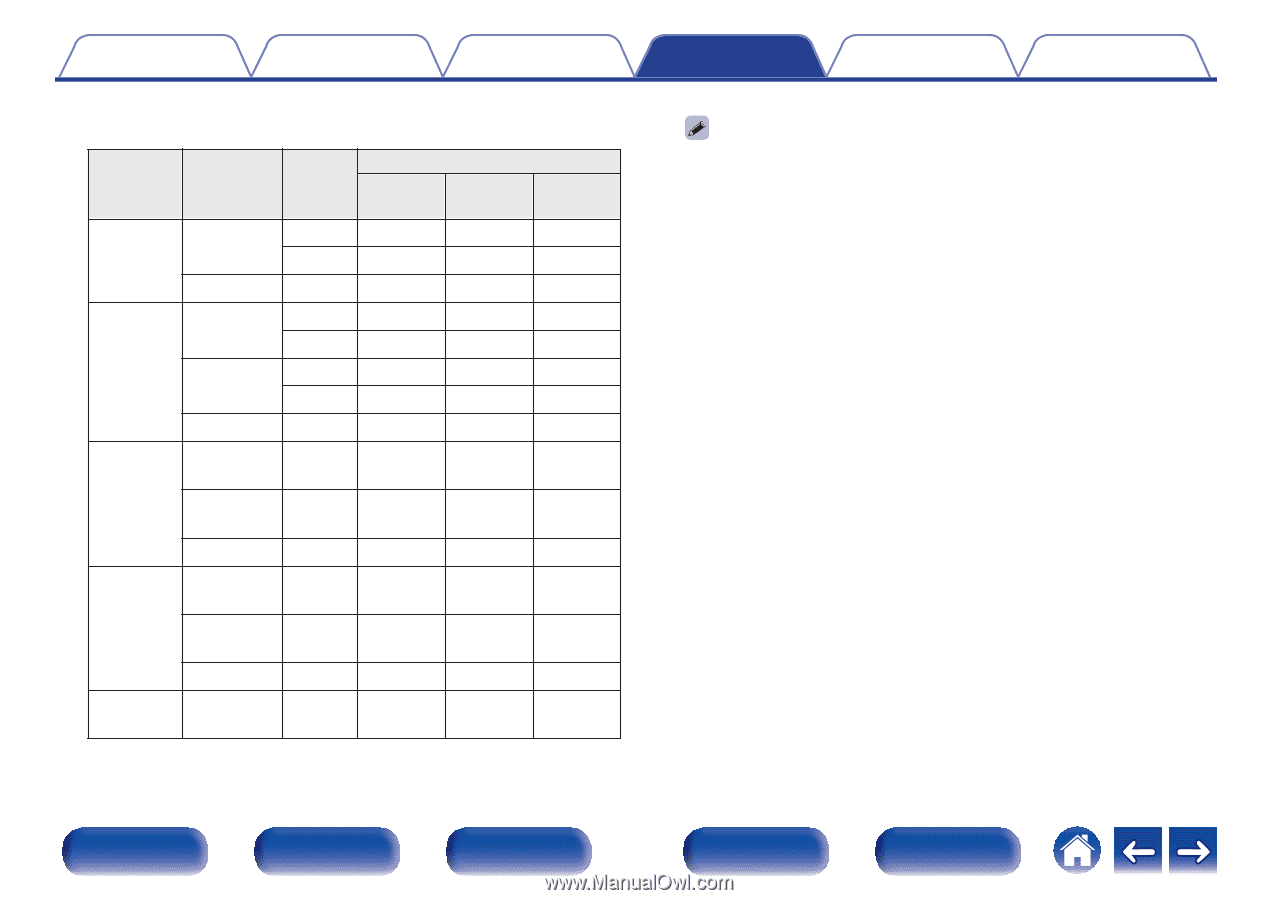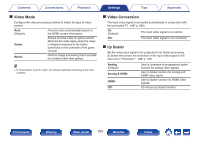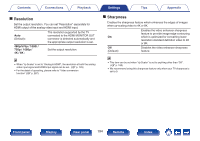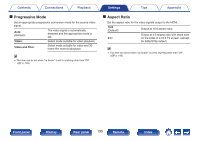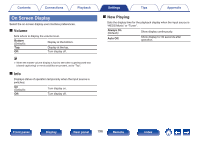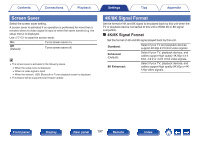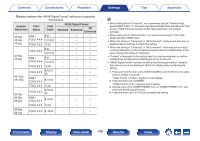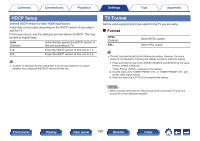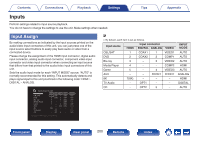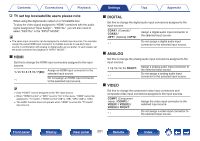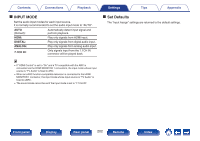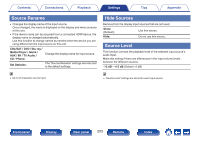Marantz SR6015 Owners Manual English - Page 198
Support, Resolution, Color, Space, Pixel, Depth, 4K/8K Signal Format, Standard, Enhanced
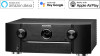 |
View all Marantz SR6015 manuals
Add to My Manuals
Save this manual to your list of manuals |
Page 198 highlights
Contents Connections Playback GRelation between the "4K/8K Signal Format" setting and supported resolutionsH Support Resolution Color Space Pixel Depth 4K/8K Signal Format Standard Enhanced 8K Enhanced 4K 24p, RGB / 8 bit P P P 4K 30p, YCbCr 4:4:4 10,12 bit - P P 4K 25p YCbCr 4:2:2 12 bit P P P 8 bit P P P YCbCr 4:2:0 10,12 bit - P P 4K 60p, 4K 50p RGB / 8 bit - P P YCbCr 4:4:4 10,12 bit - - P YCbCr 4:2:2 12 bit - P P YCbCr 4:2:0 8,10,12 bit - - P 4K 120p, 4K 100p RGB / YCbCr 4:4:4 8,10 bit - - P YCbCr 4:2:2 12 bit - - P 8K 24p, YCbCr 4:2:0 8,10,12 bit - - P 8K 30p, 8K 25p RGB / YCbCr 4:4:4 8,10 bit - - P YCbCr 4:2:2 12 bit - - P 8K 60p, 8K 50p YCbCr 4:2:0 8, 10 bit - - P Settings Tips Appendix 0 When setting this to "Enhanced", we recommend using a "Premium High Speed HDMI Cable" or "Premium High Speed HDMI Cable with Ethernet" that has an "HDMI Premium Certified Cable" label attached to the product package. 0 When setting this to "8K Enhanced", we recommend using an "Ultra High Speed 48 Gbps HDMI cable". 0 When this setting is "Enhanced" or "8K Enhanced", configure the television or playback device settings to match this setting. 0 When this setting is "Enhanced" or "8K Enhanced", video may not be output correctly depending on the connected playback device or HDMI cable. In this case, change this setting to "Standard". 0 "Custom" is displayed for the setting item if our service engineers or custom installers has configured the HDMI signal format for this unit. 0 "4K/8K Signal Format" can also be set by the following procedure. However, the menu screen is not displayed. Watch the display while configuring the setting. 1. Press and hold the main unit's ZONE2 SOURCE and STATUS at the same time for at least 3 seconds. "Video Format < NTSC>" appears on the display. 2. Press the main unit's DIMMER. "4K/8K Format " appears on the display. 3. Use the main unit's TUNER PRESET CH + or TUNER PRESET CH - and select the 4K/8K Signal Format. 4. Press the main unit's STATUS to complete the setting. Front panel Display Rear panel 198 Remote Index