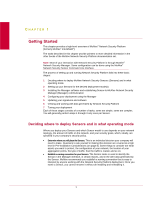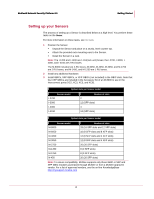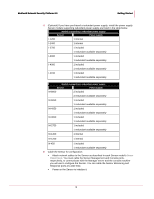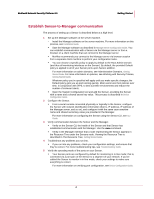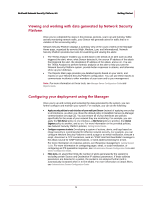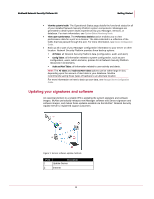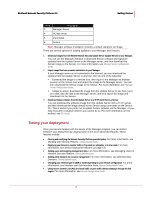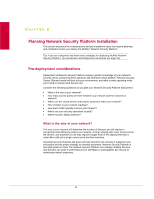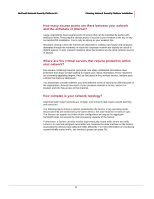McAfee M-1250 Deployment Guide - Page 13
Updating your signatures and software, View the system's health., View a port's performance.
 |
View all McAfee M-1250 manuals
Add to My Manuals
Save this manual to your list of manuals |
Page 13 highlights
McAfee® Network Security Platform 6.0 Getting Started View the system's health. The Operational Status page details the functional status for all of your installed Network Security Platform system components. Messages are generated to detail system faults experienced by your Manager, Sensors, or database. For more information, see System Status Monitoring Guide. View a port's performance. The Performance Statistics action enables you to view performance data for a port on a Sensor. The data collected is a reflection of the traffic that has passed through the port. For more information, see Device Configuration Guide. Back up all or part of your Manager configuration information to your server or other location. Network Security Platform provides three backup options: All Tables: all Network Security Platform data (configuration, audit, and alert). Config Tables: all information related to system configuration, such as port configuration, users, admin domains, policies for all Network Security Platform resources in all domains. Audit and Alert Tables: all information related to user activity and alerts. Note: The All Tables and Audit and Alert Tables options can be rather large in size, depending upon the amount of alert data in your database. McAfee recommends saving these types of backups to an alternate location. For more information on how to back up your data, see Manager Server Configuration Guide. Updating your signatures and software An essential element to a reliable IPS is updating the system signature and software images. McAfee periodically releases new Manager software and Sensor signature and software images, and makes these updates available via the McAfee® Network Security Update Server to registered support customers. Figure 1: Sensor software update methods Field 1 2 Description Update Server Internet 6