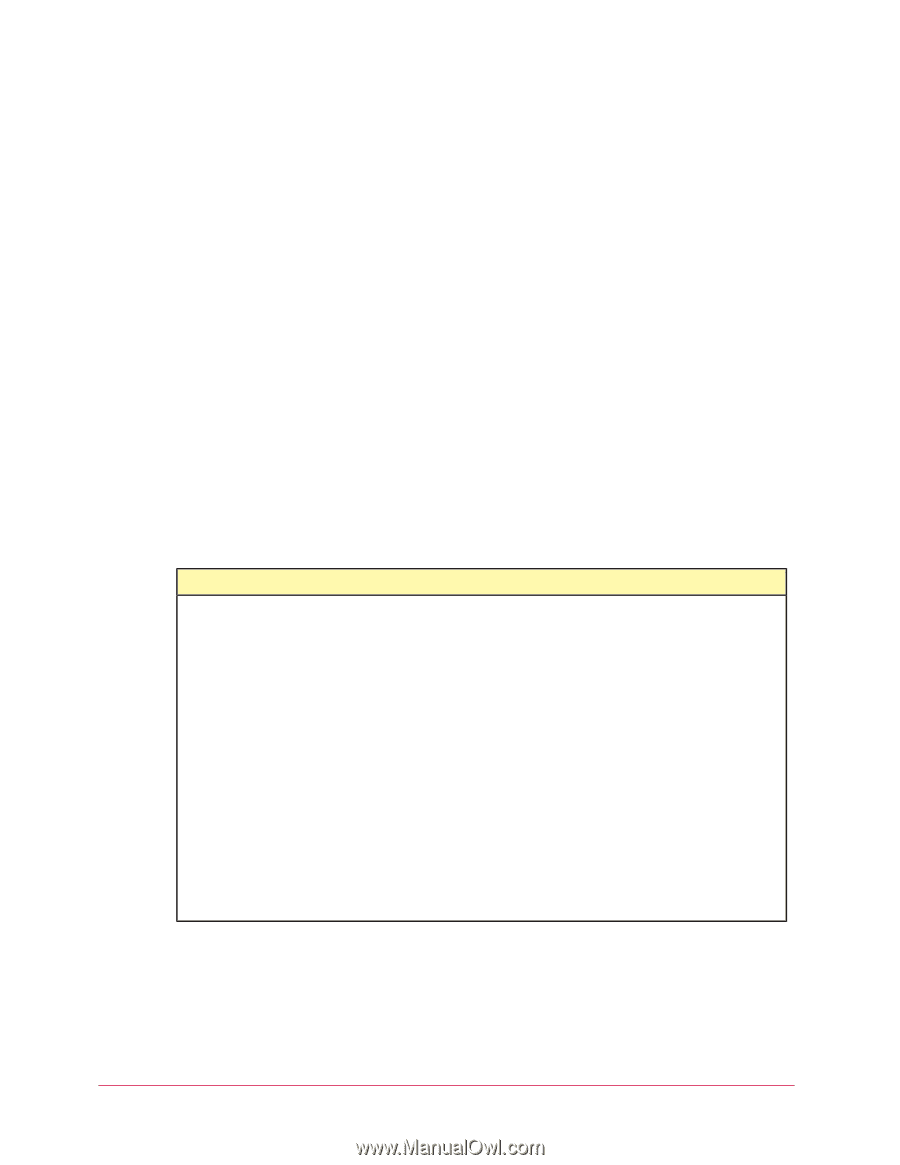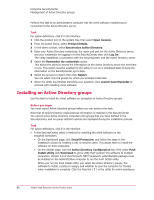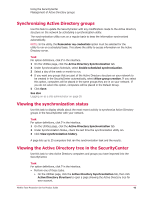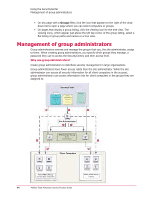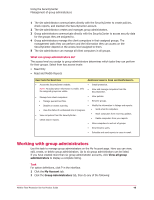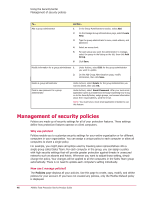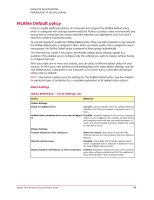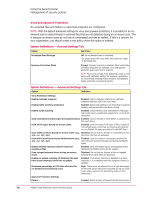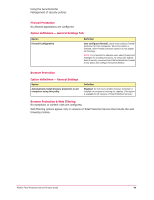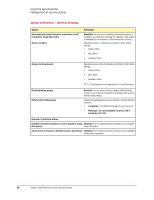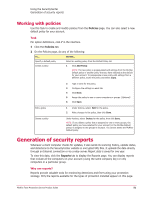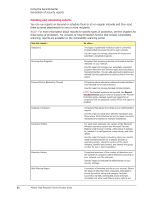McAfee TSA00M005PAA Processor Guide - Page 47
McAfee Default policy
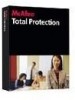 |
UPC - 731944556253
View all McAfee TSA00M005PAA manuals
Add to My Manuals
Save this manual to your list of manuals |
Page 47 highlights
Using the SecurityCenter Management of security policies McAfee Default policy Until you create additional policies, all computers are assigned the McAfee Default policy, which is configured with settings recommended by McAfee to protect many environments and ensure that all computers can access important websites and applications until you have a chance to create a customized policy. You cannot rename or modify the McAfee Default policy. When you add computers to your account, the McAfee Default policy is assigned to them. When you delete a policy that is assigned to one or more groups, the McAfee Default policy is assigned to those groups automatically. The first time you create a new policy, the McAfee Default policy settings appear as a guideline. This enables you to configure only the settings you want to change without having to configure them all. After you create one or more new policies, you can select a different default policy for your account. In the future, new policies will be prepopulated with these default settings, and the new default policy is assigned to new computers (if no other policy is selected) and groups whose policy is deleted. NOTE: This section explains only the settings for the McAfee Default policy. See the chapters for particular types of protection for a complete explanation of all related policy options. Client Settings Option definitions - Client Settings Tab Option Definition Update Settings Check for updates every 12 hours: Client computers check for updated detection definition (DAT) files and product components every 12 hours. Update client computers where users are not logged Disabled: Automatic updates do not occur on computers in where no user is logged on (for example, terminal servers and computers where the fast user switching feature is used). This prevents failed automatic updates that would be reported as errors. Display Settings Console display on client computers Show full console: Allow users to view the Total Protection Service icon and access all the client software features. Hide the splash screen Disabled: The McAfee Total Protection Service splash screen is displayed when a computer is powered on and the client software starts running. Display support notifications on client computers Enabled: Notification dialog boxes warn client computer users when software upgrades and DAT file updates are being discontinued for their operating system. McAfee Total Protection Service Product Guide Option Scheduled Scan Settings 47 Definition Off: No on-demand scan is scheduled.