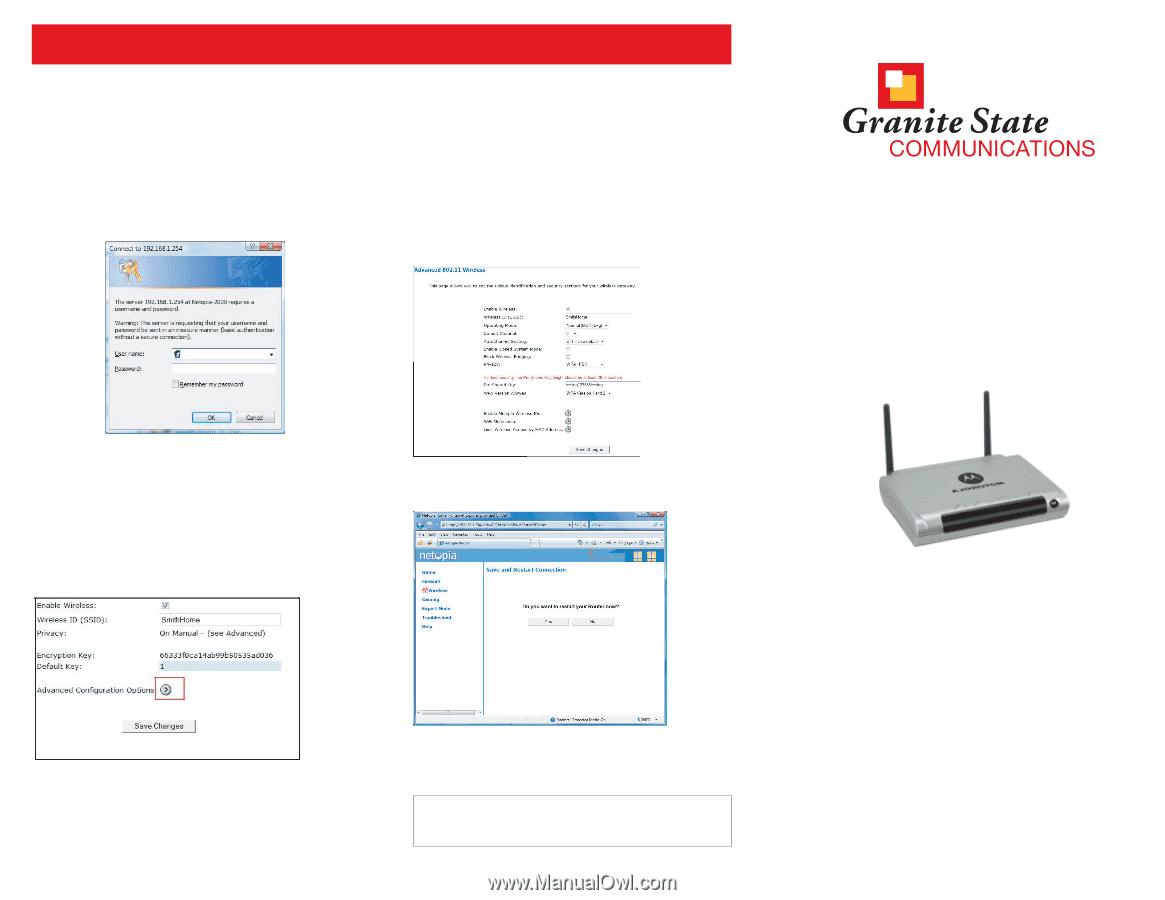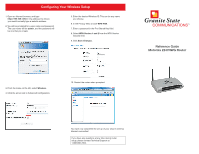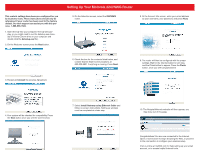Motorola 2247NWG-VGX Reference Guide - Page 1
Motorola 2247NWG-VGX Manual
 |
View all Motorola 2247NWG-VGX manuals
Add to My Manuals
Save this manual to your list of manuals |
Page 1 highlights
Configuring Your Wireless Setup 1. Open an Internet browser, and type http://192.168.1.254 in the address line where you would normally type a website address. 2. You will be prompted for a user name and password. The user name will be admin, and the password will be one that you create. 5. Enter the desired Wireless ID. This can be any name you choose. 6. In the Privacy field, choose WPA-PSK. 7. Enter a password in the Pre-Shared Key field. 8. Select WPA Version 1 and 2 from the WPA Version Allowed field. 9. Click Save Changes. TM Reference Guide Motorola 2247NWG Router 3. From the menu on the left, select Wireless. 4. Click the arrow next to Advanced Configuration. 10. Restart the router when prompted. You have now completed the set up of your secure wireless Internet connection! If you have any questions at any time during router setup, please contact Technical Support at 1-888-896-7824.