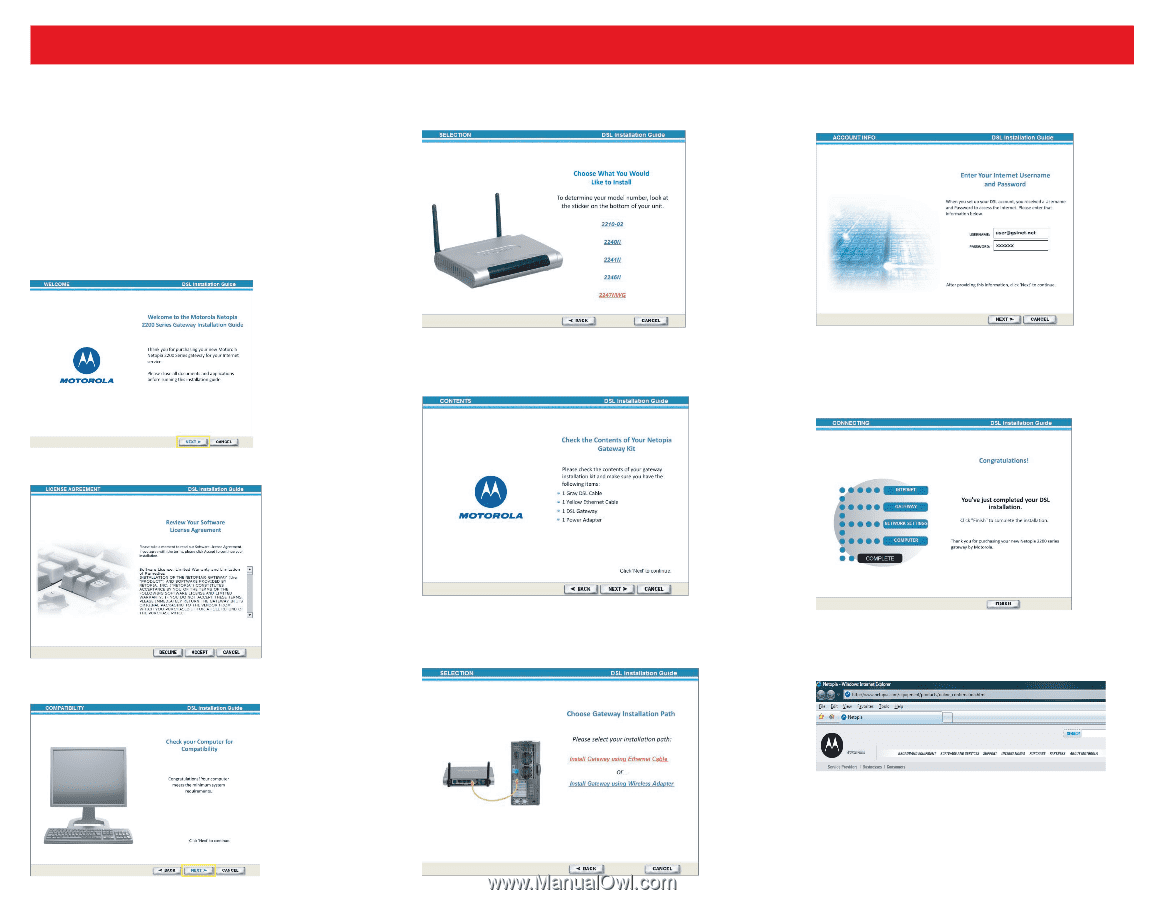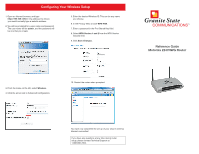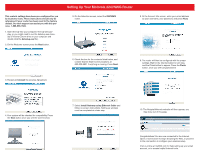Motorola 2247NWG-VGX Reference Guide - Page 2
Setting Up Your Motorola 2247NWG Router - t netopia
 |
View all Motorola 2247NWG-VGX manuals
Add to My Manuals
Save this manual to your list of manuals |
Page 2 highlights
This router's settings have been pre-configured for you by Customer Care. These instructions should only be referenced if your router has been reset to the factory default. Our tech support can assist you with this process. 1-888-896-7824. 1. Insert the CD into your computer. The CD will autoplay, or you might need to run the dslsetup.exe manually (Find the CDrom drive on your computer and double click the dslsetup.exe file). 2. On the Welcome screen press the Next button. Setting Up Your Motorola 2247NWG Router 5. On the Selection screen, select the 2247NWG router. 8. At the Account Info screen, enter your email address as your username, your password, and press Next. 3. Review and Accept the License Agreement. 6. Check the box for the contents listed below, and contact Granite State Communications at 603-529-9931 if anything is missing. Press Next. 9. The router will then be configured with the proper settings. Wait for the Internet button to turn blue, and the Finish button to appear. Press the Finish button, once you see Congratulations! 4. Your system will be checked for compatibility. Press the Next button once you see the screen below. 7. Select Install Gateway using Ethernet Cable and follow on-screen instructions. Setting up wireless must be completed at a later step. 10. The Netopia/Motorola website will then appear, you may close out of this page. Congratulations! You are now connected to the Internet. Open a new browser to begin browsing the Web, or proceed to the next section to configure your wireless setup. Visit us online at myGSC.com for help setting up your email account, or to access helpful Internet tools.