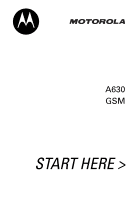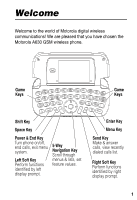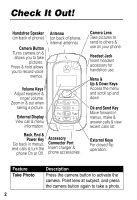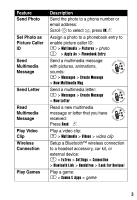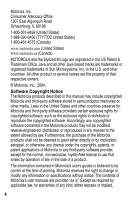Motorola A630 User Manual
Motorola A630 Manual
 |
View all Motorola A630 manuals
Add to My Manuals
Save this manual to your list of manuals |
Motorola A630 manual content summary:
- Motorola A630 | User Manual - Page 1
A630 GSM START HERE > - Motorola A630 | User Manual - Page 2
- Motorola A630 | User Manual - Page 3
digital wireless communications! We are pleased that you have chosen the Motorola A630 GSM wireless phone. Game Keys Game Keys Shift Key Space Key Power & End Key Turn phone on/off, end calls, exit menu system. Left Soft Key Perform functions identified by left display prompt. 5-Way Navigation - Motorola A630 | User Manual - Page 4
, End & Power Key Go back in menus, end calls & turn the phone On or Off. Accessory Connector Port Insert charger & phone accessories. Camera Lens Take pictures to send to others & use on your phone. Headset Jack Insert headset accessory for handsfree use. Menu & Up & Down Keys Access the menu and - Motorola A630 | User Manual - Page 5
Clip Wireless Connection Play Games Description Send the photo to a phone number or email address: Scroll S to select e, press OK video clip Setup a Bluetooth™ wireless connection to a headset accessory, car kit, or external device: m > Extras > Settings > Connection > Bluetooth Link > Handsfree > - Motorola A630 | User Manual - Page 6
-exclusive, royalty-free license to use that arises by operation of law in the sale of a product. The information contained in Motorola's user's guides is believed to be correct at the time of printing. Motorola reserves the right to change or modify any information or specifications without notice - Motorola A630 | User Manual - Page 7
including, but not limited to, the implied warranties of merchantability and fitness for a particular purpose, are made in relation to the accuracy, reliability, or contents of this document. Manual number: 6809476A59-O Cover number: 8988485L61-O 5 - Motorola A630 | User Manual - Page 8
6 - Motorola A630 | User Manual - Page 9
Contents Safety and General Information 10 Getting Started 16 About This Guide 16 Installing the SIM Card 17 Installing the Battery 18 Charging the Battery 18 Battery Use 20 Turning Your Phone On 21 Using the Display 22 Adjusting Volume 22 Making a Call 23 Answering a Call 23 Viewing - Motorola A630 | User Manual - Page 10
51 Using the Camera Button 56 Changing a Code, PIN, or Password 57 Locking and Unlocking Your Phone 57 If You Forget a Code, PIN, or Password 59 Using the Phonebook 60 Setting Up Your Phone 62 Storing Your Name and Phone Number 62 Setting the Time and Date 62 Setting a Ring Style 62 Setting - Motorola A630 | User Manual - Page 11
Phone Features 78 Main Menu 78 Feature Quick Reference 80 Specific Absorption Rate Data 98 Consumer Information on Wireless Phones from the FDA 100 Product Registration 110 Export Law Assurances 110 RF Energy Interference 110 Index 111 Wireless: The New Recyclable 121 9 - Motorola A630 | User Manual - Page 12
safety information in user's guides published prior to December 1, 2002. Exposure To Radio Frequency (RF) Energy Your phone contains a transmitter communicate with your phone, the system handling your call controls the power level at which your phone transmits. Your Motorola phone is designed to - Motorola A630 | User Manual - Page 13
data feature of the phone, with or without an accessory cable, position the phone and its antenna at least 1 inch (2.5 centimeters) from your body. Approved Accessories Use of accessories not approved by Motorola, including but not limited to batteries and antennas, may cause your phone to exceed RF - Motorola A630 | User Manual - Page 14
in accordance with applicable regulations per airline crew instructions. Medical Devices Pacemakers Pacemaker manufacturers recommend that a minimum separation of 6 inches (15 centimeters) be maintained between a handheld wireless phone and a pacemaker. Persons with pacemakers should: • ALWAYS keep - Motorola A630 | User Manual - Page 15
Phone Safety Tips" at the end of this manual and at the Motorola website: www.Motorola.com/callsmart. Operational Warnings For Vehicles With an Air Bag Do not place a phone phone prior to entering any area with a potentially explosive atmosphere. Do not remove, install, or charge batteries phone when - Motorola A630 | User Manual - Page 16
, purse, or other container with metal objects. Use only Motorola original batteries and chargers. Your battery or phone may contain symbols, defined as follows: Symbol Definition Important safety information will follow. LiIon BATT Your battery or phone should not be disposed of in a fire. Your - Motorola A630 | User Manual - Page 17
screen. Repetitive Motion Injuries When you play games on your phone, you may experience occasional discomfort in your hands, arms, shoulders, neck, or other parts of your body. Follow these instructions to avoid problems such as tendonitis, carpal tunnel syndrome, or other musculoskeletal disorders - Motorola A630 | User Manual - Page 18
Getting Started About This Guide This guide describes the basic features of your Motorola wireless phone. To obtain more information for your phone, or another copy of this guide, see the Motorola Web site at: http://motorola.com/consumer/manuals (U.S.A.) http://motorola.ca/consumer (Canada) or - Motorola A630 | User Manual - Page 19
Getting Started Installing the SIM Card Your Subscriber Identity Module (SIM) card contains your phone number, service details, and phonebook/ message memory. Caution: Do not bend or scratch your SIM card. Avoid exposing your SIM card to static electricity, water, or dirt. 1. 2. 3. 17 - Motorola A630 | User Manual - Page 20
is designed to use only Motorola Original batteries and accessories. We recommend that you store batteries in their protective cases when not in use. 1. 2. Getting Started 3. Charging the Battery New batteries are shipped partially charged. Before you can use your phone, you need to install and - Motorola A630 | User Manual - Page 21
as described below. Some batteries perform best after several full charge/discharge cycles. Action 1 Plug the travel Release charger into Tab your phone with the release tab facing up. Be sure to insert the plug's connector hooks straight into the phone's charger slots, so that both - Motorola A630 | User Manual - Page 22
or short-circuit the battery terminals. To maximize your battery's performance: • Always use Motorola Original batteries and battery chargers. The phone warranty does not cover damage caused from using non-Motorola batteries and/or battery chargers. • New batteries or batteries that have been stored - Motorola A630 | User Manual - Page 23
necessary, enter your SIM card PIN code and press the Send key (k or n) to unlock the SIM card. Caution: If you enter an incorrect PIN code 3 times in a row, your SIM card is disabled and your phone displays SIM Blocked. 3 If necessary, enter your 4-digit unlock code and press the Send key (k or - Motorola A630 | User Manual - Page 24
Getting Started Using the Display Your phone's display normally is visible only when the display backlight is on, or when the display is viewed in direct sunlight. To extend battery life, the display backlight turns off automatically when no activity is detected for a period of time. The backlight - Motorola A630 | User Manual - Page 25
Settings > Phone Status > My Tel. Numbers. While on a call, press h/i or m > My Tel. Numbers. Note: Your phone number must be stored on your SIM card to use this feature. To store your phone number on the SIM card, see page 62. If you do not know your phone number, contact your service provider. 23 - Motorola A630 | User Manual - Page 26
. You can make emergency calls when keylock is activated. Press 1 i+* 2 i+* To activate keylock deactivate keylock Setting the Time and Date You need to set the time and date to fully utilize your phone features. Set the time: Find the Feature m > Extras > Settings > Initial Setup > Time and - Motorola A630 | User Manual - Page 27
m > Extras > Settings > Initial Setup > Time and Date > Date > Date: To scroll up or down to change month press right to highlight day scroll up or down to change day press right to highlight year scroll up or down to change year close date setting Set the date format: Find the Feature Press 1S - Motorola A630 | User Manual - Page 28
camera in several ways. Take a photo and keep flip closed, or flip fully open, or flip open 90 degrees. See also page 2. To activate your phone's camera: Find the Feature Press the camera button The active viewfinder image appears on your display. Press the Volume key up or down to zoom - Motorola A630 | User Manual - Page 29
Highlight Features Point the camera lens at the photo subject, then: Press To 1 camera button or take a photo y (r) or t 2 OK (r) or w (l) or X 3 x (l) or e save the photo and return to active viewfinder delete the photo and return to active viewfinder send the photo immediately in - Motorola A630 | User Manual - Page 30
Highlight Features Press once to turn camera on. Press again to take picture or confirm a selection. Use volume keys to zoom in and out or to select options after taking a picture. To acces the camera using keyboard: m> Multimedia > Camera . Taking and saving a picture at vertical positon will - Motorola A630 | User Manual - Page 31
is active, the Camera Menu z can include the following options: Option Go To Pictures Auto-Timed Capture Pictures Setup View Free Space Description View pictures and photos stored on your phone. Set a timer for the camera to take a photo. To set the timer, highlight and select Auto-Timed Capture - Motorola A630 | User Manual - Page 32
existing image while showing the target image. Borders can be added, changed or removed. Image border selection is pre-installed in your phone. To place image border around the picture: Find the Feature m > Multimedia > Pictures Press 1S 2 VIEW (r) 3m 4S 5 SELECT (r) 6S 7 STORE (r) 8 YES (l) To - Motorola A630 | User Manual - Page 33
Message A Multimedia Messaging Service (MMS) multimedia message contains one or more slides with text and embedded media objects (including photos, pictures, animations, sounds, voice records, and/or video clips). You can send the multimedia message to other wireless phone users, and to email - Motorola A630 | User Manual - Page 34
10 S 11 SELECT (r) or ADD (r) 12 DONE (r) 13 S 14 CHANGE (l) To scroll to Send To option: Highlight [One Time Entry] to enter 1 or more phone numbers and/or email addresses. Highlight [New Phonebook Entry] to enter a number/addresses and add it to the phonebook. Or highlight an existing phonebook - Motorola A630 | User Manual - Page 35
Highlight Features Receiving a Multimedia Message When you receive a multimedia message or letter, your phone displays the X (message waiting) indicator and a New Message notification, and sounds an alert. Press READ (r) To open the message Multimedia messages that you receive can - Motorola A630 | User Manual - Page 36
can download video clips with the micro-browser, and send and receive video clips in multimedia messages. To play a video clip stored on your phone: Find the Feature m > Multimedia > Videos Press 1S 2 PLAY (r) To scroll to the video clip start video clip playback The video clip displays in the - Motorola A630 | User Manual - Page 37
Highlight Features Using a Bluetooth Wireless Connection Your phone supports Bluetooth™ wireless connections. You can set up a wireless link with a Bluetooth-enabled headset accessory, speakerphone, or handsfree car kit, or connect to a computer or hand-held device to exchange and synchronize data - Motorola A630 | User Manual - Page 38
Highlight Features Playing Games To play a game: Find the Feature m > Games & Apps > game Press 1S 2 SELECT (r) To scroll to the game start the game Keyboard keys W, A, D, X, L, N, ALT, and . (dot) are dedicated for playing games. Note: Depending on the games, you can use the Q, E, Z, and C - Motorola A630 | User Manual - Page 39
(radio off), your mobile phone's GSM function is disabled; you can't make phone calls (not even emergency calls). Bluetooth and GPRS functions are also useful in airplanes, hospitals and other GSM radio free places, because mobile phones can interfere with hospital equipment and other electronics. - Motorola A630 | User Manual - Page 40
phone is in airplane mode when you turn it off, then the phone restarts in airplane mode. The signal strength shows "no transmission". Operator name is replaced with Airplane Mode. ) Airplane Mode 02/15/04 s {É seà n STYLES M CAMERA Highlight Features 38 - Motorola A630 | User Manual - Page 41
closed, the external display shows time and phone status information. It also displays messages to notify you of incoming calls and other events. Message Signal Strength Active Line Ring Style Bluetooth (@r yàÉ 10:20am s Service Provider Battery Keylock Using External Main Menu Press 1 i or - Motorola A630 | User Manual - Page 42
or j 2j To read an SMS message dismiss the notification return to previous screen Call Info Call Info list includes all phone calls, including dialed, received, and missed calls. When a phone number is displayed, you can call it by pressing the k key. Tip: Call Info list can be accessed from the - Motorola A630 | User Manual - Page 43
Learning to Use Your Phone Ring Styles You can select a ring style for the list by pressing string to create untimed delay. 'n' character is added to a digit string to represent a variable phone number. Typically used for automatic credit card dialing. Talk and then send a fax in the same call (see - Motorola A630 | User Manual - Page 44
call to another telephone number. Place a new call. Put the current call on hold. Displays received and dialed calls. Return an Unanswered Call Your phone keeps a record of your unanswered calls and displays X Missed Calls in the external display. Press 1k 2! 3k To see the received calls list - Motorola A630 | User Manual - Page 45
keyboard (see page 60). Using Voice Record Record a voice memo: Action 1 Press and hold the camera button to start recording and speak to the phone. 2 Release the camera button to stop the recording. A text label "Stored: Voice Note #" is displayed. Note: Voice records are replayed only by using the - Motorola A630 | User Manual - Page 46
displayed when you are not on a call or using the menu. You must be in the home screen to dial a phone number. Recent Calls Phonebook Left Soft Key Label (+49@PrÑyÉ Service Provider 02/15/04 Messages seà n STYLES M PICTURES Menu Indicator Browser Clock Right Soft Key Label Learning to Use - Motorola A630 | User Manual - Page 47
Line Presence 7. Message 3. Signal Strength (+49@PrÑyà Service Provider 02/15/04 É 8. Battery Level 2. GPRS 1. Data Transmission s STYLES eà 9 . Bluetooth n M PICTURES 10. Ring Style Learning to Use Your Phone 1. Data Transmission Indicator Shows connection and data transmission - Motorola A630 | User Manual - Page 48
2. GPRS Indicator Shows that your phone is using a high-speed General Packet Radio Service (GPRS) network connection. GPRS allows ; = 2G roam 5. Active Line Indicator Shows @ or B to indicate the currently active phone line. Other indicators can include: A = line 1 active, C = line 2 active, call - Motorola A630 | User Manual - Page 49
Learning to Use Your Phone P = IM active _ = busy J = available for phone calls I = available for IM Q = Battery Level Indicator Vertical bars show the battery charge level. Recharge the battery when Low Battery displays and the battery alert sounds. 9. Bluetooth Indicator Shows a Bluetooth - Motorola A630 | User Manual - Page 50
select button to select a highlighted menu item. The center select button usually performs the same function as the right soft key (r). Learning to Use Your Phone 48 - Motorola A630 | User Manual - Page 51
Learning to Use Your Phone Using Menus From the home screen, press m to enter The following icons represent features that may display in the main menu, depending on your service provider and service subscription options. Menu Icon n s Feature Phonebook Recent Calls Menu Icon É Q Feature Office - Motorola A630 | User Manual - Page 52
Learning to Use Your Phone Menu Icon e h Feature Messages Multimedia Menu Icon á f Feature Web Access Extras Selecting a Menu Feature This section describes how to select a menu feature, starting from the - Motorola A630 | User Manual - Page 53
. ( @ yÉ Press S to scroll down to other options. Entry Details Name: John Smith Category: General No.: 2125551212 Type: Work Store To: Phone Voice Name: CANCEL M $ CHANGE Press CANCEL (l) to exit without making changes. DONE (l) displays when you enter or edit information. Highlighted - Motorola A630 | User Manual - Page 54
Learning to Use Your Phone The message center lets you compose and send text messages. For indicator descriptions, see following section. Flashing cursor indicates insertion point. ( @ 450 En Abc Msg - Motorola A630 | User Manual - Page 55
Learning to Use Your Phone To enter symbol characters not visible on keyboard: Press 1m 2S 3 Select r 4S 5 Select r To enter symbol not visible on keyboard scroll to Symbol go - Motorola A630 | User Manual - Page 56
Character Chart Use this chart as a guide for entering characters with the multitap method. Learning to Use Your Phone Key name Q W E R T Y U I O P d A S D F G H J K L Key q w e r t y u i o p Backspace a s d f g h j k l SHIFT + Key Q W E R T Y U I O P Backspace A S D F G H J K L ALT + Key 1 2 3 - Motorola A630 | User Manual - Page 57
. , , Note: This chart may not reflect the exact character set available on your phone. Multitap Text Entry Rules • Press S left or right to move the flashing cursor to Symbol Chart Use this chart as a guide for entering characters not visible on keyboard. Note: This chart may - Motorola A630 | User Manual - Page 58
the text you want to delete, and then: Action Press d to delete 1 letter at a time. Hold d to delete the entire message. Learning to Use Your Phone Using the Camera Button Camera Button With the camera button you can activate the camera and take a picture. Also a long press activates the voice - Motorola A630 | User Manual - Page 59
headset accessory. Changing a Code, PIN, or Password Your phone's 4-digit unlock code is originally set to 1234, and the 6-digit security code is originally set to 000000. Your service provider may reset these codes before you receive your phone. If your service provider has not reset these codes - Motorola A630 | User Manual - Page 60
Your Phone Manually Find the Feature m > Extras > Settings > Security > Phone Lock > Lock Now Press 1 keyboard keys 2 OK (r) To enter the unlock code lock the phone Unlocking Your Phone Tip: Your phone's unlock code is originally set to 1234. Many service providers reset the unlock code to - Motorola A630 | User Manual - Page 61
Unlock Code prompt: Press 1m 2 keyboard keys 3 OK (r) To display the unlock code bypass screen enter the security code submit the security code If you forget your security code, SIM card PIN code, PIN2 code, or call barring password, contact your service provider. Learning to Use Your Phone - Motorola A630 | User Manual - Page 62
about using the phonebook, see page 83. Storing a Phone Number Enter a phone number in the home screen, then press STORE (r) to and press RECORD (r). Press and release the camera button and say the entry's name (within 2 seconds). When prompted, press and release the camera button and repeat the - Motorola A630 | User Manual - Page 63
Learning to Use Your Phone Sorting Phonebook Entries Press m > Phonebook> press m > Setup > Sort by, then select whether you want to sort the phonebook list by Name, Speed No., Voice Name, - Motorola A630 | User Manual - Page 64
Numbers Shortcut: Press m D from the home screen to edit your name and phone number. If you do not know your phone number, contact your service provider. Setting the Time and Date You must set the time and date to use the datebook. Find the Feature m > Extras > Settings > Initial Setup > Time - Motorola A630 | User Manual - Page 65
1S 2 CHANGE (r) To scroll to the ring style select the ring style Note: You can change settings for specific event alerts, ringer ID, and ringer and keypad volume etc. To change these settings: m > Extra > Settings > Extras > Settings > In-Call Setup > Answer Options Setting Up Your Phone 63 - Motorola A630 | User Manual - Page 66
or Off confirm the setting Setting a Wallpaper Image You can set a photo, picture, or animation as a wallpaper (background) image in your phone's home screen. Find the Feature m > Extras > Settings > Personalize > Wallpaper Press 1S 2 CHANGE (r) 3 S up or down 4 SELECT (r) 5S 6 CHANGE (r) To - Motorola A630 | User Manual - Page 67
the display. confirm the layout setting save wallpaper settings Setting Up Your Phone Setting a Screen Saver Image You can set a photo, picture, or of the animation displays. Tip: Turn off the screen saver to extend battery life. Find the Feature m > Extras > Settings > Personalize > Screen - Motorola A630 | User Manual - Page 68
screen saver settings Setting Display Color You can select the color palette that your phone uses to display indicators, highlights, and soft key labels. Find the Feature or turn off backlights to extend battery life. Find the Feature m > Extras > Settings > Initial Setup > Backlight Setting - Motorola A630 | User Manual - Page 69
Calling Features Calling Features For basic instructions on how to make and answer calls, see page 23. Changing the Active Line Change the active phone line to make and receive calls from your other phone number. Note: This feature is available only for dual-line-enabled SIM cards. Find the - Motorola A630 | User Manual - Page 70
available) when the name is stored in your phonebook, or Incoming Call when caller ID information is not available. You can also set your phone to play a distinctive ringer ID for specific entries stored in your phonebook. For more information, see page 83. Outgoing Calls You can show or hide your - Motorola A630 | User Manual - Page 71
an Emergency Number Your service provider programs 1 or more emergency phone numbers, such as 911, that you can call under any circumstances, even when your phone is locked or the SIM (internal keyboard) to insert the local international access code (+) for the country you are calling from. 69 - Motorola A630 | User Manual - Page 72
Viewing Recent Calls Your phone keeps lists of the calls you recently received and dialed, even if the calls did not connect. The lists are sorted from newest to oldest - Motorola A630 | User Manual - Page 73
Calling Features Press 7n or VIEW (r) or m To call the entry's number Tip: Press keyboard keys to send numbers as DTMF tones during a call. See options below. view entry details open the Last Calls Menu to perform various operations on the entry The Last Calls Menu can include the following - Motorola A630 | User Manual - Page 74
the same call (see page 91). Calling Features Returning an Unanswered Call Your phone keeps a record of your unanswered calls, and displays: • the q ( of digits entered on the keypad are stored in your phone's notepad memory. This can be a phone number that you called, or a number that you entered - Motorola A630 | User Manual - Page 75
the phonebook or recent calls lists Calling With Speed Dial Each entry you store in your phonebook is assigned a unique speed dial number (1-99) in phone memory or on the SIM card. Tip: To see an entry's speed dial number, press m > Phonebook, scroll to the entry, press VIEW (r). 73 - Motorola A630 | User Manual - Page 76
messages that you receive are stored on the network. To listen to your messages, you must call your voicemail phone number. Note: Your service provider may include additional information about using this feature. Listening to Voicemail Messages Find the Feature m > Messages > VoiceMail The - Motorola A630 | User Manual - Page 77
you to store a number. Storing Your Voicemail Number If necessary, use the following procedure to store your voicemail phone number on your phone. Usually, your service provider has already done this for you. Find the Feature m > Messages m > VoiceMail Setup Press 1 CHANGE (r) 2 keypad keys - Motorola A630 | User Manual - Page 78
Press 1n 2 SWITCH (r) or LINK (l) or m > End Call On Hold To answer the new call switch between calls connect the 2 calls end the call on hold Calling Features You must turn on call waiting to use the feature. To turn call waiting on or off: Find the Feature m > Extras > Settings > In-Call - Motorola A630 | User Manual - Page 79
Press 1 keypad keys 2n 3m 4S 5 SELECT (r) 6 OK (r) To dial the number where you are transferring the call call the number and speak to the person who answers open the menu scroll to Transfer select Transfer confirm the transfer Do Not Announce the Call Transfer Find the Feature m > Transfer - Motorola A630 | User Manual - Page 80
may be available on your phone. n Phonebook s Recent Calls • Received Calls • Dialed Calls • Notepad • Call Times • Call Cost • Data Times • Data Volumes e Messages • Create Message • Email Msgs • Message Inbox • Voicemail • Browser Msgs • Info Services • Quick Notes • Outbox • Drafts • MMS - Motorola A630 | User Manual - Page 81
and Date • 1-Touch Dial • Display Timeout • Backlight • TTY Setup • Scroll • Language • Battery Save • Brightness • DTMF • Master Reset • Master Clear m Phone Status • My Tel. Numbers • Active Line • Battery Meter • Other Information S Headset • Auto Answer • Voice dial • Power-off Delay • Charger - Motorola A630 | User Manual - Page 82
Feature Quick Reference This sections helps you to locate features on your phone that are not described elsewhere in this guide. Calling Features Feature Conference Call Call Forwarding Call Barring TTY Calls Description During a call: m > Hold, dial next number, press n, press LINK (l) Set up or - Motorola A630 | User Manual - Page 83
Read a new text or multimedia message that you have received: Press READ (r). Go to a multimedia message slide, or highlight an object in a letter, then: m > Store Phone Features 81 - Motorola A630 | User Manual - Page 84
> Extras > IM > Log In After you sign on: Select Contact List to see a list of other users. Start a conversation: From your Contact List, highlight a name in Online Contacts, press SEND IM (r). Open Log out of instant messaging: Select Log Out from the IM Online menu. Phone Features 82 - Motorola A630 | User Manual - Page 85
chat session: m > Office Tools > Chat NEW (r) When you receive a chat request: Press READ (r) or EXIT (l). During a chat session: m > End Chat Phone Features Email Feature Send Email Message Receive Email Message Description Send an email message: m > Messages > Create Message > New Email Read - Motorola A630 | User Manual - Page 86
name Note: This option is not available for entries stored on the SIM card. Set Category View Set phonebook category view: m > Phonebook m > Categories > category view Phone Features 84 - Motorola A630 | User Manual - Page 87
multiple numbers: m > Phonebook, scroll to entry, press m > Set Primary > phone number. Copy a phonebook entry to another phone, computer, or device: m > Phonebook, highlight the entry, press m > Send > Bluetooth Phone Features Personalizing Features Feature Ring Style Ringer IDs Description - Motorola A630 | User Manual - Page 88
Screen > Clock Display the main menu as graphic icons or as a text-based list: m > Extras > Settings > Personalize > Main Menu > View Reorder your phone's main menu: m > Extras > Settings > Personalize > Main Menu > Reorder Show or hide menu feature icons in the home screen: m > Extras > Settings - Motorola A630 | User Manual - Page 89
code, security code, and lifetime timer: m > Extras > Settings > Initial Setup > Master Reset Reset all options except unlock code, security code, and lifetime timer, and clear all user settings and entries except SIM card information: m > Extras > Settings > Initial Setup > Master Clear Phone - Motorola A630 | User Manual - Page 90
DTMF Tones Use the fixed dial list: m > Office Tools > Dialing Services > Fixed Dial Dial service phone numbers: m > Office Tools > Dialing Services > Service Dial Dial preprogrammed phone numbers: m > Office Tools > Dialing Services > Quick Dial Activate DTMF tones: m > Extras > Settings > Initial - Motorola A630 | User Manual - Page 91
time or cost information during a call: m > Extras > Settings > In-Call Setup > In-Call Timer View call cost trackers: m > Recent Calls > Call Cost Handsfree Features Note: The use of wireless devices and their accessories may be prohibited or restricted in certain areas. Always Phone Features 89 - Motorola A630 | User Manual - Page 92
/end key: m > Extras > Settings > Headset > Voice Dial Automatically route calls to a car kit when connected: m > Extras > Settings > Car Settings > Auto Handsfree Set the phone to stay on for a specified time after the ignition is switched off: m > Extras > Settings > Car Settings > Power-Off Delay - Motorola A630 | User Manual - Page 93
is switched off: m > Extras > Settings > Car Settings > Charger Time Data and Fax Calls Feature Send Data or Fax Description Connect your phone to the device, then place the call through the device application. Receive Data or Fax Connect your phone to the device, then answer the call through - Motorola A630 | User Manual - Page 94
Wireless Connections Feature Make Phone Visible to Other Device Description Allow an unknown Bluetooth device to discover your phone: m > Extras > Settings > Connection > Bluetooth Link > Setup > Find Me Connect to Recognized Device Connect to a recognized handsfree device: m > Extras > Settings - Motorola A630 | User Manual - Page 95
> Datebook > day > S > event name > VIEW (r) View event reminder: VIEW (r) Dismiss event reminder: EXIT (l) Copy a datebook entry to another phone, computer, or device: m > Office Tools > Datebook > day, highlight the entry, press m > Send > Bluetooth Set an alarm: m > Office Tools > Alarm Clock - Motorola A630 | User Manual - Page 96
Voice Record Create a voice record: Press and hold the camera button, speak into the phone, and release the camera button. Play Voice Record Calculator Currency Converter Note: Recording phone calls is subject to varying state and federal laws regarding privacy and recording of conversations - Motorola A630 | User Manual - Page 97
SIM PIN Lock Application Description Lock or unlock the SIM card: m > Extras > Settings > Security > SIM PIN Caution: If you enter an incorrect PIN code 3 times in a row, your SIM card is disabled and your phone displays SIM Blocked. Lock phone applications: m > Extras > Settings > Security > Lock - Motorola A630 | User Manual - Page 98
Manage Sounds Manage Video Clips Edit Sounds With MotoMixer Description Apply a grouped set of image and sound files to your phone: m > Multimedia > Themes > theme Download a Java game or application: m > Web Access > Browser, highlight the application, press SELECT (r), press DWNLOAD (r) Launch - Motorola A630 | User Manual - Page 99
Feature Create Ring Tones Camera Description Create ring tones that you can use with your phone: m > Extras > Settings > Ring Styles > My Tones > [New Tone] Adjust light level and other settings for the integrated camera: m > Multimedia > Camera Phone Features 97 - Motorola A630 | User Manual - Page 100
for wireless mobile phones employs a unit of measurement known as the Specific Absorption Rate, lower the power output. Before a phone model is available for sale to the public in the U.S. and and available for review by Industry Canada. The highest SAR value for this model phone when tested for - Motorola A630 | User Manual - Page 101
user guide, is 0.79 W/kg. The SAR value for this product in its data transmission mode (body-worn use) is 0.80 W/kg. (Body-worn measurements differ among phone models, depending upon available accessories information on Specific Absorption Rates the SAR limit for mobile phones used by the public - Motorola A630 | User Manual - Page 102
health problems are associated with using wireless phones. There is no proof, however, that wireless phones are absolutely safe. Wireless phones emit safety of wireless phones? Under the law, FDA does not review the safety of radiation-emitting consumer products such as wireless phones before they - Motorola A630 | User Manual - Page 103
to take a number of steps, including the following: • Support needed research into possible biological effects of RF of the type emitted by wireless phones; • Design wireless phones in a way that minimizes any RF exposure to the user that is not necessary for device function; and • Cooperate in - Motorola A630 | User Manual - Page 104
research is conducted through contracts to independent investigators. The initial research will include both laboratory studies and studies of wireless phone users. The CRADA will also include a broad assessment of additional research needs in the context of the latest research developments around - Motorola A630 | User Manual - Page 105
you can use measures like those described above to reduce your RF exposure from wireless phone use. What about children using wireless phones? The scientific evidence does not show a danger to users of wireless phones, including children and teenagers. If you want to take steps to lower exposure to - Motorola A630 | User Manual - Page 106
the head from those emissions reduce risks. Some products that claim to shield the user from RF absorption use special phone cases, while others involve nothing more than a metallic accessory attached to the phone. Studies have shown that these products generally do not work as advertised. Unlike - Motorola A630 | User Manual - Page 107
operate via Family Radio Service or General Mobile Radio Service, Motorola-branded or certified accessories sold for use with these Products ("Accessories") and Motorola software contained on CD-ROMs or other tangible media and sold for use with these Products ("Software") to be free from defects in - Motorola A630 | User Manual - Page 108
date Batteries. Only batteries whose fully charged capacity falls below 80% of their rated capacity and batteries Motorola, are excluded from coverage. Use of Non-Motorola Products and Accessories. Defects or damage that result from the use of Non-Motorola branded or certified Products, Accessories - Motorola A630 | User Manual - Page 109
than Motorola, or its authorized service centers, are excluded from coverage. Altered Products. Products or Accessories with (a) serial numbers or date tags that the operation of the software products will be uninterrupted or error free, or that all defects in the software products will be corrected. - Motorola A630 | User Manual - Page 110
receive instructions on how to ship the Products, Accessories or Software, at your expense, to a Motorola Authorized Repair Center. To obtain service, you must include: (a) a copy of your receipt, bill of sale or other comparable proof of purchase; (b) a written description of the problem; (c) the - Motorola A630 | User Manual - Page 111
SHALL MOTOROLA BE LIABLE, WHETHER IN CONTRACT OR TORT (INCLUDING NEGLIGENCE) FOR DAMAGES IN EXCESS OF THE PURCHASE PRICE OF THE PRODUCT, ACCESSORY OR limitations or exclusions may not apply to you. This warranty gives you specific legal rights, and you may also have other rights that vary from - Motorola A630 | User Manual - Page 112
us to contact you should your phone require an update or other service. Registration is for U.S. residents only and is not required for warranty coverage. Please retain your original dated sales receipt for your records. For warranty service of your Motorola Personal Communications Product you will - Motorola A630 | User Manual - Page 113
viewing 96 wallpaper 64 answering a call 23, 63 application, locking and unlocking 95 B backlight 66 barring calls 80 battery charging 18 extending battery life 20, 65, 66 installing 18 level indicator 45, 47 block cursor 53 Bluetooth 92 browser menu feature icon 38, 44 C calculator 94 call adding - Motorola A630 | User Manual - Page 114
80 handsfree speaker, activating 56 hold 76 international access code 69 making 23 received calls list 70 receiving 23 recent chart 54 chat 83 clock illustration 44 selecting analog or digital 86 setting 62 codes changing 57 default 57, 58 forgetting 59 color, setting 66 conference call 80 cursor 52 - Motorola A630 | User Manual - Page 115
numbers 88 service numbers 88 number 69 end key 1, 2, 23, 49 ending a call 23 Enter Unlock Code message 58, 59 event alert 85 external display 39 F fax call 72, 45, 46 groove tunes 96 H handsfree speaker 56 handsfree use 89 headset accessory, using 89 headset jack 2 Hide ID feature 71 hold a call 76 - Motorola A630 | User Manual - Page 116
Call message 68 indicators 39, 45 active line 46 battery level 45, 47 GPRS 45, 46 in use 45 48 vibrate style 48 voicemail message 47, 74 instant messaging. See IM internal display 44 international access code 69 J Java applications 96 joystick 1, 49 K key camera button 2, 56 center select 48 end - Motorola A630 | User Manual - Page 117
44 screen saver 65 line, changing 67 lock application 95 phone 57 SIM card 95 Low Battery message 47 M making a call 23 master clear 87 master reset 87 menu entering text 51 icons 86 icons, changing in 81 multimedia message receiving 33 sending 31, 81 multimedia messaging service. See message 115 - Motorola A630 | User Manual - Page 118
answer options 63 clear stored information 87 codes 57 date 62 116 keypad, answering calls 63 language, setting 87 locking 57 network settings 93 reset all options 87 security code 57 time 62 turning on/off 21 unlock code 57 unlocking 21, 57, 58, 59 phone number active line indicator 45, 46 active - Motorola A630 | User Manual - Page 119
28 sending 3, 26 taking 2, 26 picture downloading 81, 95 screen saver 65 viewing 96 wallpaper 64 picture caller ID 3, 61, 85 PIN code changing 57 entering 95 PIN2 code changing 57 power key 1, 2, 21 Q quick dial 88 R received calls list 70 recent calls 70 recent calls menu feature icon 44 redial - Motorola A630 | User Manual - Page 120
2, 23, 70 service dial 88 setting 62 shortcuts 79, 87 Show ID feature 71 signal strength indicator 39, 45, 46 silent alert indicator 48 silent ring style, setting 62 SIM Blocked message 21, 95 SIM card defined 17 installing 17 locking 95 PIN code entry 21 PIN code, changing 57 PIN2 code, changing 57 - Motorola A630 | User Manual - Page 121
time setting 24, 62 timers 89 transfer a call 76 transmission indicator 45 travel charger 19 TTY device 80 U unlock application 95 phone 57 unlock code bypassing 59 changing 57 default 57, 58 entering 21, 58, 59 forgetting 59 V vibrate alert setting in internal display 85 turning off 22, 69 video - Motorola A630 | User Manual - Page 122
120 - Motorola A630 | User Manual - Page 123
-of-life wireless devices. As a wireless phone user, you have an important role in ensuring that this phone is recycled properly. When it comes time to give this phone up or trade it in for a new one, please remember that the phone, the charger, and many of its accessories can be recycled. It's easy - Motorola A630 | User Manual - Page 124
122 - Motorola A630 | User Manual - Page 125
!" Your Motorola wireless telephone gives you the powerful ability to communicate by voice- almost anywhere, anytime, wherever wireless phone service is available and safe conditions allow. But an important responsibility accompanies the benefits of wireless phones, one that every user must uphold - Motorola A630 | User Manual - Page 126
with one of the many Motorola Original™ handsfree accessories available today. 3 Position your wireless phone within easy reach. Be able to access your wireless phone without removing your eyes from the road. If you receive an incoming call at an inconvenient time, if possible, let your voice mail - Motorola A630 | User Manual - Page 127
✂ 9 Use your wireless phone to help others in emergencies. If you see an auto accident, crime in progress or other serious emergency where a vehicle you know to be stolen, call roadside assistance or other special non-emergency wireless number.* * Wherever wireless phone service is available. 125 - Motorola A630 | User Manual - Page 128
✂ Check the laws and regulations on the use of wireless telephones and their accessories in the areas where you drive. Always obey them. The use of these devices may be prohibited or restricted in certain areas. For more information, - Motorola A630 | User Manual - Page 129
- Motorola A630 | User Manual - Page 130
motorola.com 8988485L61-O
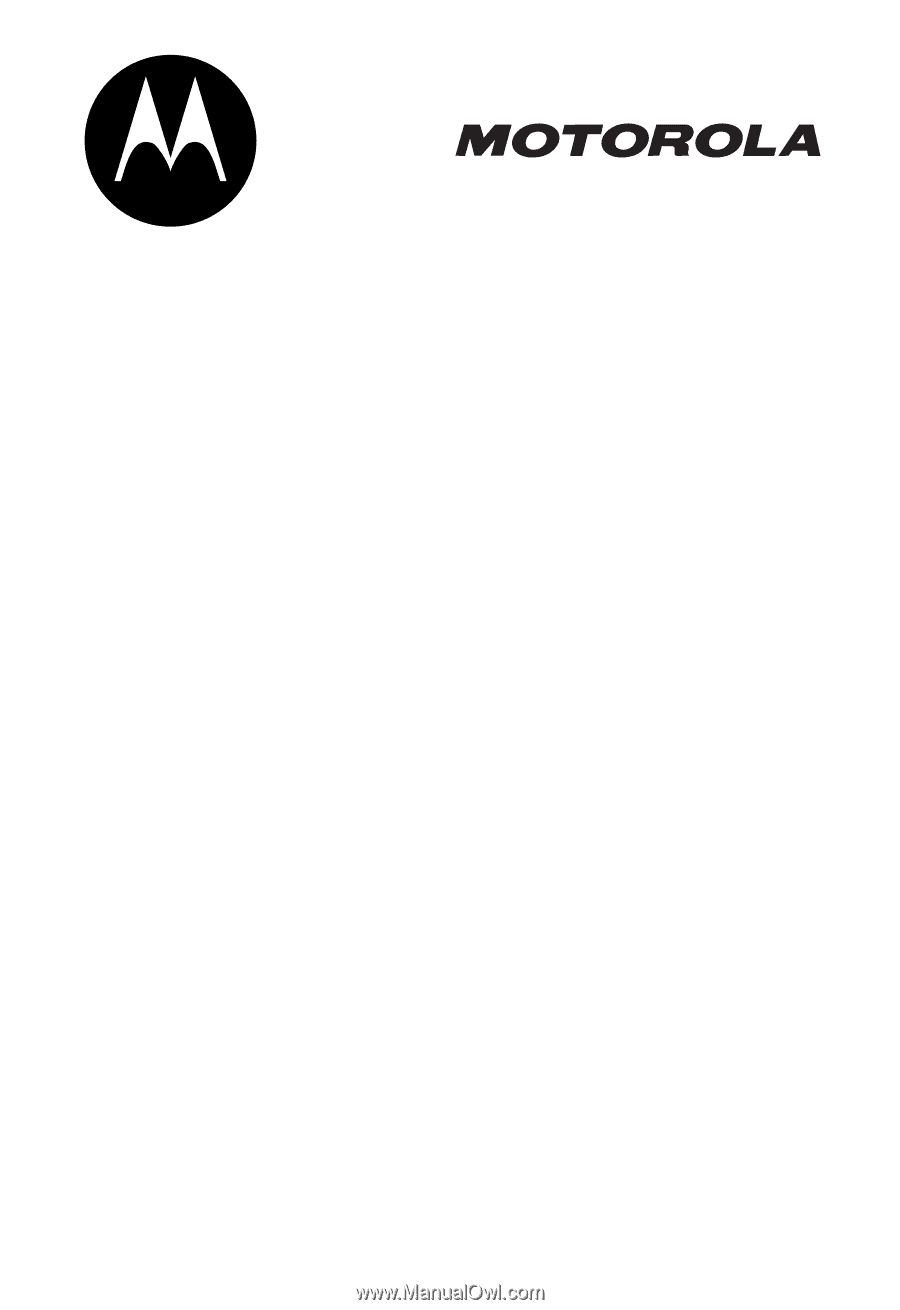
START HERE >
A630
GSM