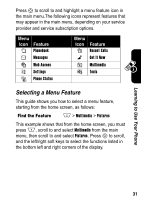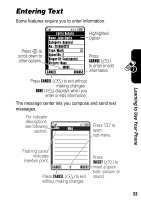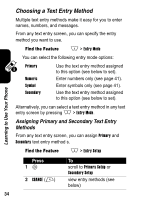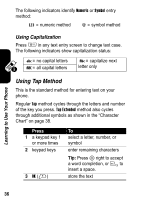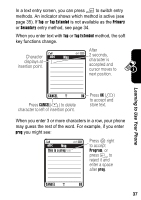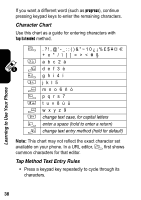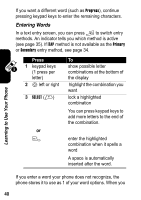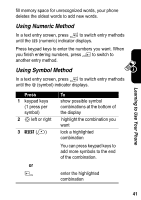Motorola A840 User Manual - Page 38
Using Tap Method, Using Capitalization
 |
View all Motorola A840 manuals
Add to My Manuals
Save this manual to your list of manuals |
Page 38 highlights
Learning to Use Your Phone The following indicators identify Numeric or Symbol entry method: W = numeric method [ = symbol method Using Capitalization Press 0 in any text entry screen to change text case. The following indicators show capitalization status: U= no capital letters T= all capital letters V= capitalize next letter only Using Tap Method This is the standard method for entering text on your phone. Regular Tap method cycles through the letters and number of the key you press. Tap Extended method also cycles through additional symbols as shown in the "Character Chart" on page 38. Press 1 a keypad key 1 or more times 2 keypad keys 3 OK (+) To select a letter, number, or symbol enter remaining characters Tip: Press S right to accept a word completion, or * to insert a space. store the text 36