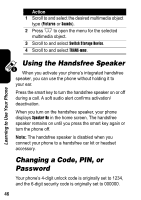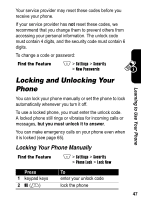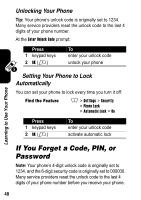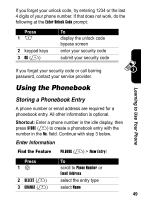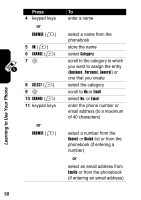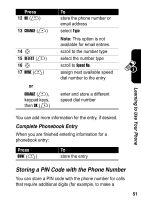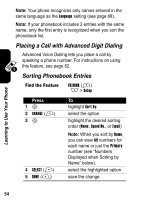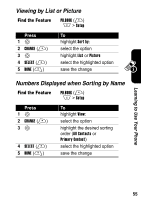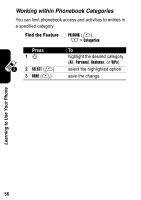Motorola A840 User Manual - Page 53
Storing a PIN Code with the Phone Number, Complete Phonebook Entry
 |
View all Motorola A840 manuals
Add to My Manuals
Save this manual to your list of manuals |
Page 53 highlights
Press 12 OK (+) 13 CHANGE (+) 14 S 15 SELECT (+) 16 S 17 DONE (-) or CHANGE (+), keypad keys, then OK (+) To store the phone number or email address select Type Note: This option is not available for email entries. scroll to the number type select the number type scroll to Speed No. assign next available speed dial number to the entry enter and store a different speed dial number Learning to Use Your Phone You can add more information for the entry, if desired. Complete Phonebook Entry When you are finished entering information for a phonebook entry: Press DONE (-) To store the entry Storing a PIN Code with the Phone Number You can store a PIN code with the phone number for calls that require additional digits (for example, to make a 51
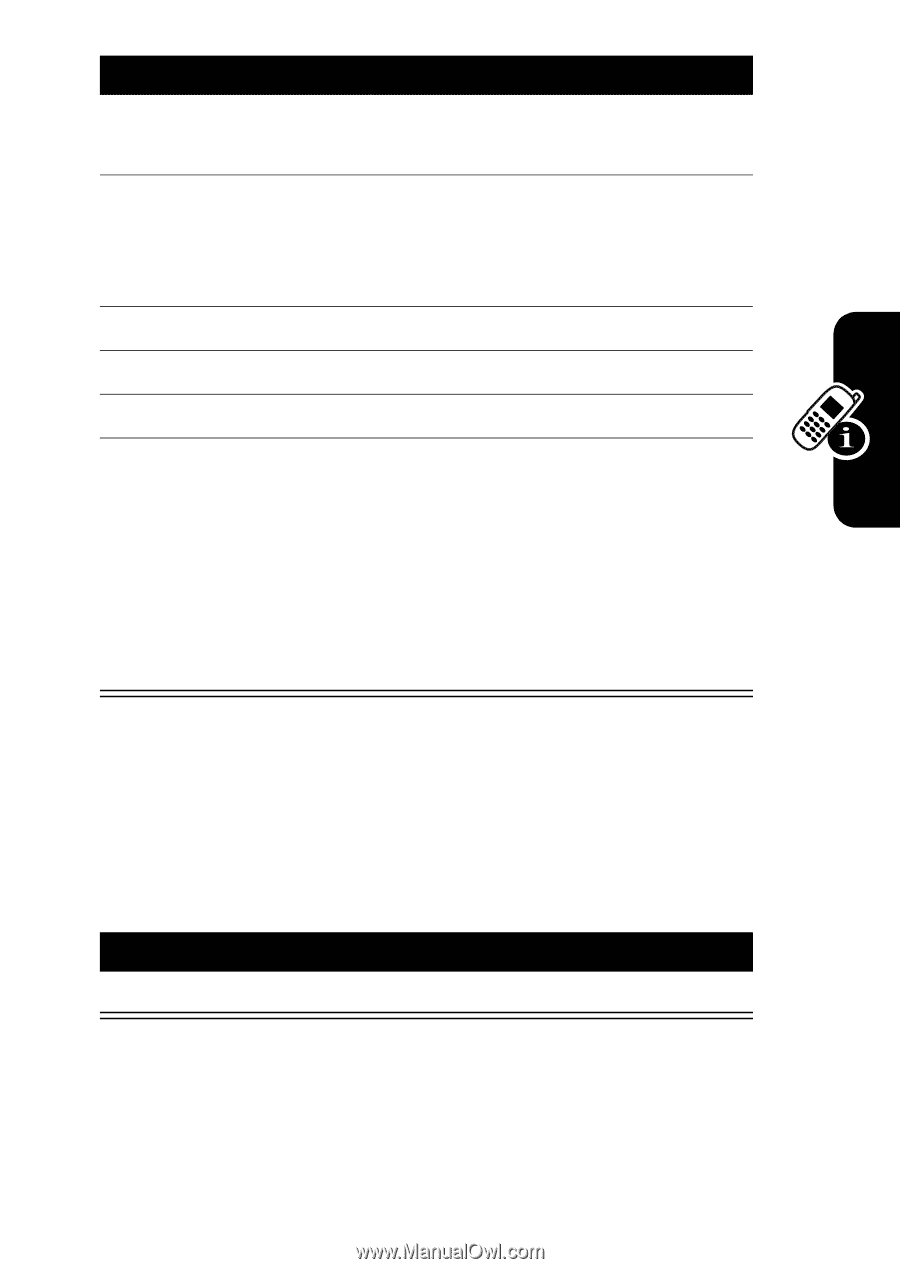
51
Learning to Use Your Phone
You can add more information for the entry, if desired.
Complete Phonebook Entry
When you are finished entering information for a
phonebook entry:
Storing a PIN Code with the Phone Number
You can store a PIN code with the phone number for calls
that require additional digits (for example, to make a
12
OK
(
+
)
store the phone number or
email address
13
CHANGE
(
+
)
select
Type
Note:
This option is not
available for email entries.
14
S
scroll to the number type
15
SELECT
(
+
)
select the number type
16
S
scroll to
Speed No.
17
DONE
(
-
)
or
CHANGE
(
+
),
keypad keys,
then
OK
(
+
)
assign next available speed
dial number to the entry
enter and store a different
speed dial number
Press
To
DONE
(
-
)
store the entry
Press
To