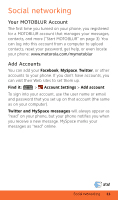Motorola BACKFLIP Getting Started Guide (AT&T) - Page 17
Set Up Email
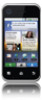 |
UPC - 723755933590
View all Motorola BACKFLIP manuals
Add to My Manuals
Save this manual to your list of manuals |
Page 17 highlights
Set Up Email To add email accounts, touch Settings > Add account. > Account • Corporate Sync is for work email accounts on a Microsoft® Exchange Server. Enter your username ([email protected]), password, email address, and server details (server address is the same URL you use to access your company's email using the Web on your computer). Contact your business IT department for server details. Tip: You might need to enter your domain name with your user name (like domain/username). Note: Some work accounts might require you to add a password lock to your phone, for security. • Email is for most personal email accounts. To sign into your account, use the user name or email and password that you set up on that account (the same as on your computer). For account details, contact the account provider. When you sign into your account, you may see your friends and contacts in your Contacts list. To change your settings, touch Menu , then touch: > Messaging > • Manage accounts to change your user name or password (or server settings, for email). • Edit Universal Inbox to choose which accounts show messages in the Universal Inbox. • Messaging Settings to set the notification for each account type (along with other preferences, for email). Messaging 15