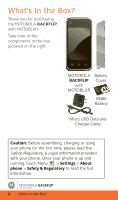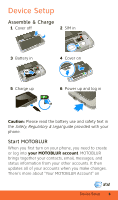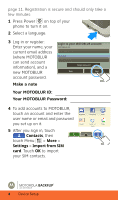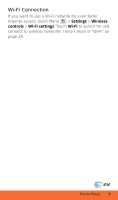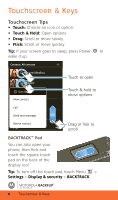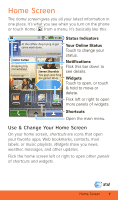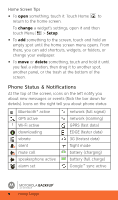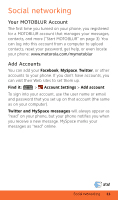Motorola BACKFLIP Getting Started Guide (AT&T) - Page 8
Touchscreen & Keys - messaging
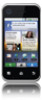 |
UPC - 723755933590
View all Motorola BACKFLIP manuals
Add to My Manuals
Save this manual to your list of manuals |
Page 8 highlights
Touchscreen & Keys Touchscreen Tips • Touch: Choose an icon or option. • Touch & Hold: Open options. • Drag: Scroll or move slowly. • Flick: Scroll or move quickly. Tip: If your screen goes to sleep, press Power to wake it up. Contacts: All contacts Cheyenne Medina Jam Reakit DJaonhSnmMithcConnell View contact Lisa Lindsay Call Send tLSeuaxrktaemWCeasasrlakmgeeordy Touch to open Touch & hold to show options DeleteStceovnetanctShundich Drag or flick to scroll BACKTRACK™ Pad You can also open your phone, then flick and touch the square touch pad on the back of the display too! Tip: To turn off this touch pad, touch Menu > Settings > Display & security > BACKTRACK. MOTOROLA BACKFLIP™ with MOTOBLUR 6 Touchscreen & Keys
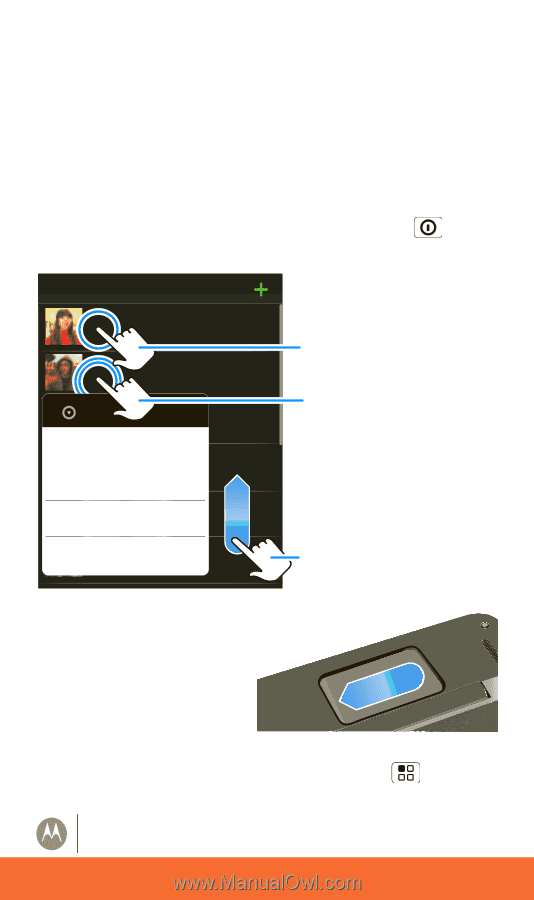
MOTOROLA
BACKFLIP
™
with MOTOBLUR
Touchscreen & Keys
6
Touchscreen & Keys
Touchscreen Tips
• Touch:
Choose an icon or option.
•
Touch & Hold:
Open options.
• Drag:
Scroll or move slowly.
• Flick:
Scroll or move quickly.
Tip:
If your screen goes to sleep, press Power
to
wake it up.
BACKTRACK™ Pad
You can also open your
phone, then flick and
touch the square touch
pad on the back of the
display too!
Tip:
To turn off this touch pad, touch Menu
>
Settings
>
Display & security
>
BACKTRACK
.
Contacts: All contacts
Cheyenne Medina
Steven Shundich
Sara Walker
Jam Reakit
Lisa Lindsay
John McConnell
Luke Carmody
Delete contact
Dan Smith
View contact
Call
Send text message
Drag or flick to
scroll
Touch to open
Touch & hold to
show options