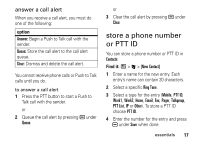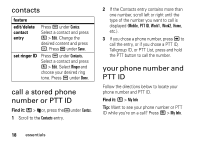Motorola Clutch i465 User Guide - SOLINC - Page 24
make a talkgroup call, store message information to, contacts
 |
View all Motorola Clutch i465 manuals
Add to My Manuals
Save this manual to your list of manuals |
Page 24 highlights
2 Highlight the PTT ID or Talkgroup ID you want to alert. 3 Press / > Alert. 4 Push the PTT button. make a talkgroup call 1 View the message. 2 Press /. 3 Highlight the Talkgroup ID you want to call. 4 Select Talkgroup. 5 Push the PTT button. store message information to contacts If a message you receive contains a phone number, PTT ID, Talkgroup ID, or an email address in the From field, the To field, or the 22 essentials body of the message, you can store this information to Contacts. 1 View the message. 2 Highlight the number or email address you want to save. 3 Press / > Save Number or Save Email. 4 To store the number or email address as a new entry, select [New Contact]. To store the number or email address to an existing entry, select the entry. 5 With the Contacts type field highlighted, press ; left or right to display the Contacts type you want to assign the number or email address. 6 Press K under Save.