Motorola DEFY with MOTOBLUR User Guide - Page 14
Recent apps, Manage & restore apps, Update my phone, Settings, Applications, Manage, Uninstall - manual
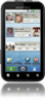 |
View all Motorola DEFY with MOTOBLUR manuals
Add to My Manuals
Save this manual to your list of manuals |
Page 14 highlights
Recent apps Touch and hold Home to show the last few apps you used, then touch the app you want. Touch Home to return to the home screen. Manage & restore apps Find it: Menu applications > Settings > Applications > Manage Touch an app in the list, then touch Uninstall (for apps you downloaded), Clear cache, or other options. If you have trouble removing an app, turn off your phone, then turn it back on-when you see the "Motorola" logo during power-up, press and hold both volume keys until you see the home screen. Your screen will show Safe Mode in the lower left corner, and you can remove the app. To reinstall apps from Android Market, touch > Market > Downloads. The apps you downloaded are listed and available for download. Update my phone You can use your phone or computer to check, download, and install phone software updates: • Using your phone: If your phone notifies you about an update, follow the instructions to download and install it. To manually check for updates, touch Menu > Settings > About phone > System updates. Your phone downloads any updates over your mobile network. Remember, these updates can be quite large (25MB or more) and may not be available in all countries. If you don't have an unlimited data plan, or mobile network updates are not available in your country, you can update using a computer. • Using your computer: On your computer, go to www.motorola.com/mydefy and check the "Software" links. If an update is available, just follow the installation instructions. 12 Apps & updates















