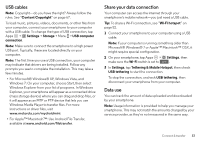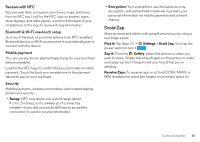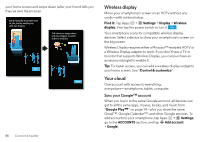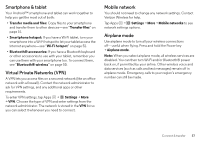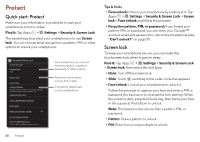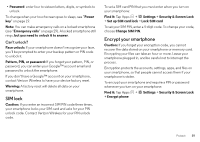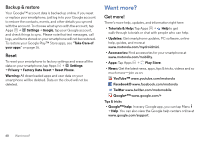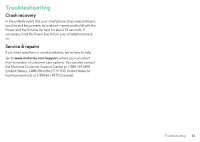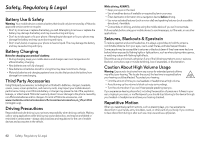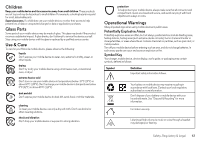Motorola DROID MINI User Guide - Page 60
Protect, Quick start: Protect, Screen lock - case
 |
View all Motorola DROID MINI manuals
Add to My Manuals
Save this manual to your list of manuals |
Page 60 highlights
Protect Quick start: Protect Make sure your information is protected in case your smartphone is lost or stolen. Find it: Tap Apps > Settings > Security & Screen Lock The easiest way to protect your smartphone is to use Screen lock. You can choose facial recognition, a pattern, PIN, or other options to unlock your smartphone. Security & Screen Lock SCREEN SECURITY Screen lock Slide Owner info ENCRYPTION Encrypt phone Require a numeric PIN or password to decrypt your phone each time you power it on SIM/RUIM CARD LOCK Set up SIM/RUIM card lock PASSWORDS Make passwords visible DEVICE ADMINISTRATION Device administrators View or deactivate device administrators For a screen lock, you can use facial recognition, a pattern, password, or other options. Add some info to show on your lock screen. Encrypt the data stored on your smartphone. Tips & tricks • Face unlock: Unlock your smartphone by looking at it. Tap Apps > Settings > Security & Screen Lock > Screen lock > Face Unlock and follow the prompts. • Forgotten pattern, PIN, or password: If you forget your pattern, PIN, or password, you can enter your Google™ account email and password to unlock the smartphone (see "Can't unlock?" on page 59. Screen lock To keep your smartphone secure, you can make the touchscreen lock when it goes to sleep. Find it: Tap Apps > Settings > Security & Screen Lock > Screen lock, then select the lock type: • None: Turn off the screen lock. • Slide: Touch and drag to the outer circle that appears. • Face Unlock: Look at your smartphone to unlock it. Follow the prompts to capture your face and enter a PIN or password (for backup or to change the lock setting). When the screen is dark, press the Power key, then frame your face in the square at the bottom to unlock. Note: This feature is less secure than a pattern, PIN, or password. • Pattern: Draw a pattern to unlock. • PIN: Enter four to sixteen digits to unlock. 58 Protect