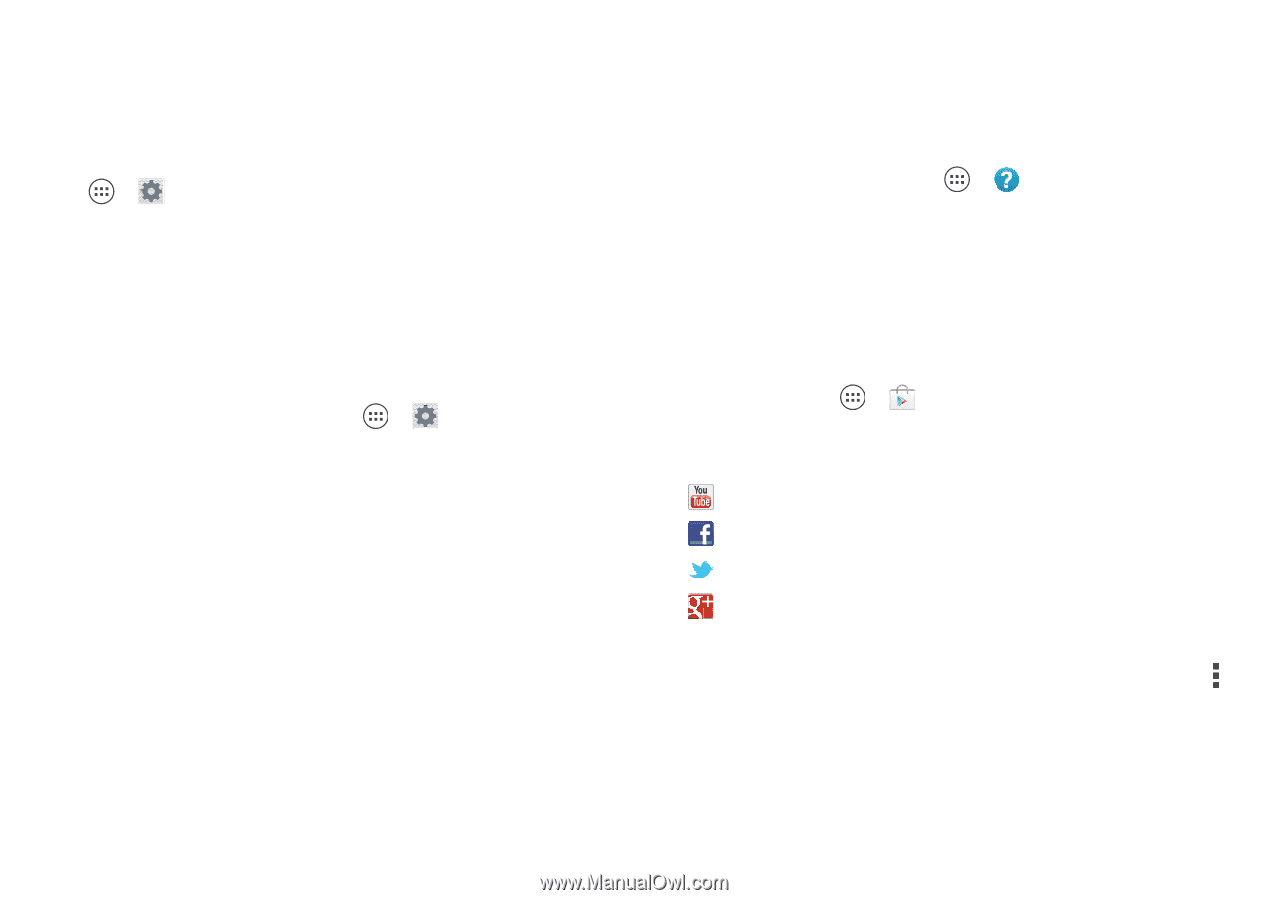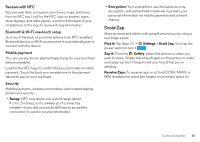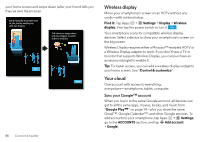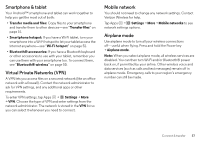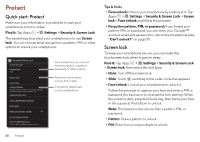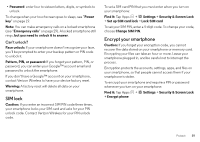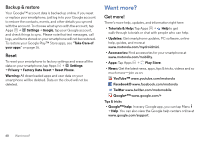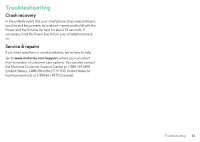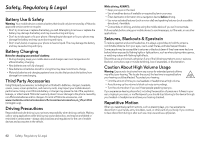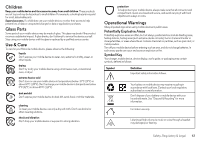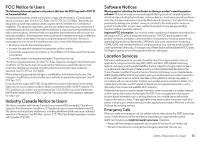Motorola DROID MINI User Guide - Page 62
Backup & restore, Reset, Want more?, Get more! - user guide
 |
View all Motorola DROID MINI manuals
Add to My Manuals
Save this manual to your list of manuals |
Page 62 highlights
Backup & restore Your Google™ account data is backed up online. If you reset or replace your smartphone, just log in to your Google account to restore the contacts, events, and other details you synced with the account. To choose what syncs with the account, tap Apps > Settings > Google, tap your Google account, and check things to sync. Please note that text messages, call logs, and items stored on your smartphone will not be restored. To restore your Google Play™ Store apps, see "Take Care of your apps" on page 16. Reset To reset your smartphone to factory settings and erase all the data on your smartphone, tap Apps > Settings > Privacy > Factory Data Reset > Reset Phone. Warning: All downloaded apps and user data on your smartphone will be deleted. Data on the cloud will not be deleted. Want more? Get more! There's more help, updates, and information right here: • Tutorials & Help: Tap Apps > Help to get walk-through tutorials or chat with people who can help. • Updates: Get smartphone updates, PC software, online help, guides, and more at www.motorola.com/mydroidmini. • Accessories: Find accessories for your smartphone at www.motorola.com/mobility. • Apps: Tap Apps > Play Store. • News: Get the latest news, apps, tips & tricks, videos and so much more-join us on: YouTube™ www.youtube.com/motorola Facebook® www.facebook.com/motorola Twitter www.twitter.com/motomobile Google+™ www.google.com/+ Tips & tricks • Google™ help: In every Google app, you can tap Menu > Help. You can also view the Google help centers online at www.google.com/support. 60 Want more?