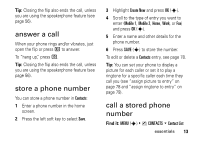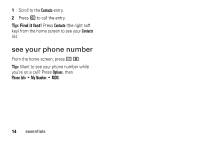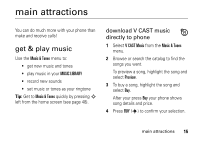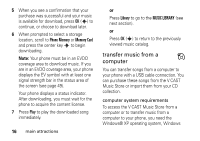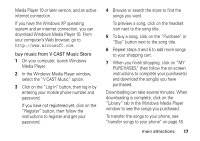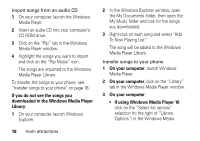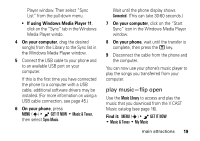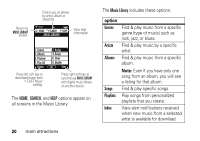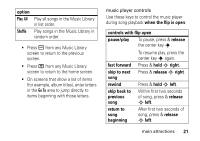Motorola DROID RAZR MAXX Verizon User Guide - Page 19
Library tab in the Windows Media Player, In the Windows Media Player window
 |
View all Motorola DROID RAZR MAXX manuals
Add to My Manuals
Save this manual to your list of manuals |
Page 19 highlights
Media Player 10 or later version, and an active internet connection. If you have the Windows XP operating system and an internet connection, you can download Windows Media Player 10. From your computer's Web browser, go to http://www.microsoft.com buy music from V CAST Music Store 1 On your computer, launch Windows Media Player. 2 In the Windows Media Player window, select the "V CAST Music" option. 3 Click on the "Log In" button, then log in by entering your mobile phone number and password. If you have not registered yet, click on the "Register" button, then follow the instructions to register and get your password. 4 Browse or search the store to find the songs you want. To preview a song, click on the headset icon next to the song title. 5 To buy a song, click on the "Purchase" or "Buy" button next to the song title. 6 Repeat steps 4 and 5 to add more songs to your shopping cart. 7 When you finish shopping, click on "MY PURCHASES," then follow the on-screen instructions to complete your purchase(s) and download the song(s) you have purchased. Downloading can take several minutes. When downloading is complete, click on the "Library" tab in the Windows Media Player window to see the songs you purchased. To transfer the songs to your phone, see "transfer songs to your phone" on page 18. main attractions 17