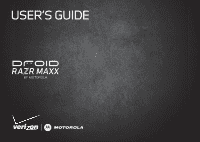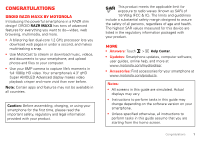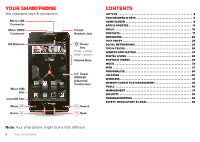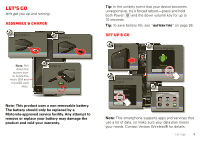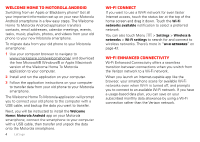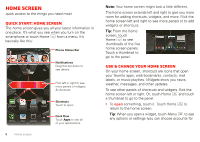Motorola DROID RAZR MAXX Operation Guide - Page 5
Let's go - battery life
 |
View all Motorola DROID RAZR MAXX manuals
Add to My Manuals
Save this manual to your list of manuals |
Page 5 highlights
Let's go let's get you up and running Assemble & charge 1 Micro SIM in. 2 microSD in. Note: Pull down the access door to locate the micro SIM and microSD card slots. 3 Charge up. 3H Note: This product uses a non-removable battery. The battery should only be replaced by a Motorola-approved service facility. Any attempt to remove or replace your battery may damage the product and void your warranty. Tip: In the unlikely event that your device becomes unresponsive, try a forced reboot-press and hold both Power and the down volume key for up to 10 seconds. Tip: To save battery life, see "Battery tips" on page 26. Set up & go 1 Turn on. 2 Select a language. 11:23 Amy Merchan Doug Foster James Somers Natanya Ray Welcome Touch the android to begin. Emergency dial Change language 3 Create account, or log in. Set up your Google Account Voicemail Don't have a Google Account? Create Already have a Google Account? Sign in Want to set up an account later? Skip Phone Email Text http://www. 4 Browser Market Add accounts. Camera Set Up Accounts Apps If you use any of the services below, tap the icon to set it up. Backup Assistant+ Corporate Sync Email Accounts Contacts Google MotoCast ID Visual Voice Mail Note: This smartphone supports apps and services that use a lot of data, so make sure your data plan meets your needs. Contact Verizon Wireless® for details. Let's go 3