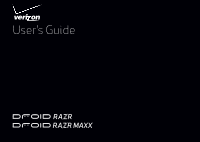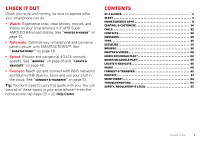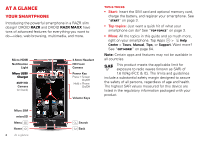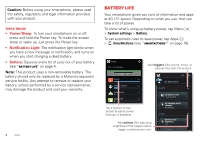Motorola DROID RAZR MAXX User Manual - Page 5
Top topics, Start, Assemble & charge battery - cover
 |
View all Motorola DROID RAZR MAXX manuals
Add to My Manuals
Save this manual to your list of manuals |
Page 5 highlights
Top topics Check out what your smartphone can do. • Personalize your home screen: see "Redecorate your home" on page 8. • Go online: see "Browse" on page 36. • Learn about Google Play™: see "The best of Google™" on page 6. • Get an app: see "Download apps" on page 11. • Be social: see "Socialize" on page 35. • Find a place: see "Locate & navigate" on page 46. • Take a photo: see "Take photos" on page 41. • Connect to Wi-Fi: see "Wi-Fi Networks" on page 54. • Watch a movie: see "Movies & TV on Google Play™" on page 43. • Protect your smartphone: see "Screen lock" on page 62. • Get all the help you need: see "Get more!" on page 64. Tips & tricks • Helpful: To get started quickly, tap Apps > Help Center > Tours for interactive tutorials. Start Assemble & charge battery Insert the SIM card and optional memory card, charge the battery, and turn on your smartphone. Note: The micro SIM card may be already inserted in your smartphone. 1 Insert micro SIM. 2 Insert microSD card.* Note: Pull down cover to locate the micro SIM & microSD card slots. 3 Charge fully. * Optional. A microSD 3 H 5.5 H memory card is pre-installed in DROID RAZR DROID RAZR MAXX some Motorola XT912 & XT912M models. For other models, you can purchase a microSD card separately, if desired. Start 3