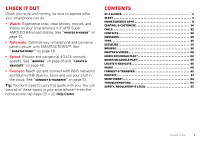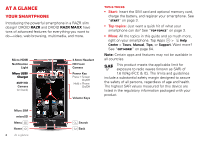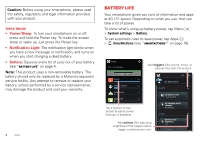Motorola DROID RAZR MAXX User Manual - Page 7
Register, Tips & tricks - battery life
 |
View all Motorola DROID RAZR MAXX manuals
Add to My Manuals
Save this manual to your list of manuals |
Page 7 highlights
Tips & tricks To save even more battery life between charges, you could reduce: • recording or watching videos, listening to music, or taking pictures. • widgets that stream information to your home screen, like news or weather. • unused online accounts that you registered: Tap Menu > System settings, and go to the ACCOUNTS section to see your accounts. • Wi-Fi and Bluetooth® use: Tap Menu > System settings, then tap the switch next to Wi-Fi or Bluetooth to turn them OFF when you don't need them. • GPS use: Tap Menu > System settings > Location access, and uncheck GPS satellites. • display brightness: Tap Menu > System settings > Display > Brightness > Display power saver. • display timeout delay: Tap Menu > System settings > Display > Sleep > (shorter setting). Register The Setup Wizard will walk you through the registration process. Afterwards, you can create or log into a Google™ account to access all of your Google services. Registration is secure and only takes a few minutes. Tip: To get your contacts, visit www.motorola.com/transfercontacts. Note: This smartphone supports apps and services that may use a lot of data, so make sure your data plan meets your needs. Contact Verizon Wireless for details. 1 Turn on. 2 Select your language. Welc4:o00me Select your language: English Amy Merc Doug Foste James So NEsaptaanñyoalR Start 3 Perform initial setup steps. 4 Set up Google™ Welcome to the Setup Wizard Voicemail Email account. Browser Play Store This setup wizard will help you customize your phone in a few steps. It will allow you to get the most out of your Verizon Wireless phone. Got Google? Next Phone People Apps Do you have a Google Account? If you use Gmail, answer Yes. Text Camera Yes No Start 5