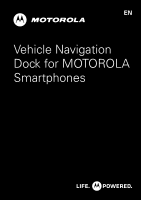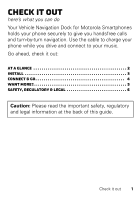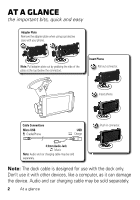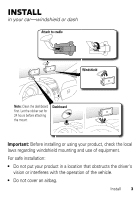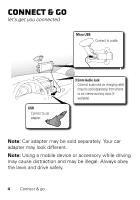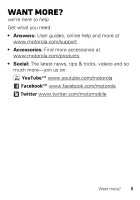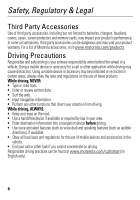Motorola DROID RAZR by MOTOROLA Vehicle Navigation Dock - Page 4
At a glance - cases
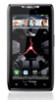 |
View all Motorola DROID RAZR by MOTOROLA manuals
Add to My Manuals
Save this manual to your list of manuals |
Page 4 highlights
At a glance the important bits, quick and easy Adapter Plate Remove the adapter plate when using a protective case with your phone. 1 2 Note: Pull adapter plate out by grabbing the side of the plate at the top (below the connector). Insert Phone 1 Pull out connector. 2 Insert phone. Cable Connections Micro USB Cradle/Phone USB Charge 2 Push in connector. 3.5mm Audio Jack Music Note: Audio and car charging cable may be sold separately. Note: The dock cable is designed for use with the dock only. Don't use it with other devices, like a computer, as it can damage the device. Audio and car charging cable may be sold separately. 2 At a glance

2
At a glance
At a glance
the important bits, quick and easy
Note:
The dock cable is designed for use with the dock only.
Don’t use it with other devices, like a computer, as it can damage
the device. Audio and car charging cable may be sold separately.
Cable Connections
Cradle/Phone
Music
Charge
Micro USB
USB
3.5mm Audio Jack
Insert Phone
Note:
Audio and car charging cable may be sold
separately.
Adapter Plate
Remove the adapter plate when using a protective
case with your phone.
Note:
Pull adapter plate out by grabbing the side of the
plate at the top (below the connector).
1
2
1
Pull out connector.
2
Insert phone.
2
Push in connector.