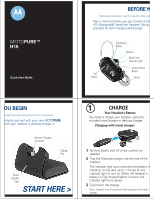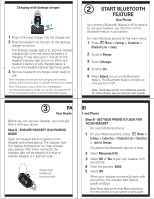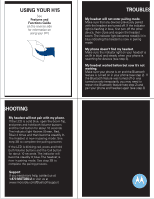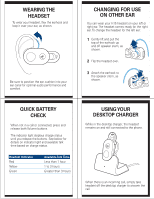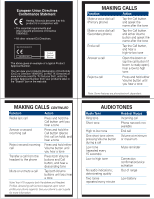Motorola H15 Quick Start Guide - Page 2
Start Bluetooth, Feature - bluetooth headset
 |
View all Motorola H15 manuals
Add to My Manuals
Save this manual to your list of manuals |
Page 2 highlights
Charging with desktop charger: 2 1 Plug in the travel charger into the charger port. 2 Plug the headset into the port on the desktop charger as shown. The desktop charger light is lit, and the headset indicator light turns red when the battery is charging. It may take up to 1 minute for the headset indicator light to turn on. When the headset's battery is fully charged (about 2 s hours), the headset indicator light turns green. 3 Remove headset from charger when ready to use. Note: Headset is functional while charging with desktop charger with the boom open. To operate, remove from charger. Note: This product uses a lithium ion, rechargeable, non-replaceable battery. Under normal use, the expected life of the rechargeable battery is approximately 400 charges. 2 START BLUETOOTH FEATURE Your Phone Your phone's Bluetooth feature is off by default. To use your headset, you must turn on the Bluetooth feature in your phone. For most Motorola phones (at the main menu): 1 Press M (Menu) > Settings > Connection > Bluetooth Link > Setup. 2 Scroll to Power. 3 Select Change. 4 Scroll to On. 5 Press Select to turn on the Bluetooth feature. The Bluetooth feature remains on r. until you turn it off. Note: These steps are for most Motorola phones. For other phones, see your phone's user's guide. 3 PA Your Headse Before you can use your headset, you must pair (link) it with your phone. Step A - ENSURE HEADSET IS IN PAIRING MODE Open the headset boom to power on the headset and initiate pairing. The indicator light first flashes during power up, then initiates easy pairing. After a few moments, the indicator light will be steadily lit in blue to indicate headset is in pairing mode. Indicator Light (steadily blue for pairing mode) IR et and Phone Step B - SET YOUR PHONE TO LOOK FOR YOUR HEADSET For most Motorola phones: 1 On your Motorola phone, press M (Menu) > Settings > Connection > Bluetooth Link > Handsfree > Look for Devices. The phone lists Bluetooth devices it finds. 2 Select Motorola H15. 3 Select OK or Yes to pair your headset with your phone. 4 Enter the passkey: 0000 5 Select OK. When your headset successfully pairs with your phone, the indicator light flashes purple and blue. Note: These steps are for most Motorola phones. For other phones, see your phone's user's guide.