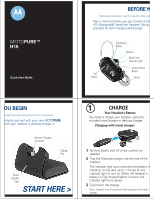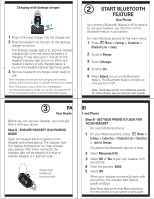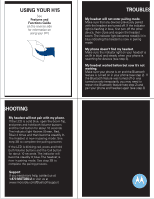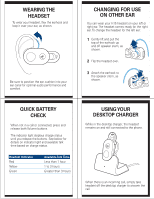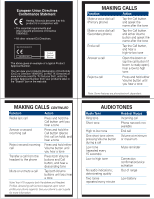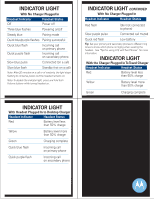Motorola H15 Quick Start Guide - Page 6
Wearing The, Headset, Changing For Use, On Other Ear, Quick Battery, Check, Using Your, Desktop - phone
 |
View all Motorola H15 manuals
Add to My Manuals
Save this manual to your list of manuals |
Page 6 highlights
WEARING THE HEADSET To wear your headset, flex the earhook and loop it over your ear, as shown. Be sure to position the ear cushion into your ear canal for optimal audio performance and comfort. CHANGING FOR USE ON OTHER EAR You can wear your H15 headset on your left or right ear. The headset comes ready for the right ear. To change the headset for the left ear: 1 Gently lift and pull the top of the earhook up and off speaker stem, as shown. 2 Flip the headset over. 3 Attach the earhook to the speaker stem, as shown. QUICK BATTERY CHECK When not in a call or connected, press and release both Volume buttons. The indicator light displays charge status until you release the buttons. See below for details on indicator light and available talk time based on charge status. Headset Indicator Red Yellow Green Available Talk Time Less than 1 hour 1 to 3 hours Greater than 3 hours USING YOUR DESKTOP CHARGER While in the desktop charger, the headset remains on and still connected to the phone. When there is an incoming call, simply take headset off the desktop charger to answer the call.