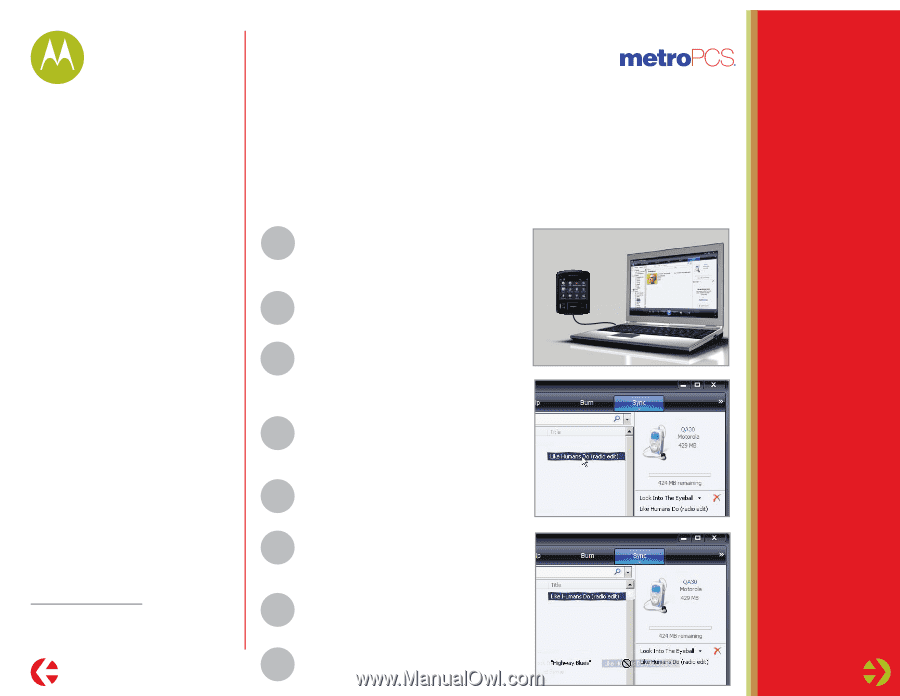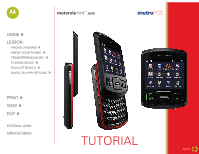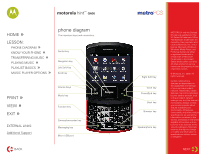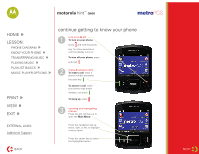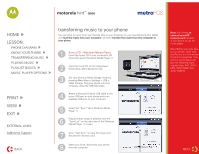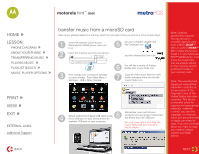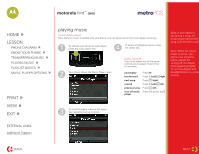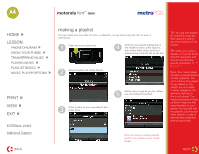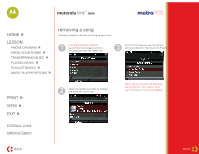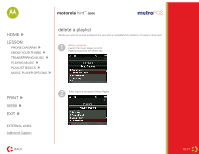Motorola Hint QA30 MetroPCS How to Guide - Page 4
transferring music to your phone - usb cable
 |
View all Motorola Hint QA30 manuals
Add to My Manuals
Save this manual to your list of manuals |
Page 4 highlights
motorola hintTM QA30 HOME » LESSON: » PHONE DIAGRAM » KNOW YOUR PHONE » TRANSFERRING MUSIC » PLAYING MUSIC » PLAYLIST BASICS » MUSIC PLAYER OPTIONS PRINT » VIEW » EXIT » EXTERNAL LINKS: Additional Support BACK transferring music to your phone You can listen to music from your favorite CDs or your old phone on your new Motorola Hint QA30. Just load the music onto your computer, and then transfer the music from the computer to your phone. 1 from a CD - Windows Media Player Insert the music CD in your computer's CD drive and Launch Windows Media Player 11. 2 Copy the music CD to the media player library (also called ripping the CD). 3 Set your phone to Mass Storage mode by pressing Main Menu >Settings > USB > Mass Storage. Plug your phone into your computer using the USB data cable. 4 Attach a Motorola Original USB cable to the micro USB port on your phone and to an available USB port on your computer. 5 Select the "Sync" tab in Windows Media Player 11. 6 Drag and drop songs or playlists onto the "Sync List" on the right side of the Windows Media Player 11 screen. 7 Click "Start Sync" to copy the songs onto the phone's memory card. 8 When you finish, disconnect your phone from the computer Note: You'll need an optional microSD memory card installed in your phone to use the music player. Note: Before you copy files to your phone, make sure the files are in a format that the phone recognizes. Your phone's music player can play the following types of audio files: AAC, AAC+, MP3, WAV, WMA, Real Audio G2/8/10. NEXT