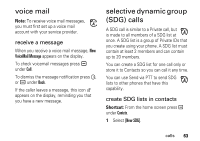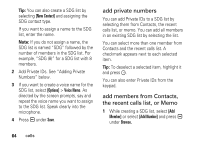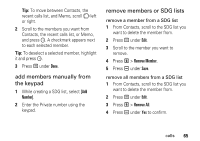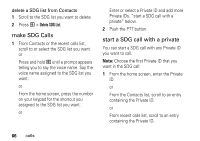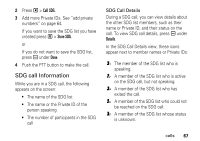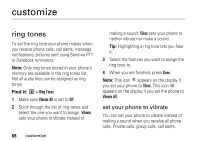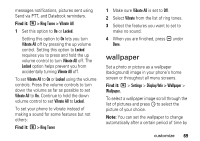Motorola I335 User Manual - Page 70
add private numbers, add members from Contacts, the recent calls list, or Memo, New Contact], Options]
 |
UPC - 723755832244
View all Motorola I335 manuals
Add to My Manuals
Save this manual to your list of manuals |
Page 70 highlights
Tip: You can also create a SDG list by selecting [New Contact] and assigning the SDG contact type. If you want to assign a name to the SDG list, enter the name. Note: If you do not assign a name, the SDG list is named "SDG" followed by the number of members in the SDG list. For example, "SDG (8)" for a SDG list with 8 members. 2 Add Private IDs. See "Adding Private Numbers" below. 3 If you want to create a voice name for the SDG list, select [Options] > Voice Name. As directed by the screen prompts, say and repeat the voice name you want to assign to the SDG list. Speak clearly into the microphone. 4 Press a under Save. add private numbers You can add Private IDs to a SDG list by selecting them from Contacts, the recent calls list, or memo. You can add all members in an existing SDG list by selecting the list. You can select more than one member from Contacts and the recent calls list. A checkmark appears next to each selected item. Tip: To deselect a selected item, highlight it and press O. You can also enter Private IDs from the keypad. add members from Contacts, the recent calls list, or Memo 1 While creating a SDG list, select [Add Member] or select [Add Number] and press a under Browse. 64 calls