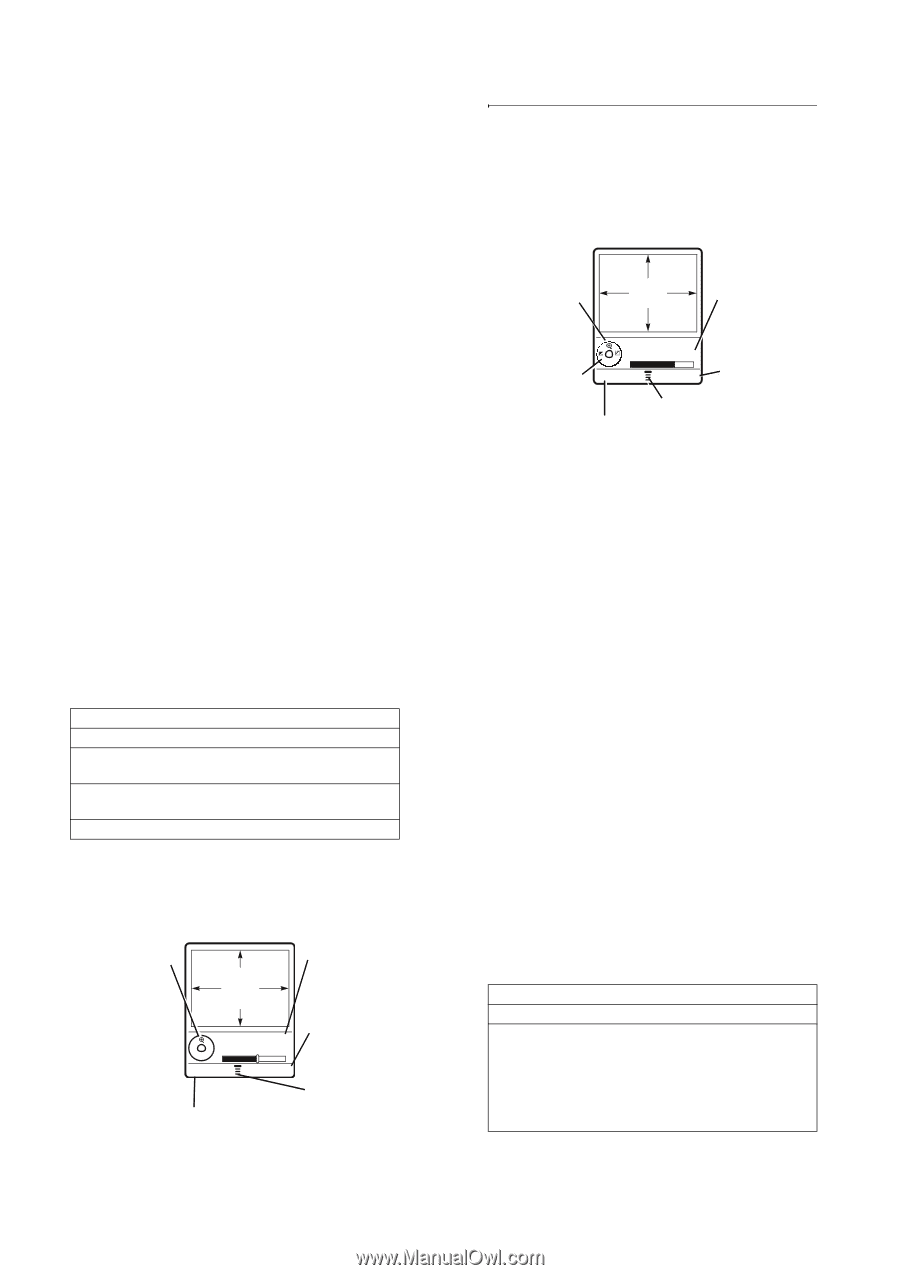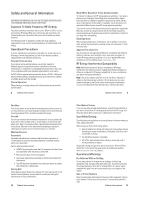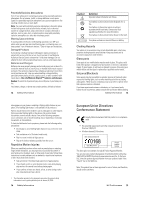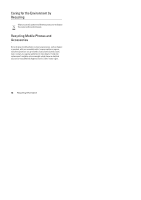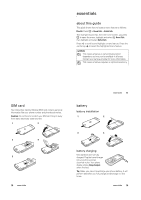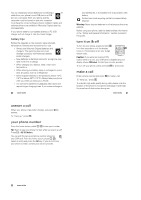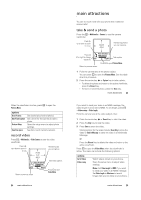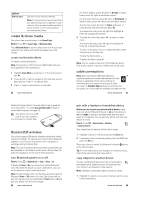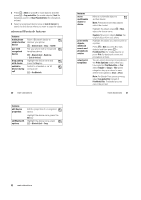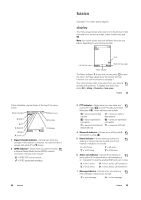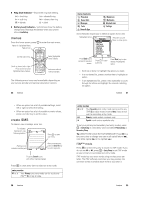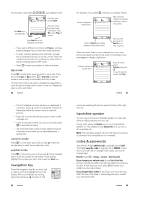Motorola L Series User Guide - Page 10
main attractions - lens
 |
View all Motorola L Series manuals
Add to My Manuals
Save this manual to your list of manuals |
Page 10 highlights
When the viewfinder is active, press - to open the Pictures Menu: options Go to Pictures Auto-Timed capture Pictures Setup View free space See stored pictures and photos. Set a timer for the camera to take a photo. Open the setup menu to adjust photo settings. See how much memory remains. record video Press - > Multimedia > Video Camera to see the video viewfinder. Press S up or down to zoom in or out. VIDEO CLIP AREA Video Viewfinder 10 Remaining Back Record Return to previous screen Remaining clips you can capture Start video capture. Press - to open Video Menu 24 main attractions main attractions You can do much more with your phone than make and receive calls! take & send a photo Press the - > Multimedia > Camera to see the camera viewfinder: Press S up or down to zoom in or out IMAGE AREA Remaining photos you can capture. Press S eft or right to change exposure. Photo Viewfinder 100 Remaining Back Capture Take a photo Press - to open Pictures Menu. Return to previous screen 1 Point the camera lens at the photo subject. You can press - to open the Pictures Menu. See the table after this procedure. 2 Press the centre key s or Capture key to take a photo. • To delete the photo and return to the active viewfinder, press the Discard key. • To store or send the photo, press the Store key. main attractions 23 If you want to send your video in an MMS message, the video length must be set to MMS. To set length, press > Videos setup > Video length. Point the camera lens at the video subject, then: 1 Press the centre key s or Record key to start the video. 2 Press the Stop key to stop the video. 3 Press Store to store the video. Storing options for the video include: Store Only to store the video or Send in Message to send the video in a Multimedia Message. or Press the Discard key to delete the video and return to the active viewfinder. Press - to open the Videos Menu when the viewfinder is active. The menu can include the following options: options Go To Videos Videos setup Watch videos stored on your phone. Open the setup menu to adjust video settings. Note: Set Video length to MMS if you want to send your video in an MMS message. Set Video length to Maximum to record longer clips you can store on your phone. main attractions 25