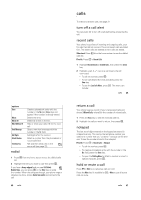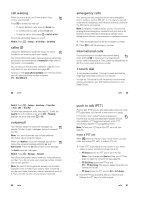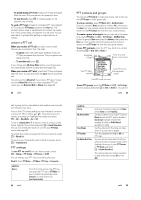Motorola L Series User Guide - Page 22
messages, personalising
 |
View all Motorola L Series manuals
Add to My Manuals
Save this manual to your list of manuals |
Page 22 highlights
features set primary number or address Set the primary number for an entry with multiple numbers: - > Phonebook, highlight the entry, press - > Set Primary > number or address Note: The Set Primary option is not available in entries stored on the SIM card. create group mailing list Tip: In Primary number view mode, you can still peek at other numbers stored for the same name. Highlight the name and press S left or right to see the other numbers. You can put several phonebook entries in a group mailing list, then send a multimedia message to the list. To create a list: - > Phonebook - > New > Mailing List You can select the list name as an address for multimedia messages. sort phonebook list Note: A Mailing List cannot include entries stored on the SIM card. Set the order in which entries are listed: - > Phonebook - > Setup > Sort by > sort order You can sort the phonebook list by Name, Speed No., Voice Name or Email. When sorting by name, you can see All numbers or just the Primary number for each name. 64 other features features send voice message - > Messages > New Message > New Voice Msg To record the voice message, press the Record key, speak, then press the Stop key. Your phone inserts the voice recording into a message. use a multimedia Open a multimedia message with preloaded animations: template - > Messages > New Message > MMS Templates read messages - > Messages > Message Inbox Icons next to each message indicate if it is read > or unread Store To store incoming text messages on your SIM card, press: - > Messages > - > Inbox Setup > Text Msg Setup > Store To > SIM 66 other features features copy phonebook entry send phonebook entry in a text message send phonebook entry over Bluetooth® connection Copy an entry from the phone to the SIM card or from the SIM card to the phone: - > Phonebook, highlight the entry, press - > Copy > Entries > To Send a phonebook entry in a text message: - > Insert > Contact Info > Phonebook (highlight phonebook entries), press Add > Done Send a phonebook entry to another phone, computer or device: - > Phonebook, highlight the entry, press - > Share Phonebook Entry > [Look for devices] messages features send text message send multimedia message - > Messages > New Message > New Short Msg > enter text > Send To > press centre key s to select recipient > Send - > Messages > New Message > New Multimedia Msg other features 65 features browser messages info services change message service centre number Read messages received by your micro-browser: - > Messages > Browser Msgs Read subscription-based information services messages: - > Messages > Info Services You can change the message service centre number. - > Messages > > Inbox Setup> Text Msg Setup > Service Centre No. (if you choose the UK English language pack) personalising features language Set menu language: scroll - > Settings > Initial Setup > Language Set the highlight bar to stop or wrap around in menu lists: - > Settings > Initial Setup > Scroll activate ringer Activate ringer IDs assigned to IDs phonebook entries and categories: - > Settings > Ring Styles > style Details > Ringer IDs other features 67