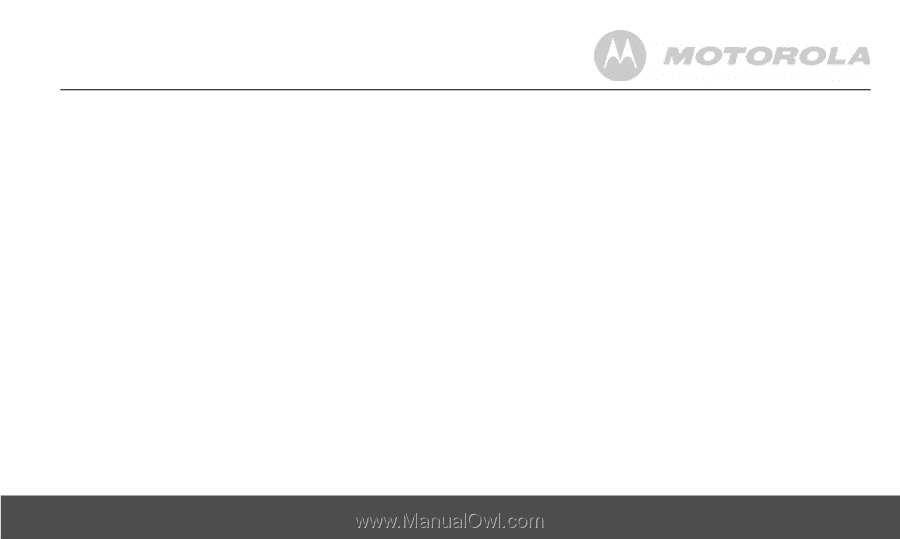Motorola L403 User Guide - Page 25
Personal Settings - manual
 |
View all Motorola L403 manuals
Add to My Manuals
Save this manual to your list of manuals |
Page 25 highlights
P , 6. Press P 7. Press and to select a melody. to save. - 5.2.3 Delete a redial list entry 1. Press to enter the redial list. , 2. Press M 3. Press to select the entry you want. to delete the entry. OR 3. Press P and , to select DELETE. Press P again to delete the entry. 5.2.4 Delete entire redial list - 1. Press to enter the redial list. P , 2. Press P 3. Press and to select DELETE ALL. and DELETE ALL? is displayed. P 4. Press to confirm and all entries are deleted. 6. Personal Settings 6.1 Set Date & Time Providing you have subscribed to your network's Caller ID service, the date and time is set automatically for all handsets every time a call is received, but you may still need to set the correct year. The date and time is recorded with each answering machine message you receive. If you do not have a Caller ID service you can set the date and time manually. P 1. Press P 2. Press to select DATE & TIME. and edit the year and date. , TIPS You can press to move the cursor between the input fields YEAR and DATE. P , 3. Press and edit the time in 12hr format. Press to P toggle AM/PM settings. 4. Press to save the settings. Personal Settings 25