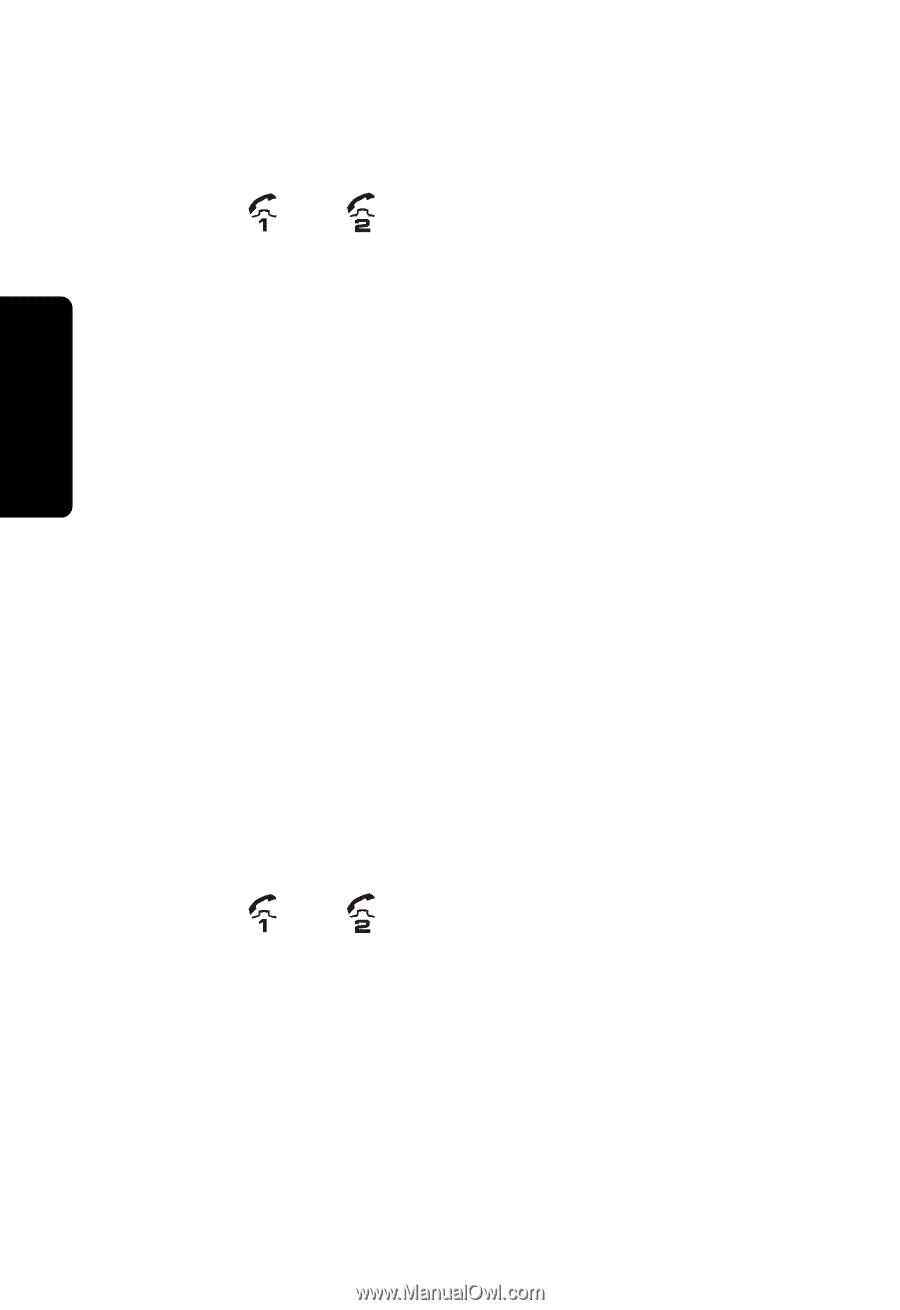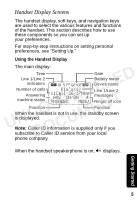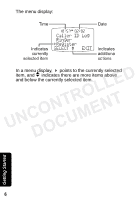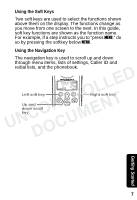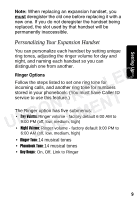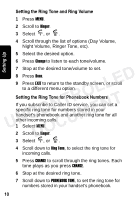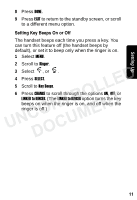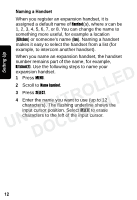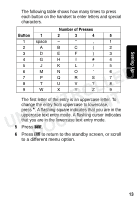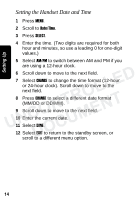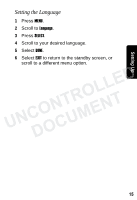Motorola MD7001 User Guide - Page 28
Setting the Ring Tone and Ring Volume, Setting the Ring Tone for Phonebook Numbers, Night Volume
 |
UPC - 612572121702
View all Motorola MD7001 manuals
Add to My Manuals
Save this manual to your list of manuals |
Page 28 highlights
Setting Up Setting the Ring Tone and Ring Volume 1 Press MENU. 2 Scroll to Ringer. 3 Select , or . 4 Scroll through the list of options (Day Volume, Night Volume, Ringer Tone, etc). 5 Select the desired option. 6 Press Change to listen to each tone/volume. 7 Stop at the desired tone/volume to set. 8 Press Done. LLED 9 Press EXIT to return to the standby screen, or scroll to a different menu option. NTRO Setting the Ring Tone for Phonebook Numbers UNCO ENT If you subscribe to Caller ID service, you can set a specific ring tone for numbers stored in your handset's phonebook and another ring tone for all CUM other incoming calls. 1 Select MENU. DO 2 Scroll to Ringer. 3 Select , or . 4 Scroll down to Ring Tone, to select the ring tone for incoming calls. 5 Press CHANGE to scroll through the ring tones. Each tone plays as you press CHANGE. 6 Stop at the desired ring tone. 7 Scroll down to PHONEBOOK TONE, to set the ring tone for numbers stored in your handset's phonebook. 10