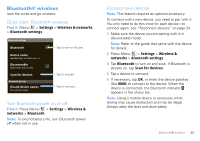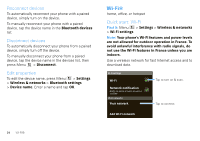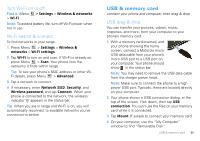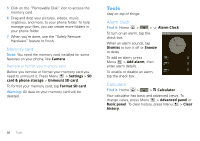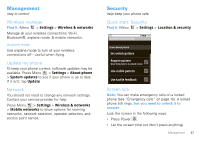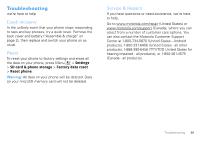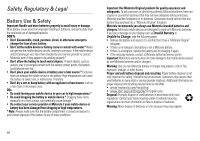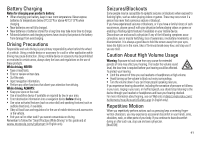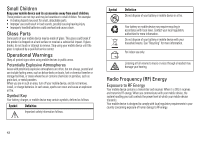Motorola MILESTONE XT720 User Guide - Page 39
Management, Wireless manager, Update my phone, Network, Security, Quick start: Security, Screen lock - unlocked
 |
View all Motorola MILESTONE XT720 manuals
Add to My Manuals
Save this manual to your list of manuals |
Page 39 highlights
Management stay in control Wireless manager Find it: Menu > Settings > Wireless & networks Manage all your wireless connections: Wi-Fi, Bluetooth®, airplane mode, & mobile networks. Airplane mode Use airplane mode to turn all your wireless connections off-useful when flying. Update my phone To keep your phone current, software updates may be available. Press Menu > Settings > About phone > System updates to see if your phone is up to date. If it isn't, tap Update. Network You should not need to change any network settings. Contact your service provider for help. Press Menu > Settings > Wireless & networks > Mobile networks to show options for roaming networks, network selection, operator selection, and access point names. Security help keep your phone safe Quick start: Security Find it: Menu > Settings > Location & security location & security settings Screen unlock pattern Set unlock pattern Require pattern Must draw pattern to unlock screen Use visible pattern Use tactile feedback Screen lock Note: You can make emergency calls on a locked phone (see "Emergency calls" on page 10). A locked phone still rings, but you need to unlock it to answer. Lock the screen in the following ways: • Press Power . • Let the screen time out (don't press anything). Management 37