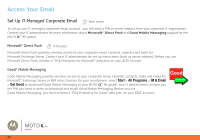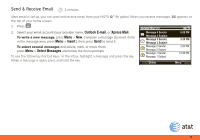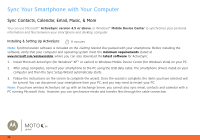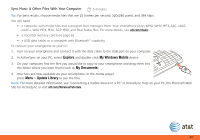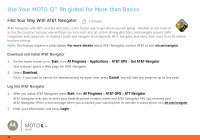Motorola MOTO Q global Quick Start Guide - Page 19
Set Up Self-Service Corporate Email with Xpress Mail™, Register Now, Download
 |
View all Motorola MOTO Q global manuals
Add to My Manuals
Save this manual to your list of manuals |
Page 19 highlights
Set Up Self-Service Corporate Email with Xpress Mail™ 5 minutes To set up corporate Xpress Mail, you need to know our corporate email address and the type of mail server (Microsoft® Exchange Server or IBM Lotus Domino). Once you know this, complete these steps on your work computer, with an Internet connection: 1. Go to the Web page http://xpressmailpe.wireless.att.com 2. Click on Register Now and fill in your information. Note: You will create an Xpress Mail User Name and Password in this step. Please note these for future steps. 3. Click Next to go to the download page, then click Download. 4. Click the Open or Run button to download the software. 5. Click Yes to install the software. 6. Click Next to begin setup, and follow the on-screen instructions. When prompted for a user name and password, use those created in step 2 of this procedure. 7. When Xpress Mail connects to your corporate email account, you will receive a message confirming it. Complete the setup process with "Set Up Personal Email with Xpress Mail™" on page 17. 19