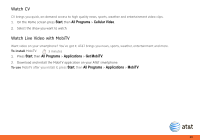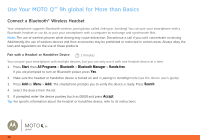Motorola MOTO Q global Quick Start Guide - Page 33
Manage Finances With Mobile Banking from AT&T, Start, All Programs, Applications, Get Mobile Banking - reviews
 |
View all Motorola MOTO Q global manuals
Add to My Manuals
Save this manual to your list of manuals |
Page 33 highlights
Manage Finances With Mobile Banking from AT&T With Mobile Banking, you can check your account balances, securely transfer funds between your eligible accounts, view and pay bills, and review your transaction history. You can access multiple banks, accounts and financial services within one application. To find out if your bank supports Mobile Banking from AT&T, visit att.com/mobilebanking or contact your financial institution. To install Mobile Banking, press Start, then All Programs > Applications > Get Mobile Banking and follow the directions to download the application. Mobile Banking Initialize To activate Mobile Banking after you install it: Enter Initialization Code 1. On your computer visit your bank's Web site and enroll in Mobile Banking. You will receive an initialization code. 2. On your MOTO Q™ 9h global press Start, then All Programs > Applications > Mobile Banking. 12345678 Press Options to select Initialize 3. Enter the initialization code when prompted. Exit Options 4. Establish a six-digit PIN. You will need to enter this PIN every time you access Mobile Banking. To use Mobile Banking after you activate it, press Start, then All Programs > Applications > Mobile Banking. Mobile Banking Set PIN Enter PIN (Must be 6 digits) ****** Confirm PIN ****** Press Options to select Set PIN Exit Continue 33