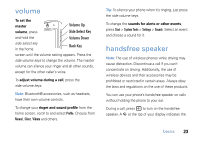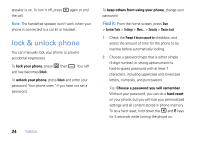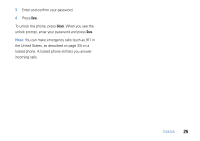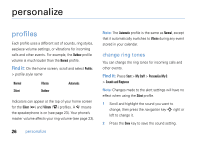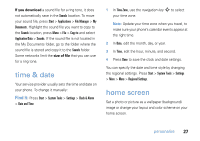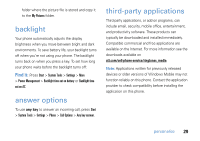Motorola MOTO Q9h global User Guide - AT&T - Page 26
lock & unlock phone - hard reset
 |
View all Motorola MOTO Q9h global manuals
Add to My Manuals
Save this manual to your list of manuals |
Page 26 highlights
speaker is on. To turn it off, press h again or end the call. Note: The handsfree speaker won't work when your phone is connected to a car kit or headset. lock & unlock phone You can manually lock your phone to prevent accidental keypresses To lock your phone, press X then f. Your left soft key becomes Unlock. To unlock your phone, press Unlock and enter your password. Your phone uses * if you have not set a password. To keep others from using your phone, change your password: Find it: From the home screen, press Start > System Tools > Settings > More... > Security > Device Lock 1 Check the Prompt if device unused for checkbox, and select the amount of time for the phone to be inactive before automatically locking. 2 Choose a password type that is either simple (4-digit number) or strong alphanumeric (a hard-to-guess password with at least 7 characters, including uppercase and lowercase letters, numerals, and punctuation). Tip: Choose a password you will remember. Without your password, you can do a hard reset on your phone, but you will lose your personalized settings and all content stored in phone memory. To do a hard reset, hold down the * and E keys for 5 seconds while turning the phone on. 24 basics