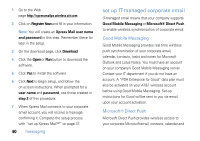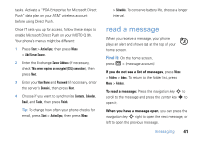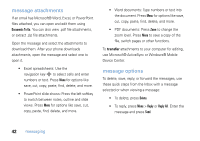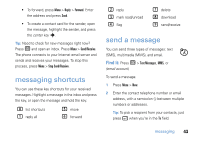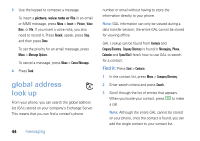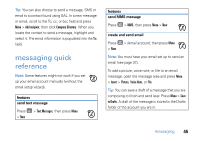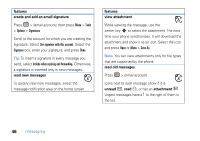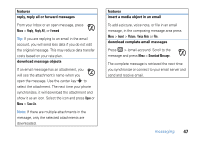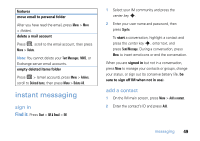Motorola MOTO Q9h global User Guide - AT&T - Page 47
messaging quick reference
 |
View all Motorola MOTO Q9h global manuals
Add to My Manuals
Save this manual to your list of manuals |
Page 47 highlights
Tip: You can also choose to send a message, SMS or email to a contact found using GAL. In a new message or email, scroll to the To, cc, or bcc field and press Menu > Add recipient, then click Company Directory. When you locate the contact to send a message, highlight and select it. The email information is populated into the To: field. messaging quick reference Note: Some features might not work if you set up your email account manually (without the email setup wizard). features send text message Press R > Text Messages, then press Menu > New features send MMS message Press R > MMS, then press Menu > New create and send email Press R > (email account), then press Menu > New Note: You must have your email set up to send an email (see page 37). To add a picture, voice note, or file to an email message, open the message area and press Menu > Insert > Picture, Voice Note, or File. Tip: You can save a draft of a message that you are composing to finish and send later. Press Menu > Save to Drafts. A draft of the message is stored in the Drafts folder of the account you are in. messaging 45