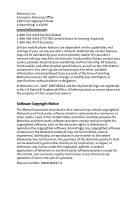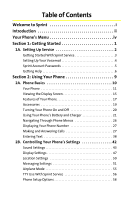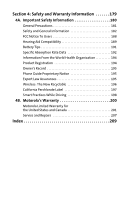Motorola MOTOKRZR K1m Sprint User Guide
Motorola MOTOKRZR K1m Manual
 |
View all Motorola MOTOKRZR K1m manuals
Add to My Manuals
Save this manual to your list of manuals |
Motorola MOTOKRZR K1m manual content summary:
- Motorola MOTOKRZR K1m | Sprint User Guide - Page 1
Phone User Guide MOTOKRZRTM K1m by Motorola® www.sprint.com © 2007 Sprint Nextel. All rights reserved. SPRINT, the "Going Forward" logo, the NEXTEL name and logo, and other trademarks are trademarks of Sprint Nextel. Printed in the U.S.A. - Motorola MOTOKRZR K1m | Sprint User Guide - Page 2
US Patent & Trademark Office. All other product or service names are the property of their respective owners. Software Copyright Notice The Motorola products described in this manual may include copyrighted Motorola and third-party software stored in semiconductor memories or other media. Laws in - Motorola MOTOKRZR K1m | Sprint User Guide - Page 3
Service 3 Setting Up Your Voicemail 4 Sprint Account Passwords 5 Getting Help 6 Section 2: Using Your Phone 9 2A. Phone Basics 10 Your Phone 11 Viewing the Display Screen 15 Features of Your Phone 17 Accessories 19 Turning Your Phone On and Off 20 Using Your Phone's Battery and Charger - Motorola MOTOKRZR K1m | Sprint User Guide - Page 4
Contacts Entries 86 Creating a Contacts Entry 87 Managing Your Contacts 91 Dialing Sprint Services 94 2G. Using the Phone's Calendar and Tools 95 Using Your Phone's Calendar 96 Using Your Phone's Tools 100 2H. Using Your Phone's Voice Services 102 Voice Recognition - Dialing & Messaging - Motorola MOTOKRZR K1m | Sprint User Guide - Page 5
Service Features 157 3A. Sprint Service Features: The Basics 158 Using Voicemail 159 Using SMS Text Messaging 165 Using SMS Voice Messaging 167 Using Caller ID 170 Responding to Call Waiting 170 Making a Three-Way Call 171 Using Call Forwarding 172 Updating Phone Software 173 3B. Sprint - Motorola MOTOKRZR K1m | Sprint User Guide - Page 6
's Record 195 Phone Guide Proprietary Notice 195 Export Law Assurances 195 Wireless: The New Recyclable 196 California Perchlorate Label 197 Smart Practices While Driving 198 4B. Motorola's Warranty 200 Motorola Limited Warranty for the United States and Canada 201 Service and Repairs 207 - Motorola MOTOKRZR K1m | Sprint User Guide - Page 7
you more choice and flexibility to do whatever you want, just about whenever you want. This powerful combination brings you access to more products, more services, and more of what you need, to do more of what you want. Welcome to a future full of possibility. Welcome to the new - Motorola MOTOKRZR K1m | Sprint User Guide - Page 8
that page. Follow the instructions in that section, and you'll be ready to use your phone in no time. Phone Guide Note: Because of updates in phone software, this printed guide may not be the most current version for your phone. Visit www.sprint.com and log on to My Sprint Wireless to access the - Motorola MOTOKRZR K1m | Sprint User Guide - Page 9
if you're on a shared plan. You'll also hear a summary of your account balance and your most recent payment information. Use Your Phone's Web Browser From the Sprint PCS Vision Home Page, select My Account (Option 0). You'll see many helpful categories including Payment Due, Current Usage, and Plan - Motorola MOTOKRZR K1m | Sprint User Guide - Page 10
2: Dir. Assistance 4: Sprint Operator 5: Voice Command 3: Account Info. 6: MANAGE CONTACTS 1: Add Distribution List 2: View Distribution Lists 3: Add New Group 4: View Groups 5: Delete All Contacts 6: Memory Status MESSAGING 1: SEND MESSAGE 1: Text Message 2: Picture Mail 3: Voice SMS iv - Motorola MOTOKRZR K1m | Sprint User Guide - Page 11
Voicemail 2: Details 7: SETTINGS 1: Text Messaging 2: Voice SMS 3: Sent Folder 6: Send Message 2: Instant Messaging 3: MSN 6: Other 3: Send Message 3: Clear Icon ON DEMAND PICTURES & VIDEO 1: CAMERA 2: CAMCORDER 3: MY PICTURES 1: In Camera 2: Saved to Phone 4: MY VIDEOS 1: In Camcorder - Motorola MOTOKRZR K1m | Sprint User Guide - Page 12
Preview 4: APPLICATIONS 1: Get New 2: My Content Manager 5: IM & EMAIL 1: Get New 2: My Content Manager 3: Instant Messaging 4: Yahoo! Mail download 6: CALL TONES MUSIC MEDIA PLAYER 1: CHANNEL LISTING 2: MEMORY CARD WEB BLUETOOTH 1: FIND ME 2: HANDSFREE 3: DEVICE HISTORY 4: SETUP vi - Motorola MOTOKRZR K1m | Sprint User Guide - Page 13
5: Roam Ringer 3: Calendar 2: Volume 1: Ringer 4: Alarm 7: Key Beep 10: Reset Volumes 2: Messaging 5: Applications 8: Voice Call 3: Calendar 6: Power On 9: Speaker Phone 3: Alerts 1: Service 4: Connect 2: Minute Beep 3: Call Lost 4: Key Tone 1: Navigation Tones 2: Tone Length 2: DISPLAY - Motorola MOTOKRZR K1m | Sprint User Guide - Page 14
2:Lock Vision 3: Lock Pictures & Video 4: Restrict Outgoing Calls 5:Restrict Incoming Calls 4: Erase Contacts 5: Erase My Content 6: Reset Personal Dictionary 7: Reset Phone 8: Special Numbers 9: Update Picture Mail Profile 10: Format External Memory 8: OTHERS 1: Language 2: Answer - Motorola MOTOKRZR K1m | Sprint User Guide - Page 15
8: Auto Answer 9: Voice Guide 1: Main Menu 4: Digits 2: Settings 10:Text Input 1: Personal Dictionary 2: Word Completion 9: PHONE INFO 1: My Phone # 4: Advanced 2: Icon Glossary 5: Update Phone SW 3: Contacts 3: Auto Space 3: Version ix - Motorola MOTOKRZR K1m | Sprint User Guide - Page 16
x - Motorola MOTOKRZR K1m | Sprint User Guide - Page 17
Section 1 Getting Started - Motorola MOTOKRZR K1m | Sprint User Guide - Page 18
Started With Sprint Service ࡗ Setting Up Your Voicemail ࡗ Sprint Account Passwords ࡗ Getting Help Setting up service on your new phone is quick and easy. This section walks you through the necessary steps to unlock your phone, set up your voicemail, establish passwords, and contact Sprint for - Motorola MOTOKRZR K1m | Sprint User Guide - Page 19
you need to do is unlock it. If your phone is not activated, please use another phone to call Sprint Customer Service at 1-888-211-4727. Unlocking Your Phone To unlock your phone, follow these easy steps: 1. Press and hold E to turn the phone on. 2. Press Unlock (right softkey). ▫Tip:च To select - Motorola MOTOKRZR K1m | Sprint User Guide - Page 20
to activate One-Touch Message Access (a feature that lets you access messages simply by pressing and holding 1, bypassing the need for you to enter your passcode). Note: Voicemail Passcode If you are concerned about unauthorized access to your voicemail account, Sprint recommends that you enable - Motorola MOTOKRZR K1m | Sprint User Guide - Page 21
Voicemail" on page 4 for more information on your voicemail password. Sprint Power Vision Password With your Sprint Power Vision phone, you will be assigned a Sprint Power Vision user name and password. See the Experience the Sprint Power Vision Network guide for information on how to establish your - Motorola MOTOKRZR K1m | Sprint User Guide - Page 22
Check your minutes used (depending on your Sprint service plan). ⅷ View and pay your bill. ⅷ Make your life easier by enrolling in Sprint online billing and automatic payment. ⅷ Purchase accessories. ⅷ Shop for the latest phones. ⅷ View other Sprint service plans and options. ⅷ Learn more about the - Motorola MOTOKRZR K1m | Sprint User Guide - Page 23
is a per-call charge to use Sprint 411 and you are billed for airtime. To call Sprint 411: ᮣ Press 411S. Sprint Operator Services Sprint Operator Services provides assistance when placing collect calls or when placing calls billed to a local telephone calling card or to a third party. To access - Motorola MOTOKRZR K1m | Sprint User Guide - Page 24
- Motorola MOTOKRZR K1m | Sprint User Guide - Page 25
Section 2 Using Your Phone - Motorola MOTOKRZR K1m | Sprint User Guide - Page 26
ࡗ Features of Your Phone ࡗ Accessories ࡗ Turning Your Phone On and Off ࡗ Using Your Phone's Battery and Charger ࡗ Navigating Through Phone Menus ࡗ Displaying Your Phone Number ࡗ Making and Answering Calls ࡗ Entering Text Your phone is packed with features that simplify your life and expand your - Motorola MOTOKRZR K1m | Sprint User Guide - Page 27
Phone Basics Your Phone Front View of Your Phone 1. Volume Keys 2. Smart Key 7. Camera Lens 6. Camera Key 5. External Display 4. Music Player Keys 3. Connector Section 2A: Phone Basics 11 - Motorola MOTOKRZR K1m | Sprint User Guide - Page 28
Inside View of Your Phone 8. Earpiece 9. Softkeys 10. Speaker 11. Talk 17. Display Screen Contacts 16. BACK Key 15. Power/End 14. Menu/OK 13. Navigation Keys 12. Microphone 12 Section 2A: Phone Basics - Motorola MOTOKRZR K1m | Sprint User Guide - Page 29
you to plug in a headset for convenient, hands-free conversations, the battery charger, and other optional accessories, such as a USB cable. 4. Music Player Keys allow you to control the music playing through the Sprint Music Store when the phone is closed. After you begin playing music through the - Motorola MOTOKRZR K1m | Sprint User Guide - Page 30
ringer. 16. Back Key deletes characters from the display in text entry mode. When in a menu, press B to return to the previous menu. 17. Display Screen shows all the information needed to operate your phone, such as the call status, Contacts, the date and time, signal and battery strength, and more - Motorola MOTOKRZR K1m | Sprint User Guide - Page 31
more lines you have, the stronger your signal.) means your phone cannot find a signal. indicates battery charge level (icon shown is full). indicates you are "roaming" off the Sprint National Network. indicates you have an SMS Voice message. indicates you have Picture Mail. indicates you have new - Motorola MOTOKRZR K1m | Sprint User Guide - Page 32
indicates your data is being transferred - the red arrows blink. indicates your phone is operating in TTY mode. indicates the data cable is connected to your phone. indicates your phones location feature is on. indicates your phones location feature is off. indicates you are in Airplane mode. - Motorola MOTOKRZR K1m | Sprint User Guide - Page 33
Network and to roam on other networks where Sprint has implemented roaming agreements. ⅷ SMS Text Messaging (page 165) and SMS Voice Messaging (page 167), provide quick and convenient messaging capabilities. ⅷ Sprint Voice Command lets you dial phone numbers by saying a name or the digits of - Motorola MOTOKRZR K1m | Sprint User Guide - Page 34
its enhanced data services, including Sprint TVSM, the Sprint Music StoreSM, fast Web access, downloadable games, ringers, and applications, and more. For complete information on the services available, see the Experience the Sprint Power Vision Network guide that came with your phone. 18 Section - Motorola MOTOKRZR K1m | Sprint User Guide - Page 35
a microSD card and adapter. Various accessories are available for use with your MOTOKRZR K1m phone, including a higher capacity battery (with a larger battery door), cases, vehicle power chargers, data cables, hands-free accessories, and more. To order additional accessories, go to www.sprint.com - Motorola MOTOKRZR K1m | Sprint User Guide - Page 36
ᮣ Press and hold E for approximately two seconds. As your phone connects to the network, you see a connecting message. Your phone may require you to enter identifying information to use it or to access specific features. See "Using Your Phone's Lock Feature" on page 63 for more information. Turning - Motorola MOTOKRZR K1m | Sprint User Guide - Page 37
. The failure to use a Sprint-approved or Motorola-approved battery and charger may increase the risk that your phone will overheat, catch fire, or explode, resulting in serious bodily injury, death, or property damage. Sprint-approved or Motorola-approved batteries and accessories can be found at - Motorola MOTOKRZR K1m | Sprint User Guide - Page 38
Battery Use and Maintenance ⅷ Sprint-approved or Motorola-approved Li-Ion chargers provide optimum performance. Other chargers may not fully charge the Li-Ion battery or may yield a reduced number of lifetime charge cycles. ⅷ Extreme temperatures degrade battery performance. Do not store the battery - Motorola MOTOKRZR K1m | Sprint User Guide - Page 39
Basics 3. Insert the top of the battery into the battery area. Be sure the gold-colored areas on the battery are touching the battery contacts on the phone. 4. Press the battery down to secure it. 5. Replace the battery door and press it gently until you hear a click. Section 2A: Phone Basics 23 - Motorola MOTOKRZR K1m | Sprint User Guide - Page 40
is rechargeable and should be charged as soon as possible so you can begin using your phone. Keeping track of your battery's charge is important. If your battery level becomes too low, your phone automatically turns off, and you will lose all the information you were just working on. For a quick - Motorola MOTOKRZR K1m | Sprint User Guide - Page 41
outlet. 2. Pull open the cover of the connector located on the side of your phone. 3. Plug the other end of the charger into the accessory connector. Your display screen lets you know the battery is charging. Both the battery icon and a text message show the charging status. With the approved Li-Ion - Motorola MOTOKRZR K1m | Sprint User Guide - Page 42
Phone Menus The navigation keys on your phone allow you to scroll through menus quickly and easily. The scroll bar at the right of the menu keeps track of your position in the menu at all times. For a diagram of your phone's menu, please see "Your Phone the purposes of this guide, the above steps - Motorola MOTOKRZR K1m | Sprint User Guide - Page 43
Your Phone Number Just in case you forget your phone number, your phone can remind you. To display your phone number: ᮣ Select M > Contacts > My Phone #. Making and Answering Calls Making Calls Placing a call from your wireless phone is as easy as making a call from any landline phone. Just - Motorola MOTOKRZR K1m | Sprint User Guide - Page 44
phone by using Sprint Voice Command (page 174), speed dialing numbers from your Contacts ⅷ Save adds the phone number to your Contacts as a new entry or to an existing entry. See "Saving a Phone Number" on page 34 telephone number from your Contacts or Call History to the numbers you are entering. - Motorola MOTOKRZR K1m | Sprint User Guide - Page 45
calls go to voicemail.) 2. Press S to answer an incoming call. - or - Press Answer (left softkey). Depending on your phone's settings, you may also answer incoming calls by pressing any key or by opening the phone when it is closed. See "Call Answer Mode" on page 58 for more information. Your - Motorola MOTOKRZR K1m | Sprint User Guide - Page 46
is displayed as Speaker Off to deactivate.) ⅷ Unlock Phone to unlock your phone (appears only if the phone is locked). ⅷ Close Menu to close the pop-up menu (appears only if the phone is unlocked). Tip: Select My Phone (left softkey) to display your phone number during an emergency call. 30 Section - Motorola MOTOKRZR K1m | Sprint User Guide - Page 47
Phone Basics To exit Emergency mode: 1. Press E to end a 911 call. 2. Select Options (right softkey) to display the options menu. 3. Highlight Exit 911: Speaker to call 911 in speakerphone mode. Ⅲ Exit Emergency to exit Emergency mode. 3. Highlight an option and press S. Section 2A: Phone Basics 31 - Motorola MOTOKRZR K1m | Sprint User Guide - Page 48
: ⅷ Use Bluetooth transfers the call to your Bluetooth headset. ⅷ Speaker On or Off routes the phone's audio through the speaker or through the earpiece. Ⅲ Select Speaker On to route the phone's audio through the speaker. (You can adjust the speaker volume using the volume keys on the side of the - Motorola MOTOKRZR K1m | Sprint User Guide - Page 49
are displayed. Press Save (left softkey) to add the number to your Contacts (page 34). Press Options (right softkey) to call the number again or send a message. After ending a call to a phone number that is already in your Contacts, the entry name and the duration of the call are displayed. Press - Motorola MOTOKRZR K1m | Sprint User Guide - Page 50
you want to save the number to, press M, and then press Save (left softkey). Dialing and Saving Phone Numbers With Pauses You can dial or save phone numbers with pauses for use with automated systems, such as voicemail or credit card billing numbers. There are two types of pauses available on your - Motorola MOTOKRZR K1m | Sprint User Guide - Page 51
Basics To dial or save phone numbers with pauses: 1. Enter the phone number. 2. Select Options (right softkey) and select either 2Sec Pause (t) or Pause (p). 3. Enter additional numbers. 4. Press S. - or - Select Save (left softkey) to save the number in your Contacts. Note: When dialing a number - Motorola MOTOKRZR K1m | Sprint User Guide - Page 52
S. Dialing From Contacts To dial directly from a Contacts entry: 1. Press Contacts (left softkey). 2. Scroll to the phone number you want to call and press S. - or - To call another number from the entry, use the navigation keys to scroll left and right until you reach the phone number you wish - Motorola MOTOKRZR K1m | Sprint User Guide - Page 53
for locations 100-999, and four key presses for location 1000. Note: You must enable speed dialing before you can use it. See "Calling Options" on page 59 for instructions. Speed dialing is not available when you are roaming; when you are roaming off the Sprint National Network, you must always - Motorola MOTOKRZR K1m | Sprint User Guide - Page 54
Text Selecting a Character Input Mode Your phone provides convenient ways to enter words, letters, punctuation, and numbers whenever you are prompted to enter text (for example, when adding a Contacts entry or when using Sprint Picture Mail or SMS Text Messaging). To change the character input mode - Motorola MOTOKRZR K1m | Sprint User Guide - Page 55
Word English Text Input lets you enter text into your phone by pressing keys just once per letter. Word English Text Input analyzes and hold B to delete an entire entry.) If the word you want is not displayed after you have entered all the letters, press the navigation key down to scroll through - Motorola MOTOKRZR K1m | Sprint User Guide - Page 56
the factory settings, press M > Settings > Security > Reset Personal Dictionary. Entering Characters Using Multi-Tap Mode To enter characters by tapping the keypad: 1. Select the Multi-Tap mode. (See "Selecting a Character Input Mode" on page 38.) 2. Press the corresponding keys Phone Basics - Motorola MOTOKRZR K1m | Sprint User Guide - Page 57
Phone Basics the cursor automatically advances to the next space after two seconds or when you enter a character on a different key. Characters scroll in Symbols To enter numbers: ᮣ Select the Numbers mode and press the appropriate key. (See"Selecting a Character Input Mode" on page 38.) To enter - Motorola MOTOKRZR K1m | Sprint User Guide - Page 58
Settings In This Section ࡗ Sound Settings ࡗ Display Settings ࡗ Location Settings ࡗ Messaging Settings ࡗ Airplane Mode ࡗ TTY Use With Sprint Service ࡗ Phone Setup Options Using the available menu options, you can customize your phone to sound, look, and operate just the way you want it. This section - Motorola MOTOKRZR K1m | Sprint User Guide - Page 59
Your Phone's Settings Sound Settings Ringer Types Ringer types help you identify incoming calls and messages. You can assign ringer types to individual Contacts entries, types of calls, types of messages, and alerts. ⅷ Preprogrammed Ringers include a variety of standard ringer types and familiar - Motorola MOTOKRZR K1m | Sprint User Guide - Page 60
Selecting Ringer Types for Messages To select a ringer type for messages: 1. Select M > Settings > Sounds > Ringer Type > Messaging. 2. Select Text Message, Voice SMS, Picture Mail, or Voicemail. (The list of preprogrammed ringers will be displayed.) 3. Use your navigation keys to scroll through the - Motorola MOTOKRZR K1m | Sprint User Guide - Page 61
ringer volume by using the volume keys on the side of your phone. To reset your volume setting to factory defaults, press M > Settings > Sounds > Volume > Reset Volumes. Alert Notification Your phone can alert you with an audible tone when you change service areas, once a minute during a voice call - Motorola MOTOKRZR K1m | Sprint User Guide - Page 62
All There may be times when you need to silence your phone entirely. The phone's Silence All option allows you to mute all sounds without turning your phone off. To activate Silence All: ᮣ With the phone open, press and hold the volume key down in standby mode. (The screen will display "Silence All - Motorola MOTOKRZR K1m | Sprint User Guide - Page 63
after you last press a key. To change the backlight setting: 1. Select M > Settings > Display > Backlight Control. 2. Select Always On, 10 sec, 30 sec, or 50 sec, and press M. Note: Setting long backlight durations affects the life of the battery. Section 2B: Controlling Your Phone's Settings 47 - Motorola MOTOKRZR K1m | Sprint User Guide - Page 64
shows just the selected menu, with the remaining icons displayed as tabs. Use the left and right navigation keys to find the menu you want. Changing the Clock Display Choose whether you want your phone's clock to be displayed in analog mode or digital mode. To change the clock's appearance on the - Motorola MOTOKRZR K1m | Sprint User Guide - Page 65
Your Phone's Settings Changing Other Display Settings Your MOTOKRZR K1m by Motorola offers you many different ways to customize your display screen. To change additional display settings: 1. , affect both the internal and external display screens. Section 2B: Controlling Your Phone's Settings 49 - Motorola MOTOKRZR K1m | Sprint User Guide - Page 66
not hide your general location based on the cell site serving your call. No application or service may use your location without your express permission. On or Off, and press M . When the Location feature is on, your phone's standby screen will display the icon. When Location is turned off, the icon - Motorola MOTOKRZR K1m | Sprint User Guide - Page 67
alert. You can choose different alerts for Text Messages, SMS Voice, and Picture Mail. See "Selecting Ringer Types for Messages" on page 44. SMS Text Messages Setting Incoming Text Message Notification When you receive a text message, your phone notifies you by displaying an icon on your display - Motorola MOTOKRZR K1m | Sprint User Guide - Page 68
. To add a callback number to each sent message: 1. Select M > Messaging > Settings > Text Messaging. 2. Highlight the Callback Number field. 3. To have your phone number added to each text message, select My Phone Number. - or - To have your phone add another number, select Other, enter the new - Motorola MOTOKRZR K1m | Sprint User Guide - Page 69
Settings Managing Preset Messages Your phone is programmed with 15 preset messages to help make sending text messages faster and easier. These messages, such as "Let's get lunch" and "Meet me at," can be customized or deleted to suit your needs. You can even add your own preset messages to the list - Motorola MOTOKRZR K1m | Sprint User Guide - Page 70
SMS Voice messages to play in speakerphone: 1. Press M > Messaging > Settings > Voice SMS. 2. Highlight Speaker Phone and then press M. 3. Select On. To assign a name to your SMS Voice messages: 1. Press M > Messaging > Settings > Voice SMS. 2. Highlight From Name and then press M. 3. Use your key - Motorola MOTOKRZR K1m | Sprint User Guide - Page 71
Mode: 1. Press M > Settings > Others > Airplane Mode. 2. Highlight On, Off, or On at Power Up, and then press M. While in Airplane Mode, your phone's standby screen displays and No Service. Note: Selecting On at Power Up enables Airplane Mode only the next time you power up. Afterwards, your - Motorola MOTOKRZR K1m | Sprint User Guide - Page 72
it supports digital wireless transmission. Your phone and TTY device will connect via a special cable that plugs into your phone's headset jack. If this cable was not provided with your TTY device, contact your TTY device manufacturer to purchase the connector cable. When establishing your Sprint - Motorola MOTOKRZR K1m | Sprint User Guide - Page 73
some communications unintelligible. The problem encountered appears related to TTY equipment or software used by PSAPs. This matter has been brought to the attention of the FCC, and the wireless industry and the PSAP community are currently working to resolve this. Your Phone's Settings Section 2B - Motorola MOTOKRZR K1m | Sprint User Guide - Page 74
. If you choose to hide the shortcuts, you can still use them by pressing the appropriate navigation key. Call Answer Mode You can determine how to answer incoming calls on your phone. To set call answer mode: 1. Select M > Settings > Others > Answer Options. 2. To select an option, highlight it and - Motorola MOTOKRZR K1m | Sprint User Guide - Page 75
Abbreviated Dial Auto Redial Auto Answer Allows you to dial entries using fewer key presses. Allows you to dial numbers sharing the same beginning digits by You can choose to display your phone's menus in English or in Spanish. To assign a language for the phone's display: 1. Press M > Settings - Motorola MOTOKRZR K1m | Sprint User Guide - Page 76
main menu, your Settings submenu, your Contacts entries, and the digits you are entering. To set your Voice Guide options: 1. Press M > Settings > Others > Voice Guide. 2. To select a read out option, highlight the field, and select Enable. Ⅲ Main Menu - Your phone reads aloud items on the main menu - Motorola MOTOKRZR K1m | Sprint User Guide - Page 77
Section ࡗ Accessing the Security Menu ࡗ Using Your Phone's Lock Feature ࡗ Using Special Numbers ࡗ Limiting Use of Your Phone ࡗ Erasing Data ࡗ Resetting Your Phone ࡗ Security Features for Sprint Power Vision By using the security settings on your phone, you receive peace of mind without sacrificing - Motorola MOTOKRZR K1m | Sprint User Guide - Page 78
Accessing the Security Menu All of your phone's security settings are available through the Security menu. You digits of either your Social Security number or phone number or try 0000 or NATL (6285). If none of these work, call Sprint Customer Service at 1-888-211-4727. 62 Section 2C: Setting Your - Motorola MOTOKRZR K1m | Sprint User Guide - Page 79
lock the next time it is turned on, select Lock on Power Up.) Unlocking Your Phone To unlock your phone: 1. From standby mode, press one of the navigation keys. 2. Enter your lock code. Changing the Lock Code To change your lock code: 1. Press M > Settings > Security. 2. Enter your lock code. (The - Motorola MOTOKRZR K1m | Sprint User Guide - Page 80
mode: ᮣ To call an emergency number, special number, or Sprint Customer Service, enter the phone number and press S. KeyGuard Your phone's KeyGuard feature protects against activating keys accidentally. When you turn on KeyGuard, your phone requires you to enter B* before you can start using your - Motorola MOTOKRZR K1m | Sprint User Guide - Page 81
can call and receive calls from special numbers even if your phone is locked. You can save up to three special numbers. These numbers are stored separately from your Contacts entries, and the same numbers may appear in both your Contacts and your Special Numbers. To add or change a special number - Motorola MOTOKRZR K1m | Sprint User Guide - Page 82
protects specific parts of your phone from unauthorized use. You determine what is off-limits to other users. For example, you can set limitations before you loan your phone to someone, then remove the limitations when you get your phone back. You can limit access to Contacts, Sprint Power Vision - Motorola MOTOKRZR K1m | Sprint User Guide - Page 83
Phone Security Limiting Web Access To limit access to the Web: 1. Press M > Settings > Security. 2. Enter your lock code. (The Security menu is displayed.) 3. Select Limit Use > Lock Vision. 4. Choose one of the following options and press M: Ⅲ Unlock clears all limitations. Ⅲ Lock asks users to - Motorola MOTOKRZR K1m | Sprint User Guide - Page 84
displayed.) 3. Select Limit Use > Restrict Incoming Calls. 4. Choose one of the following options and press M: Ⅲ All stops all incoming calls. Ⅲ None allows all calls. Ⅲ Except Contacts allows incoming calls only to Contacts entries. 68 Section 2C: Setting Your Phone's Security - Motorola MOTOKRZR K1m | Sprint User Guide - Page 85
or downloads, press Yes (left softkey). Resetting Your Phone Resetting the phone restores all the factory defaults, including the ringer types and display settings. Contacts, Call History, Calendar, and Messaging are not affected. To reset your phone: 1. Select M > Settings > Security. 2. Enter your - Motorola MOTOKRZR K1m | Sprint User Guide - Page 86
Vision Enabling and Disabling Sprint Power Vision Services You can disable Sprint Power Vision services without turning off your phone. Doing so prevents access to Sprint Power Vision services, including Web and messaging, and avoids any charges assoicated with these services. However, you can still - Motorola MOTOKRZR K1m | Sprint User Guide - Page 87
Profile manages your user name and login information and allows you to connect to Sprint Power Vision services. It may be necessary to update your profile to maintain peak efficiency. To update your profile: ᮣ Press M > Settings > Power Vision > Update Vision Profile. Your phone will connect to - Motorola MOTOKRZR K1m | Sprint User Guide - Page 88
Section ࡗ Understanding Roaming ࡗ Setting Your Phone's Roam Mode ࡗ Using Call Guard ࡗ Using Data Roam Guard Roaming is the ability to make or receive calls when you're off the Sprint National Network. Your new MOTOKRZR K1m by Motorola works anywhere on the Sprint National Network and allows you to - Motorola MOTOKRZR K1m | Sprint User Guide - Page 89
the network, and enter an area where roaming is available, your call is dropped. If your call is dropped in an area where you think Sprint service is available, turn your phone off and on again to reconnect to the network. Section 2D: Controlling Your Roaming Experience 73 - Motorola MOTOKRZR K1m | Sprint User Guide - Page 90
Roaming When you are roaming off the Sprint National Network, you may not receive on-phone notification of new voicemail messages. Callers can still leave messages, but you will need to periodically check your voicemail for new messages if you are in a roaming service area for an extended period of - Motorola MOTOKRZR K1m | Sprint User Guide - Page 91
. 2. To select an option, highlight it and press M. Ⅲ Sprint Only allows you to access the Sprint National Network only and prevents roaming on other networks. Ⅲ Automatic seeks Sprint service. When Sprint service is unavailable, the phone searches for an alternate system. Ⅲ Roaming Only forces the - Motorola MOTOKRZR K1m | Sprint User Guide - Page 92
Using Call Guard Your phone has two ways of alerting you when you are roaming off the Sprint National Network: the on 1. From standby mode, dial 1 + area code + the seven-digit number and press S. (A message is displayed, informing you that you're making a roam call.) 2. Press Yes (left softkey) to - Motorola MOTOKRZR K1m | Sprint User Guide - Page 93
Roaming Your phone can also be set to play a distinct sound when a roaming call comes in. To makes it easy to manage roaming charges incurred when accessing the Web through your phone. Whenever you are outside the Sprint National Network, Data Roam Guard alerts you to this and asks you whether you - Motorola MOTOKRZR K1m | Sprint User Guide - Page 94
This Section ࡗ Viewing History ࡗ Call History Options ࡗ Erasing Call History The Call History keeps track of incoming calls, outgoing calls, and missed calls. This section guides you through accessing and making the most of your Call History. 78 Section 2E: Managing Call History - Motorola MOTOKRZR K1m | Sprint User Guide - Page 95
Each entry contains the phone number (if it is available) and Contacts entry name (if the phone number is in your Contacts). Duplicate calls (same your left and right navigation keys to select Outgoing Calls, Incoming Calls, Missed Calls, or Recent Calls. Your phone calls are displayed in reverse - Motorola MOTOKRZR K1m | Sprint User Guide - Page 96
, Picture Mail, or SMS Voice message. ⅷ View Contact to view the Contacts entry for the number. This option only appears when the caller is listed in Contacts. ⅷ Save to save the number if it is not in your Contacts or to edit an already existing Contacts entry. (See "Saving a Phone Number From Call - Motorola MOTOKRZR K1m | Sprint User Guide - Page 97
Call History Making a Phone Call From Call History To place a phone call from Call History: 1. Press M > Call History. 2. Use your left and right navigation keys to select Outgoing Calls, Incoming Calls, Missed Calls, or Recent Calls. 3. Scroll to a Call History entry and press S. Section 2E: - Motorola MOTOKRZR K1m | Sprint User Guide - Page 98
then scroll to the entry you want to save the number to. 4. Press M. 5. Use the keypad to complete or edit the Contacts entry and press Save (left softkey). Prepending a Phone Number From Call History If you need to make a call from Call History and you happen to be outside your local area - Motorola MOTOKRZR K1m | Sprint User Guide - Page 99
Call History Erasing Call History To erase Call History: 1. Select M > Call History > Erase History. 2. Select Erase Outgoing, Erase Incoming, Erased Missed, or Erase All. 3. If you are certain you want to erase the list, press Yes (left softkey). - or - Press No (right softkey) to return to the - Motorola MOTOKRZR K1m | Sprint User Guide - Page 100
In This Section ࡗ About Contacts ࡗ Finding Contacts Entries ࡗ Creating a Contacts Entry ࡗ Managing Your Contacts ࡗ Dialing Sprint Services Now that you know the basics that make it easier to stay in touch with people and information, you're ready to explore your phone's more advanced features. This - Motorola MOTOKRZR K1m | Sprint User Guide - Page 101
stored in the entry. It is not required; you can create and store Contacts entries without a name. ⅷ A number or electronic address - Each Contacts entry must contain a number or an electronic address. This may be a phone number, email address, or Web address. ⅷ A speed dial number - When you store - Motorola MOTOKRZR K1m | Sprint User Guide - Page 102
M > Contacts > Find Name. 2. Scroll through the entries using your navigation keys and highlight the one you want. 3. Highlight the phone number you want to call, press S. - or - To view the entry's details, press M and then press the navigation keys left or right. - or - To send a message, press - Motorola MOTOKRZR K1m | Sprint User Guide - Page 103
Finding Speed Dial Numbers To find phone numbers by their assigned speed dial numbers: 1. Press M > Contacts > Speed Dial #s. 2. Scroll to an entry using your navigation keys. Speed dial numbers are displayed in numeric order. 3. To display an entry's phone number, highlight the speed dial number. - - Motorola MOTOKRZR K1m | Sprint User Guide - Page 104
. You can even write yourself a short memo regarding the Contacts entry. Adding a Phone Number to a Contacts Entry To add a phone number to an entry: 1. Press M > Contacts > Find Name. 2. Scroll through the entries using your navigation keys, highlight the one you want, and press M. 3. Press Options - Motorola MOTOKRZR K1m | Sprint User Guide - Page 105
picture to an entry, your phone displays it whenever you receive calls from that number. To assign a ringer or picture to an entry: 1. Display a Contacts entry. (See "Finding Names" on page 86.) 2. Press Options (right softkey), select Edit Contact. 3. Use your navigation keys to scroll right to the - Motorola MOTOKRZR K1m | Sprint User Guide - Page 106
Address To assign an email address or Web address to an entry: 1. Display a Contacts entry. (See "Finding Names" on page 86.) 2. Press Options (right softkey), select Edit Contact, and press M. 3. Use your navigation keys to scroll right to the tab with the Email and Web Address options. 4. Scroll - Motorola MOTOKRZR K1m | Sprint User Guide - Page 107
right softkey), select Edit Contacts, and press M. 3. Highlight the part of the entry you wish to edit and press M. 4. Add and/or edit the desired information. 5. Press Save (left softkey). Managing Your Contacts Organize your Contacts entries by assigning them to Groups. Your phone has some already - Motorola MOTOKRZR K1m | Sprint User Guide - Page 108
to - including SMS Text Messages, Picture Mail, and SMS Voice Messages. You can send the message to all the members on the list at the same time. It's a fast and easy way to keep everyone up to date. To create a Distribution List: 1. Press M > Contacts > Manage Contacts > Add Distribution List - Motorola MOTOKRZR K1m | Sprint User Guide - Page 109
the Distribution List you want, press Options (right softkey) and select Send Message. Deleting All Contacts To delete all the Contacts entries stored in your phone: 1. Press M > Contacts > Manage Contacts > Delete All Contacts. 2. Select Yes (left softkey). Viewing Memory Status To view how much - Motorola MOTOKRZR K1m | Sprint User Guide - Page 110
Dialing Sprint Services Your Contacts contain entries for various Sprint services. To dial a service from your Contacts: 1. Press M > Contacts > Services. 2. Select Customer Solutions, Dir. Assistance, Account Info., Sprint Operator, or Voice Command. 3. Press S to place the call. To dial a service - Motorola MOTOKRZR K1m | Sprint User Guide - Page 111
personal information management features that help you manage your busy lifestyle. This section shows you how to use these features to turn your phone into a time management planner that helps you keep up with your appointments, schedules, and commitments. It takes productivity to a whole new level - Motorola MOTOKRZR K1m | Sprint User Guide - Page 112
Using Your Phone's Calendar Adding an Event to the Calendar Your Calendar helps organize your time and reminds you of important events. To add an event: 1. Press M > Tools > Calendar. 2. Using your navigation keys, highlight the day to which you would like to add an event. Tip: To quickly go to a - Motorola MOTOKRZR K1m | Sprint User Guide - Page 113
phone is turned on and you have an event alarm scheduled, your phone alerts you and displays the event summary. To silence the alarm and reset view your scheduled events: 1. Press M > Tools > Calendar. 2. Using your navigation keys, highlight the day you want to view the events of and press M. (If - Motorola MOTOKRZR K1m | Sprint User Guide - Page 114
Options (right softkey). 3. Select Go To Today. Erasing an Event To erase a day's scheduled events: 1. Press M > Tools > Calendar. 2. Using your navigation keys, highlight the day for the event and press M. Tip: In the calendar view, dates with scheduled events are purple. 3. Highlight the event - Motorola MOTOKRZR K1m | Sprint User Guide - Page 115
. 2. Select the option to erase events older than Older than 1 day, Older than 1 Week, Older than 1 Month, or Older than 1 Year. Erasing All Events To delete all scheduled events: 1. Press M > Calendar > Options > Erase All. 2. Select Yes (left softkey) or No (right softkey). Section 2G: Using the - Motorola MOTOKRZR K1m | Sprint User Guide - Page 116
you be more efficient and organized, your phone offers useful and entertaining tools. Using the Alarm Clock Your phone comes with a built-in alarm clock highlighting the time field and pressing M. Ⅲ Using your keypad and/or navigation keys, set the start and end time for the event and press M. 5. - Motorola MOTOKRZR K1m | Sprint User Guide - Page 117
> Ringer Type > Alarm and select a ringer. Using the Calculator Your phone comes with a built-in calculator. To use the calculator: 1. Press M Select Cities (left softkey) to choose a city. - or - Press the navigation keys left or right to scroll through different time zones. 3. When you see the city - Motorola MOTOKRZR K1m | Sprint User Guide - Page 118
Section 2H Using Your Phone's Voice Services In This Section ࡗ Voice Recognition - Dialing & Messaging ࡗ Setting Up Voice Recognition ࡗ Working With Voice Recognition ࡗ Voice Records Your phone's voice-recognition software lets you place calls and perform quick tasks using just your voice and Voice - Motorola MOTOKRZR K1m | Sprint User Guide - Page 119
number. You can also say "Call" by itself and be prompted for the name or number. Calling Contacts Entries To place a phone call to a Contacts entry: 1. Press and release the Smart Key. (Your phone displays the Say a command screen.) 2. Say Call and then say the name and the type of number. For - Motorola MOTOKRZR K1m | Sprint User Guide - Page 120
already addressed. To send an SMS Voice message: 1. Press and release the Smart Key. (Your phone displays the Say a command screen.) 2. Say Send Voice SMS followed by the name (if the recipient is saved to Contacts) or the number. 3. Record your SMS Voice message, attach a signature, and then press - Motorola MOTOKRZR K1m | Sprint User Guide - Page 121
Press and release the Smart Key. (Your phone displays the Say a command screen.) 2. Say Send Text followed by the name (if the recipient is saved to Contacts) or the number. 3. Use your keypad to enter the message and then press Send (left softkey). (See "Using SMS Text Messaging" on page 165.) If - Motorola MOTOKRZR K1m | Sprint User Guide - Page 122
screen, with the recipient already addressed. To launch Picture Mail and address a message: 1. Press and release the Smart Key. (Your phone displays the Say a command screen.) 2. Say Send Picture followed by the name stored in Contacts and, optionally, the type of number you want to send it to. For - Motorola MOTOKRZR K1m | Sprint User Guide - Page 123
Voice Services Setting Up Voice Recognition You can customize your phone's Voice Recognition feature so that it works for you, the way you want it to. Using Choice Lists Your phone offers Choice Lists whenever it is not confident it has recognized a name or number correctly. In these cases, it - Motorola MOTOKRZR K1m | Sprint User Guide - Page 124
unless they reset the phone to factory defaults. Note: If your phone recognizes digits with an acceptable level of accuracy, you will find no additional benefit from using Adapt Digits. To adapt Digit Dial to your voice: 1. Press and release the Smart Key. (Your phone displays the Say a command - Motorola MOTOKRZR K1m | Sprint User Guide - Page 125
prompted to rerecord the sequence. Note: To reset Digit Dial to its factory settings, press and release the Smart Key and then press Settings (left softkey). Select Digit Dialing > Reset Digits. Customizing Audio Prompts You can customize the way your phone reads prompts to you. This allows you to - Motorola MOTOKRZR K1m | Sprint User Guide - Page 126
Audio Prompt Speed and Volume You can adjust how loud and how fast the phone playbacks names you have spoken. To adjust the speed or volume of name playback: 1. Press and release the Smart Key. (Your phone displays the Say a command screen.) 2. Select Settings (left softkey). 3. Select Sound > Name - Motorola MOTOKRZR K1m | Sprint User Guide - Page 127
view or hear status information. Lookup You can look and display any Contacts entry by saying "Lookup" followed by the name. To use Lookup to find a Contacts entry: 1. Press and release the Smart Key. (Your phone displays the Say a command screen.) 2. Say Lookup and then the name of - Motorola MOTOKRZR K1m | Sprint User Guide - Page 128
Battery - plays back and displays the current level of battery charge. ⅷ Signal - plays back and displays current signal strength. ⅷ Network - plays back and displays current network coverage. ⅷ My phone # - plays back and displays your phone number. 112 Section 2H: Using Your Phone's Voice Services - Motorola MOTOKRZR K1m | Sprint User Guide - Page 129
phone call: 1. Make or answer the call. 2. Press Options (right softkey), select Record Recipient, and press M. 3. Press Record (left softkey). 4. To end the recording, press Done (left softkey). Note: You cannot store Voice Records on your microSD card. Section 2H: Using Your Phone's Voice Services - Motorola MOTOKRZR K1m | Sprint User Guide - Page 130
Voice Records. 2. Press Options (right softkey), select Voice Records List, and press M. 3. Use the navigation keys to scroll to a recording. 4. Press Listen (left softkey) to play the Voice Record. Tip: To make Ⅲ Select Enable or Disable and press M. 114 Section 2H: Using Your Phone's Voice Services - Motorola MOTOKRZR K1m | Sprint User Guide - Page 131
), select Voice Records List, and press M. 3. Use the navigation keys to scroll to the recording you want to work with. 4. Press Options (right softkey) and then choose Rename, Set As Ringer, or Delete. Follow the prompts to complete your task. Section 2H: Using Your Phone's Voice Services 115 - Motorola MOTOKRZR K1m | Sprint User Guide - Page 132
Section 2I Using the microSD Card In This Section ࡗ Using Your Phone's microSD Card and Adapter ࡗ Working With the microSD Card Your phone allows you to use a microSD card and an adapter to expand the phone's available memory space. This secure digital card enables you to quickly and easily exchange - Motorola MOTOKRZR K1m | Sprint User Guide - Page 133
insert the microSD card into your phone: 1. With your phone powered off, remove the back cover and then remove the battery. (See "Removing the Battery" on page 24.) 2. Find the rubber insert that partially covers the memory card slot. 3. Lift the rubber insert on the side opposite the anchor point - Motorola MOTOKRZR K1m | Sprint User Guide - Page 134
anchor point 4. Slide the memory card completely into the card slot (so that only part of the card is visible). Tip: The writing on the microSD card should face up. microSD Card 5. Push the rubber insert securely back into place. 6. Replace the battery and the battery door. 118 Section 2I: Using - Motorola MOTOKRZR K1m | Sprint User Guide - Page 135
could cause data loss and damage your phone. Removing the microSD Card To remove the microSD card from your phone: 1. With your phone powered off, remove the back cover and then remove the battery. 2. Lift the rubber insert on the side opposite the anchor point, and gently turn the rubber insert - Motorola MOTOKRZR K1m | Sprint User Guide - Page 136
> My Pictures or My Videos. Your phone displays the External Memory option. 2. Verify that the microSD card contains the files you want to transfer. Ⅲ If you need to add or delete pictures or videos from your microSD card, see "Storing Pictures In Your microSD Card" on page 131 and "Storing Videos - Motorola MOTOKRZR K1m | Sprint User Guide - Page 137
details.) Then just remove the microSD adapter from the PC, remove the microSD card from the adapter and re-insert into your phone. Note: You cannot transfer data from your phone or microSD card to your PC by using a USB cable. DO NOT use your computer to change or edit folder or file names - Motorola MOTOKRZR K1m | Sprint User Guide - Page 138
files: ᮣ With a formatted microSD card in your phone, access the Sprint Music Store. A folder called "Music" is created on your microSD card. You only need to do this once to create this folder. After the "Music" folder has been created, use the microSD card adapter to transfer music files from your - Motorola MOTOKRZR K1m | Sprint User Guide - Page 139
With the microSD Card Formatting the microSD Card Your phone automatically formats your microSD card. However, if you cannot save files on your microSD, you may need to format the card yourself. To format your microSD card: 1. Insert the microSD card. See "Inserting the microSD Card" on page 117 - Motorola MOTOKRZR K1m | Sprint User Guide - Page 140
Pictures ࡗ Storing Pictures ࡗ Shooting Videos ࡗ Sending Pictures and Videos ࡗ Using Sprint Picture Mail Your phone's built-in camera and camcorder give you the ability to take full-color digital pictures and videos. You can use your phone to share your pictures and videos with others. It's fun and - Motorola MOTOKRZR K1m | Sprint User Guide - Page 141
you take a picture, you can store both in your phone and on your microSD card. You can also easily share them with friends using one of Capture (left softkey), press the Smart Key (on the left side of your phone), press the Camera Key (on the right side of your phone),or press M. (The picture will - Motorola MOTOKRZR K1m | Sprint User Guide - Page 142
create a password. See the Experience the Sprint Power Vision Network guide that came with your phone for information about Picture Mail. ⅷ Set As to use the picture as a screensaver, an identifier for calls with or without ID, and as a Picture ID for Contacts entries. ⅷ Add Voice Caption to record - Motorola MOTOKRZR K1m | Sprint User Guide - Page 143
Fluorescent, or Manual. Ⅲ Choose Auto have your phone adjust white balance as needed. Choose Manual to set a custom level of white balance. ⅷ sound your camera makes when you take a picture. Your phone offers you an array of choices. ⅷ Review Pictures to open My Pictures (see page 129). ⅷ Camcorder - Motorola MOTOKRZR K1m | Sprint User Guide - Page 144
adjust the zoom from 1X to 8X. To use the zoom: 1. From camera mode, press Options (right softkey) and then select Zoom. 2. Press the navigation key right or left to adjust the zoom. (A slider is displayed.) 3. Select Capture (left softkey) or press M. (The picture will automatically be saved in the - Motorola MOTOKRZR K1m | Sprint User Guide - Page 145
save them to your Sprint Online Album, delete them, and access additional options. To view the pictures stored My Pictures: 1. Select M > Pictures & Video > My Pictures > In Camera or Saved to Phone. 2. Use your navigation keys to scroll through the pictures. My Picture Options When you are viewing - Motorola MOTOKRZR K1m | Sprint User Guide - Page 146
sprint.com/picturemail). Depending on your settings, you may be prompted to accept a data connection. ⅷ Copy to to save the selected picture to your phone or to the In Camera folder. ⅷ Move to to save the selected picture to your microSD card To rotate, press the navigation key right or left, or - Motorola MOTOKRZR K1m | Sprint User Guide - Page 147
memory space in your phone to enable you to take more pictures. Once deleted, pictures cannot be uploaded to your online Sprint Picture Mail account. Storing Pictures In Your microSD Card Storing pictures in your microSD card frees up memory in My Pictures and allows you to transfer photo files to - Motorola MOTOKRZR K1m | Sprint User Guide - Page 148
let you take close-up videos. After you shoot the video, you can use your phone's many storage and messaging options as well as the fun editing tools. To record a video: 1. Select to up to 16 recipients through Sprint Picture Mail. ⅷ Play Video to view the video. 132 Section 2J: Using the Built- - Motorola MOTOKRZR K1m | Sprint User Guide - Page 149
a password. See the Experience the Sprint Power Vision Network guide that came with your phone for information about Picture Mail. ⅷ Camera Mode to activate the Camera. To delete the video you just shot, press Delete (left softkey). Camcorder Options Your phone's camcorder has many features that - Motorola MOTOKRZR K1m | Sprint User Guide - Page 150
ⅷ White Balance to adjust your camcorder to these lighting environments - Auto, Sunny, Cloudy, Fluorescent, or Manual. ⅷ Review Videos opens My Videos. ⅷ Camera Mode to activate the camera. Storing Your Videos You can store your pictures in My Videos, your Sprint Online Album, and your microSD card. - Motorola MOTOKRZR K1m | Sprint User Guide - Page 151
to the Sprint Picture Mail Web site (www.sprint.com/picturemail). ⅷ Copy to to store the selected video to your phone. ⅷ Move to to save the selected video to your microSD card. This Use your keypad to enter the new name. ⅷ Delete to erase the selected video. Section 2J: Using the Built-in Camera 135 - Motorola MOTOKRZR K1m | Sprint User Guide - Page 152
phone. Note: Deleting videos will free up memory space in your phone to enable you to take more videos. Once deleted, videos cannot be uploaded to your online Sprint in Your microSD Card Storing videos in your microSD card frees up memory in My Videos and allows you to transfer video files to other - Motorola MOTOKRZR K1m | Sprint User Guide - Page 153
Send to recipients and press M. 5. Add a recipient for the message and press Next (right softkey). Ⅲ To enter a recipient directly, highlight the To field and enter a wireless phone number or an email address. Ⅲ To add a recipient from Contacts, highlight the To field, press Options (right softkey - Motorola MOTOKRZR K1m | Sprint User Guide - Page 154
Send to recipients and press M. 3. Add a recipient for the message and press Next (right softkey). Ⅲ To enter a recipient directly, highlight the To field and enter a wireless phone number or an email address. Ⅲ To add a recipient from Contacts, highlight the To field, press Options (right softkey - Motorola MOTOKRZR K1m | Sprint User Guide - Page 155
, take a picture or video, and press Accept (right softkey). 7. When you have finished, press Send (left softkey) to send the message. Note: You can attach the entire album or any media online to send a Picture Mail message to any recipients from the phone. Section 2J: Using the Built-in Camera 139 - Motorola MOTOKRZR K1m | Sprint User Guide - Page 156
Picture Mail account is a good way to save memory on your phone, and share them with others. You can use your personal computer to manage your pictures. From the Sprint Picture Mail Web site, you can share pictures and videos, create and edit albums, add captions, and organize files. You can even - Motorola MOTOKRZR K1m | Sprint User Guide - Page 157
Picture Mail Web site and begin uploading and sharing pictures. To visit the Sprint Picture Mail Web site: 1. Open your computer's browser and go to www.sprint.com/picturemail. 2. Enter your phone number and Sprint Picture Mail password to register. Uploading Pictures and Videos You can upload - Motorola MOTOKRZR K1m | Sprint User Guide - Page 158
Send (left softkey). 2. To complete and send the message, follow steps 4-7 under "Sending Pictures From My Pictures" on page 137. Working With Pictures Stored Online You can manage the pictures you have uploaded to Sprint Picture Mail from your phone and online. You can create, view, and edit albums - Motorola MOTOKRZR K1m | Sprint User Guide - Page 159
All to delete the selected picture or all pictures from the current album. Ⅲ Unselect, Select All, or Unselect All to change your current selection. Downloading Pictures and Videos to Your Phone To download pictures and videos from the Sprint Picture Mail Web site: 1. Press M > Web. 2. Press Options - Motorola MOTOKRZR K1m | Sprint User Guide - Page 160
a recipient from your Address Book, or enter an email address or wireless phone number. 4. If desired, enter a message. 5. Select Send and press M to send the album. Note: For more information on using Sprint Picture Mail, visit www.sprint.com/picturemail. 144 Section 2J: Using the Built-in Camera - Motorola MOTOKRZR K1m | Sprint User Guide - Page 161
, and sports information while also enjoying the latest blockbuster movie trailers or music videos - anywhere, anytime on the Sprint National Network. Just access your media player from your phone's main menu, scroll to your choice of channel, and select one of the video or audio clips to play - Motorola MOTOKRZR K1m | Sprint User Guide - Page 162
ⅷ Sprint TV: This comprehensive basic service gives you access to a variety of content from familiar brands. Think of it as "basic cable" for your phone. It subscription fee. You can always visit www.sprint.com for a comprehensive up-to-date Channel Guide that provides an explanation of the available - Motorola MOTOKRZR K1m | Sprint User Guide - Page 163
view the channel listings on your MOTOKRZR K1m by Motorola from the phone's main menu. To access your include the complimentary Previews channel that Sprint provides, as well as any available Use your navigation key to scroll through and select a channel, and follow the instructions to purchase - Motorola MOTOKRZR K1m | Sprint User Guide - Page 164
> Media Player. 2. Use your keypad to enter a channel number (or use your navigation key to scroll to a channel and press M). Ⅲ My Channels: If you have selected a channel . If you accept the charge, the next time you access your phone's media player, this channel will be displayed in the My Channels - Motorola MOTOKRZR K1m | Sprint User Guide - Page 165
I have my phone? As long as you are on the Sprint National Network, you will have access to the audio and video clips. Note: Sprint TV Service does not work depends on the content provider. Some of the channels available through Sprint TV stream live content. Others provide media on demand with video - Motorola MOTOKRZR K1m | Sprint User Guide - Page 166
. It typically occurs when there is heavy traffic on the network. 10. How can I cancel service if I decide I don't want it? To cancel your Sprint TV Service, visit www.sprint.com and sign on to My Sprint Wireless with your account number and password. From this page, you have the ability to cancel - Motorola MOTOKRZR K1m | Sprint User Guide - Page 167
screen will be displayed that tells you which channel you are watching as well as other channels that you have access to. Use the navigation buttons to scroll through the different channels. Once you find a channel that you want to watch, scroll to it and press M (or simply wait approximately three - Motorola MOTOKRZR K1m | Sprint User Guide - Page 168
to connect wirelessly to a number of Bluetooth devices, such as headsets and hands-free car kits, and Bluetooth-enabled handhelds, PCs, printers, and wireless phones. The Bluetooth communication range is usually up to approximately 10 meters (30 feet). This section details how to set up and make the - Motorola MOTOKRZR K1m | Sprint User Guide - Page 169
device's Bluetooth functionality is turned off. Turning Bluetooth on allows your phone to connect to other Bluetooth-capable devices. To turn Bluetooth on or On or Off, as desired and then press M. Note: To extend battery life, set Bluetooth power to Off when not in use. Bluetooth Status Indicators - Motorola MOTOKRZR K1m | Sprint User Guide - Page 170
it. To do this, you need to: ⅷ Enter the name your phone uses for Bluetooth communication. ⅷ Set your phone to be discovered by other Bluetooth devices. ⅷ View your phone's Bluetooth address. Your Phone's Bluetooth Name Your phone's Bluetooth name will be seen by other in-range Bluetooth devices - Motorola MOTOKRZR K1m | Sprint User Guide - Page 171
device can connect to your phone until the currently connected device is disconnected. When the connection is made, a Bluetooth message with the name of the connected device appears on the home screen. Tip: For specific information about an accessory, refer to the instructions that came with it - Motorola MOTOKRZR K1m | Sprint User Guide - Page 172
, you will need to allow the other device to initiate pairing with your phone. To allow your phone to be paired with another Bluetooth device: ᮣ Press M > Bluetooth > Find Me. Your Phone's Bluetooth Address Your phone Bluetooth address is a unique address that allows other Bluetooth devices to pair - Motorola MOTOKRZR K1m | Sprint User Guide - Page 173
Section 3 Sprint Service Features - Motorola MOTOKRZR K1m | Sprint User Guide - Page 174
Section 3A Sprint Service Features: The Basics In This Section ࡗ Using Voicemail ࡗ Using SMS Text Messaging ࡗ Using SMS Voice Messaging ࡗ Using Caller ID ࡗ Responding to Call Waiting ࡗ Making a Three-Way Call ࡗ Using Call Forwarding ࡗ Updating Phone Software Now that you've mastered your phone's - Motorola MOTOKRZR K1m | Sprint User Guide - Page 175
rates when accessing voicemail while roaming off the Sprint National Network. Your phone accepts messages even when it is turned off. However, you are only notified of new messages when your phone is turned on and you are in a Sprint service area. Section 3A: Sprint Service Features: The Basics 159 - Motorola MOTOKRZR K1m | Sprint User Guide - Page 176
softkey). Retrieving Your Voicemail Messages You can review your messages directly from your wireless phone or from any other touch-tone phone. To dial from your wireless phone, you can either speed dial your voicemail or use the menu keys. Using One-Touch Message Access To retrieve your voicemail - Motorola MOTOKRZR K1m | Sprint User Guide - Page 177
Sprint Service Voicemail Options Your phone 1 to access your voicemail. (If your voicemail box contains any new or saved messages, press * to access the main voicemail menu.) 2. Press 3 to change your create, edit, rename, or delete group lists. Section 3A: Sprint Service Features: The Basics 161 - Motorola MOTOKRZR K1m | Sprint User Guide - Page 178
to record and send your reply. Voicemail-to-Voicemail Message Forwarding You can forward a voicemail message, except those marked "Private," to other Sprint Voicemail users. To forward a voicemail message: 1. After listening to a message, press 6. 2. Follow the voice prompts to forward the voicemail - Motorola MOTOKRZR K1m | Sprint User Guide - Page 179
has been listened to when you send, forward, or reply to other Sprint users. To mark your message receipt requested: 1. After you have recorded a message, press 1 to indicate that you are satisfied with the message you recorded. 2. Press 4 to mark receipt requested. 3. Press 1 to send your voicemail - Motorola MOTOKRZR K1m | Sprint User Guide - Page 180
Voicemail Menu Key Following the prompts on the voicemail system, you can use your keypad to navigate through the voicemail menu. The following list outlines your phone's voicemail menu structure. 1 Listen 2 Send 3 Personal Options 1 Settings 1 Skip passcode 2 Autoplay 3 Message Date & Time On/Off 4 - Motorola MOTOKRZR K1m | Sprint User Guide - Page 181
Sprint Service Using SMS Text Messaging With SMS Text Messaging, you can send instant text messages from your phone to other messaging-ready phones - and they can send messages to you. In addition, SMS Text Messaging includes a variety of preset messages, such as "I'm running late, I'm on my way," - Motorola MOTOKRZR K1m | Sprint User Guide - Page 182
. 4. If your message is urgent, select the Urgent check box. 5. Review your message and press Send (left softkey). Using Preset Messages See "Managing Preset Messages" on page 53 for information about adding, deleting, and editing preset messages. 166 Section 3A: Sprint Service Features: The Basics - Motorola MOTOKRZR K1m | Sprint User Guide - Page 183
Sprint Service Using SMS Voice Messaging In addition to sending and receiving SMS Text messages, your phone is enabled with SMS Voice Messaging. With SMS Voice Messaging, you can quickly and easily send a voicemail message to other SMS-enabled phones or to working email addresses without making a - Motorola MOTOKRZR K1m | Sprint User Guide - Page 184
message: 1. Select M > Messaging > Send Message > Voice SMS. 2. Use your key pad to enter the email address or phone number of the recipient. Tip: To add another recipient, press Options (right softkey) and select New Recipient. You can also press Options (right softkey) and select Insert Contact - Motorola MOTOKRZR K1m | Sprint User Guide - Page 185
Sprint Service Replying to SMS Voice Messages To reply to an SMS Voice message: 1. Select M > Messaging > Voice SMS > Inbox. 2. Select the message you want to reply to, press M, and then press Reply (left softkey). 3. Select Voice SMS. 4. Press Record (left softkey). 5. Start recording after the - Motorola MOTOKRZR K1m | Sprint User Guide - Page 186
*67. 2. Enter the number you want to call. 3. Press S. To permanently block your number, call Sprint Customer Service. Responding to Call Waiting When you're on a call, Call Waiting alerts you to incoming phone calls. Your display screen alerts you that another call is coming in and shows the caller - Motorola MOTOKRZR K1m | Sprint User Guide - Page 187
Sprint Service Making a Three-Way Call With Three-Way Calling, you can talk to two people at the same time. other callers are disconnected. Note: Call Waiting and Three-Way Calling are not available while roaming off the Sprint National Network. Section 3A: Sprint Service Features: The Basics 171 - Motorola MOTOKRZR K1m | Sprint User Guide - Page 188
is activated. To activate Call Forwarding: 1. Press *72. 2. Enter the area code and phone number to which your future calls should be forwarded. 3. Press S. (You will hear a .) Note: You are charged a higher rate for calls you have forwarded. 172 Section 3A: Sprint Service Features: The Basics - Motorola MOTOKRZR K1m | Sprint User Guide - Page 189
powers off and then powers back on. If software updates are available, Sprint may send a request to your phone asking you to update your phone's software. This request will appear as a message on your phone's display. If you see this message, press Yes (left softkey) and follow the prompts on your - Motorola MOTOKRZR K1m | Sprint User Guide - Page 190
Voice Command ࡗ Creating Your Own Address Book ࡗ Making a Call With Sprint Voice Command ࡗ Getting Information With Sprint Voice Command With Sprint Voice Command, reaching your friends, family, and coworkers has never been easier - especially when you're on the go. You can even listen to Web- - Motorola MOTOKRZR K1m | Sprint User Guide - Page 191
or happen to lose your phone, you won't lose your Contacts or address book. It's Easy to Get Started There are two easy ways to sign up for Sprint Voice Command: ᮣ Sign up when you purchase and activate your phone. ᮣ Just dial *2S from your phone to contact Sprint Customer Service and sign up. There - Motorola MOTOKRZR K1m | Sprint User Guide - Page 192
book to create and update your Contacts. ⅷ Use an Existing Address Book. Automatically merge address books from desktop software applications with Sprint SyncSM Services for no additional charge. Simply click on the "Click to synchronize" button within your Sprint Voice Command personal address book - Motorola MOTOKRZR K1m | Sprint User Guide - Page 193
"No" if you wish to cancel. Tip: Keep in mind that Sprint Voice Command recognizes not only your voice, but any voice, so that others can experience the same convenience if they use your phone. For more helpful hints on Sprint Voice Command, including a list of recognized commands and an interactive - Motorola MOTOKRZR K1m | Sprint User Guide - Page 194
choose from a listing of information categories like news, weather, and sports. - or - Simply say "Call news room," "Call the weather," "Call Sports Central," etc. Note: Sprint Voice Command is not available while roaming off the Sprint National Network. 178 Section 3B - Motorola MOTOKRZR K1m | Sprint User Guide - Page 195
Section 4 Safety and Warranty Information - Motorola MOTOKRZR K1m | Sprint User Guide - Page 196
ࡗ General Precautions ࡗ Safety and General Information ࡗ FCC Notice To Users ࡗ Battery Tips ࡗ Specific Absorption Rate Data ࡗ Information From the World Health Organization ࡗ Product Registration ࡗ Owner's Record ࡗ Phone Guide Proprietary Notice ࡗ Export Law Assurances ࡗ Wireless: The New Recyclable - Motorola MOTOKRZR K1m | Sprint User Guide - Page 197
phone and accessories to rain or liquid spills. If your phone does get wet, immediately turn the power off and remove the battery. ⅷ Do not expose your phone to : For the best care of your phone, only authorized personnel should service your phone and accessories. Failure to do so may be dangerous - Motorola MOTOKRZR K1m | Sprint User Guide - Page 198
instructions and precautions. External Antenna Care If your mobile device has an external antenna, use only a Motorola-supplied or approved replacement antenna. Use of unauthorized the general safety information in user's guides published prior to May 1, 2006. 182 Section 4A: Important - Motorola MOTOKRZR K1m | Sprint User Guide - Page 199
just like you would a landline phone. If you wear the mobile device on your body, always place the mobile device in a Motorola-supplied or approved clip, holder, holster, case, or body harness. If you do not use a body-worn accessory supplied or approved by Motorola, keep the mobile device and its - Motorola MOTOKRZR K1m | Sprint User Guide - Page 200
the implantable medical device. If you have any questions about using your wireless phone with such a device, consult your health care provider. For more information " section of this guide and/or at the Motorola Web site: www.motorola.com/callsmart. 184 Section 4A: Important Safety Information - Motorola MOTOKRZR K1m | Sprint User Guide - Page 201
on boats, fuel or chemical transfer or storage facilities, or areas where Motorola Authorized Service Center. Do not attempt to dry it with an external heat source, such as a microwave oven. Batteries and Chargers If jewelry, keys, beaded chains, or other conductive materials touch exposed battery - Motorola MOTOKRZR K1m | Sprint User Guide - Page 202
contains an internal lithium ion battery. Do not let your battery, charger, or mobile device get wet. Listening at full volume to music or voice through a handset may damage your hearing. Choking Hazards Your mobile device or its accessories may include detachable parts, which may present a choking - Motorola MOTOKRZR K1m | Sprint User Guide - Page 203
your hearing. Repetitive Motion When you repetitively perform actions such as pressing keys or entering finger-written characters, you may experience occasional discomfort in your hands, arms, shoulders, neck, or other parts of your body. If you continue to have discomfort during or after such - Motorola MOTOKRZR K1m | Sprint User Guide - Page 204
operation. See 47 CFR Sec. 15.19(3). If your mobile device or accessory has a USB connector, or is otherwise considered a computer peripheral device whereby it can be connected to a computer for purposes of transferring data, then it is considered a Class B device and the following statement applies - Motorola MOTOKRZR K1m | Sprint User Guide - Page 205
Important Safety Information Hearing Aid Compatibility A number of Sprint Nextel phones have been tested for hearing aid compatibility. When some wireless phones are used with certain hearing aids, users may detect a noise which can interfere with the effectiveness of the hearing aid. Some hearing - Motorola MOTOKRZR K1m | Sprint User Guide - Page 206
this rating is determined only with the phone so set. For setting instructions, see "Features for the Hearing Sprint 30-day RiskFree Guarantee, you may return the phone within 30 days of purchase for a full refund. More information about hearing aid compatibility may be found at: www.motorola - Motorola MOTOKRZR K1m | Sprint User Guide - Page 207
Information Battery Tips Battery life depends on the network, signal strength, temperature, features, and accessories you use. ⅷ Always use Motorola Original batteries and chargers. The warranty does not cover damage caused by non-Motorola batteries and/or chargers. ⅷ New batteries or batteries - Motorola MOTOKRZR K1m | Sprint User Guide - Page 208
Government and by the Canadian regulatory authorities. These limits are part of comprehensive guidelines and establish permitted levels of RF energy power output. 1. In the United States and Canada, the SAR limit for mobile phones used by the public is 1.6 watts/kg (W/kg) averaged over one gram of - Motorola MOTOKRZR K1m | Sprint User Guide - Page 209
review by Industry Canada. The highest SAR value for this model phone when tested for use at the ear is 1.03 W/kg, and when worn on the body, as described in this user guide, is 0.84 W/kg. (Body-worn measurements differ among phone models, depending upon available accessories FCCaccepted Motorola - Motorola MOTOKRZR K1m | Sprint User Guide - Page 210
the length of calls or by using hands-free devices to keep mobile phones away from your head and body. Source: WHO Fact Sheet 193 Further Motorola product. Registering helps us facilitate warranty service, and permits us to contact you should your product require an update or other service - Motorola MOTOKRZR K1m | Sprint User Guide - Page 211
are located on a nameplate inside the battery compartment. Record the serial number in the space provided below. This will be helpful if you need to contact us about your phone in the future. Model: MOTOKRZR K1m by Motorola Serial No.: Phone Guide Proprietary Notice CDMA Technology is licensed by - Motorola MOTOKRZR K1m | Sprint User Guide - Page 212
of end-of-life wireless devices. As a wireless phone user, you have an important role in ensuring that this phone is recycled properly. When it comes time to give this phone up or trade it in for a new one, please remember that the phone, the charger, and many of its accessories can be recycled - Motorola MOTOKRZR K1m | Sprint User Guide - Page 213
Important Safety Information California Perchlorate Label Some mobile phones use an internal, permanent backup battery on the printed circuit board that may contain very small amounts of perchlorate. In such cases, California law requires the following label: "Perchlorate Material - special - Motorola MOTOKRZR K1m | Sprint User Guide - Page 214
accessories in the areas where you drive. Always obey them. The use of these devices may be prohibited or restricted in certain areas. Contact www.motorola. heavy traffic can be hazardous. ⅷ Do not take notes or look up phone numbers while driving. Jotting down a "to do" list or going through your - Motorola MOTOKRZR K1m | Sprint User Guide - Page 215
call for help. Dial 911 or other local emergency number in the case of fire, traffic accident, or medical emergencies. If this equipment does cause harmful , which can be determined by turning the equipment off and on, the user is encouraged to try to correct the interference by one or more of - Motorola MOTOKRZR K1m | Sprint User Guide - Page 216
. If for any reason you have a problem with your equipment, please refer to Motorola's warranty in this section. For information regarding the terms and conditions of service for your phone, please visit www.sprint.com or call Sprint Customer Service at 1-888-211-4727. Note: In addition to the - Motorola MOTOKRZR K1m | Sprint User Guide - Page 217
Service or General Mobile Radio Service, Motorolabranded or certified accessories sold for use with these Products ("Accessories") and Motorola software provided for below. Decorative Accessories and Cases. Decorative covers, bezels, PhoneWrap™ covers and cases. Limited lifetime warranty for - Motorola MOTOKRZR K1m | Sprint User Guide - Page 218
of parts due to normal wear and tear are excluded from coverage. Batteries. Only batteries whose fully Motorola, are excluded from coverage. Use of Non-Motorola Products and Accessories. Defects or damage that result from the use of Non-Motorola branded or certified Products, Accessories, Software - Motorola MOTOKRZR K1m | Sprint User Guide - Page 219
; (c) mismatched board serial numbers; or (d) nonconforming or non-Motorola housings, or parts, are excluded from coverage. Communication Services. Defects, damages, or the failure of Products, Accessories or Software due to any communication service or signal you may subscribe to or use with the - Motorola MOTOKRZR K1m | Sprint User Guide - Page 220
This warranty extends only to the first consumer purchaser, and is not transferable. What Will Motorola Do? Motorola, at its option, will at no charge repair, replace or refund the purchase price of any Products, Accessories or Software that does not conform to this warranty. We may use functionally - Motorola MOTOKRZR K1m | Sprint User Guide - Page 221
designated above for the product with which they are used. You will receive instructions on how to ship the Products, Accessories or Software, at your expense, to a Motorola Authorized Repair Center. To obtain service, you must include: (a) a copy of your receipt, bill of sale or other comparable - Motorola MOTOKRZR K1m | Sprint User Guide - Page 222
LIEU OF ALL OTHER WARRANTIES, EXPRESS OR IMPLIED. IN NO EVENT SHALL MOTOROLA BE LIABLE, WHETHER IN CONTRACT OR TORT (INCLUDING NEGLIGENCE) FOR DAMAGES IN EXCESS OF THE PURCHASE PRICE OF THE PRODUCT, ACCESSORY OR SOFTWARE, OR FOR ANY INDIRECT, INCIDENTAL, SPECIAL OR CONSEQUENTIAL DAMAGES OF ANY KIND - Motorola MOTOKRZR K1m | Sprint User Guide - Page 223
Service and Repairs Go to www.motorola.com/consumer/support, where you can select from a number of customer care options. You can also contact the Motorola Customer Support Center at 1-800-520-6403 (United States), 1-888-390-6456 (TTY/TDD United States for hearing impaired), or 1-800-461-4575 ( - Motorola MOTOKRZR K1m | Sprint User Guide - Page 224
208 - Motorola MOTOKRZR K1m | Sprint User Guide - Page 225
Index A Abbreviated Dialing 36 Accessories 19 Charger 19 Airplane Mode 55 Alarm Clock 100 Answering Calls 29 B Backlight 47 Battery 21-25 Capacity 21 Charging 24 Installing 22 Bluetooth 152-156 C Calculator 101 Calendar 96-99 Call Answer Mode 58 Call Forwarding 172 Call Guard - Motorola MOTOKRZR K1m | Sprint User Guide - Page 226
Automated Invoicing 6 Operator Services 7 Setting Up 2 Sprint 411 7 Voicemail 4 www.sprint.com 6 Silence All 46 SMS Text Messaging 165-166 SMS Voice Messaging 167-169 Special Numbers 65 Speed Dialing 37 Sprint Customer Service 6 Sprint 411 7 Sprint Customer Service 6 Sprint Picture Mail Downloading - Motorola MOTOKRZR K1m | Sprint User Guide - Page 227
125-128 Text Greeting 47 Three-Way Calling 171 TTY Use 56 Turning Your Phone On and Off 20 U Unlocking Your Phone 63 V Videos Recording 132 Sending 138 Voice Recognition 103-112 Voice Services 102-114 Voicemail Menu Key 164 Options 161 Retrieving 160 Setting Up 4, 159 Volume 44 W Warranty 200-207

Phone User Guide
MOTO
KRZR
TM
K1m by Motorola®
www.sprint.com
© 2007 Sprint Nextel. All rights reserved. SPRINT, the “Going Forward”
logo, the NEXTEL name and logo, and other trademarks are trademarks
of Sprint Nextel.
Printed in the U.S.A.